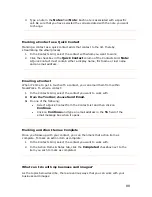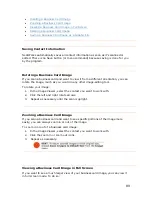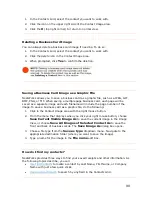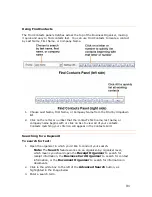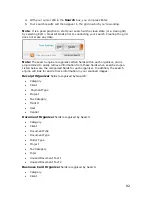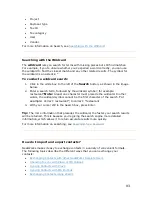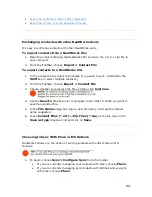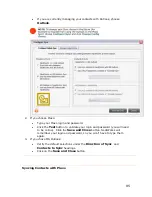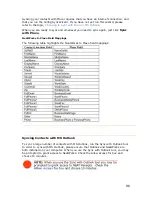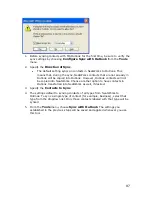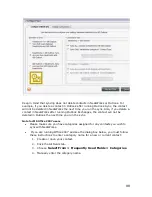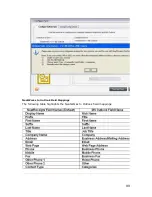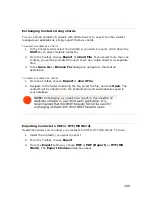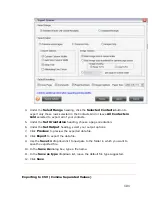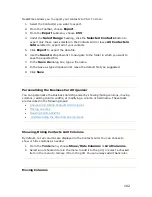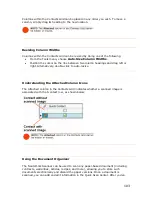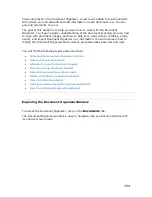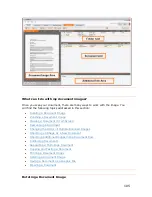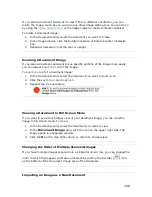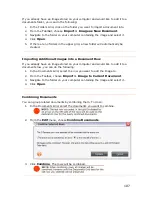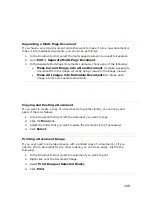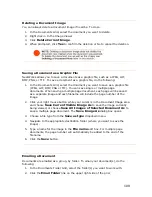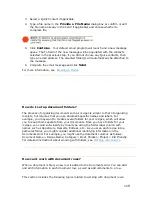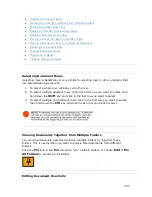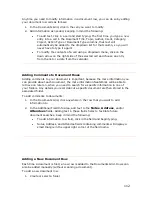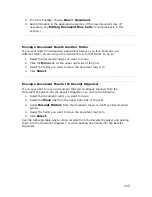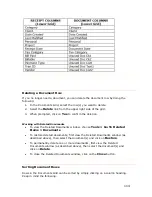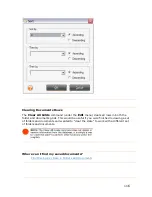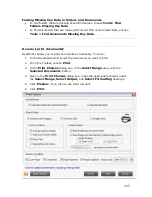N
W
1.
Contact(s) you want to export.
3.
port
submenu, choose
CSV
.
heading, click the
Selected Contacts
button to
export only those rows selected in the Contacts Grid or leave
All Contacts in
Grid
selected to export all of your contacts.
5.
Click
Export
to export the data file.
opdown list to navigate to the folder in which you want to
e
Save As
dialog box, type a file name.
eat orks allows you to export your contacts to CSV. To do so:
Select the
2.
From the
Toolbar
, choose
Export
.
From the
Ex
4.
Under the
Select Range
6.
Use the
Save In
dr
save the exported file.
7.
In th
8.
In the Save as type dropdown list, leave the default file type suggested.
9.
Click
Save
.
Personalizing the Business Card Organizer
You can personalize the Business Card Organizer by showing/hiding columns, moving
lumns, resizing column widths, or modifying a column or field name. These tasks
a
e
•
co
re d scribed in the following topics:
Showing and Hiding Contacts Grid Columns
•
Moving Columns
•
Widths
Resizing Column
•
Understanding the Attached Column Icons
Showing/Hiding Contacts Grid Columns
y default, not all columns are displayed in the Contacts Grid. You can choose to
ow or hide columns as needed.
1.
From the
Tools
menu, choose
Show/Hide Columns > Grid Columns
.
2.
Select an unchecked item in the menu to add it to the grid, or select a checked
item in the menu to remove it from the grid. You can always add it back later.
B
sh
Moving Columns
102
Содержание Desktop Scanner NeatDesk
Страница 76: ...hat follows is a comprehensive list of column and field names in the Receipt W Organizer 76...
Страница 77: ...77...
Страница 120: ...What follows is a comprehensive list of column and field names in the Document Organizer 120...
Страница 121: ...121...