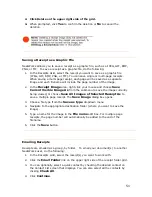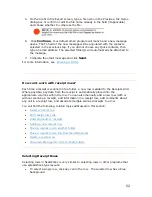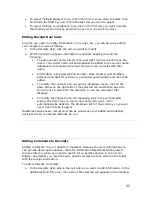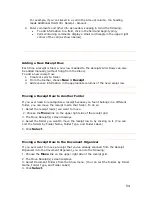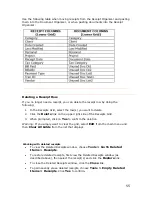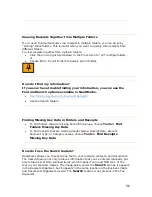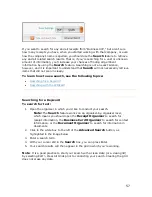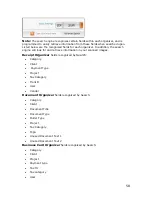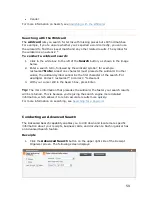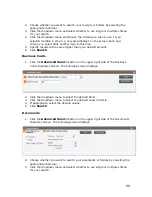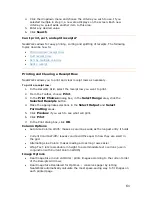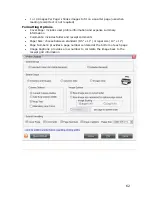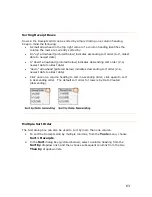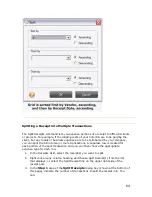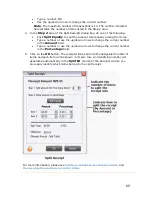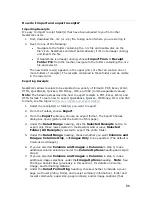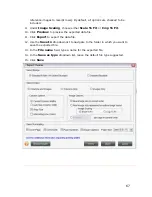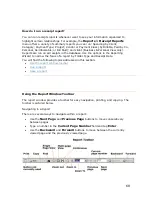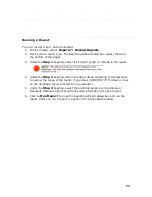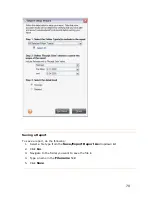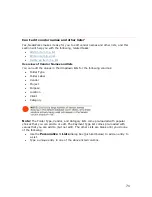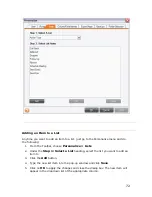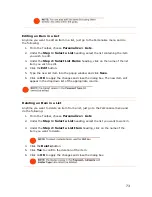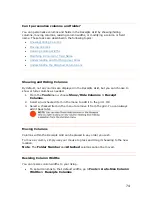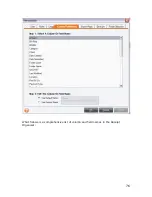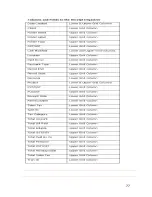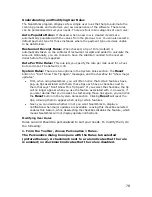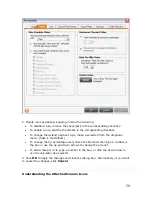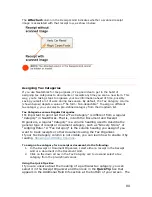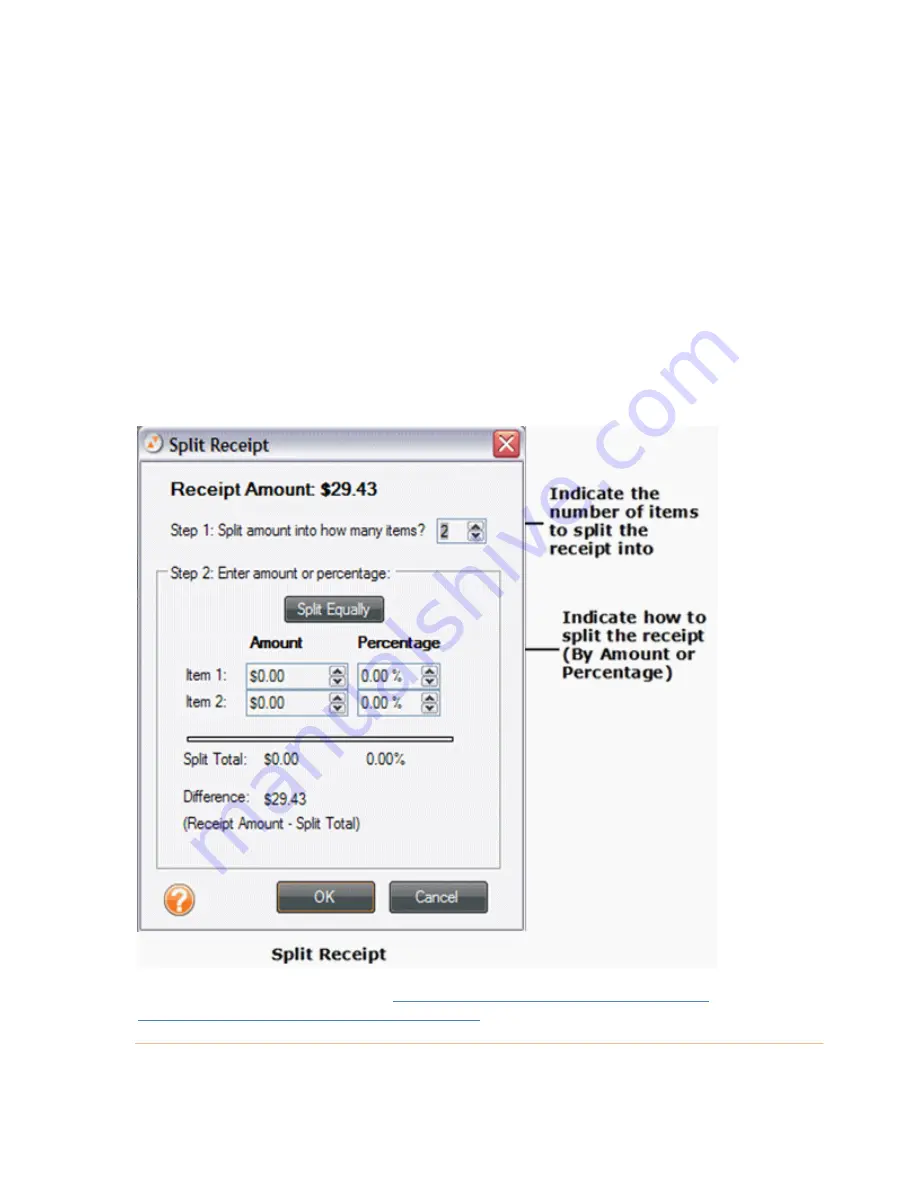
•
Type a number, OR
•
er indicated
4.
In he
•
e up/down arrows to change the current number
•
/down arrows to change the current number
5.
f
ipts Grid so you
can easily identify which items belong to the split receipt.
Use the up/down arrows to change the current number.
Note
: The maximum number of transactions is 10. The numb
here dictates the number of items listed in the Step 2 area.
t
Step 2
area of the Split Receipts dialog box, do one of the following:
•
Click
Split Equally
to split the amount total equally among the items.
Type a number or use th
in the
Amount
field.
Type a number or use the up
in the
Percentage
field.
Click on the
OK
button. The receipt will be split into the designated number o
items and each item will be shown in its own row. An identifying number will
generated automatically in the
Split ID
column of the Rece
For more information, please see
Splitting a Receipt Across Multiple Folders
, and
Moving a Split Receipt Row to Another Folder
.
65
Содержание Desktop Scanner NeatDesk
Страница 76: ...hat follows is a comprehensive list of column and field names in the Receipt W Organizer 76...
Страница 77: ...77...
Страница 120: ...What follows is a comprehensive list of column and field names in the Document Organizer 120...
Страница 121: ...121...