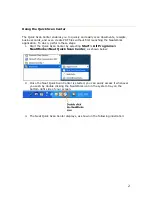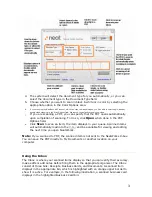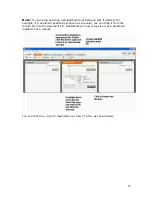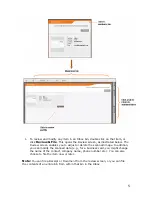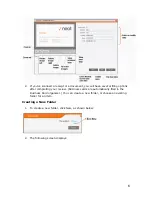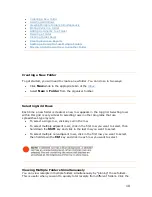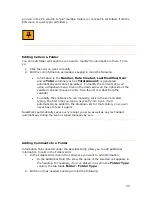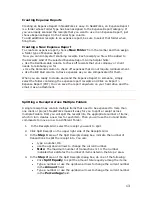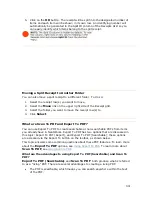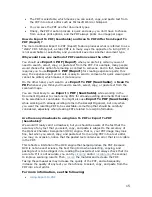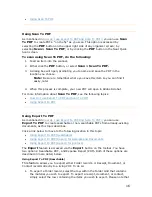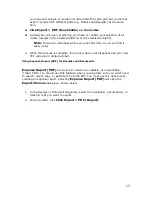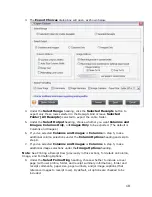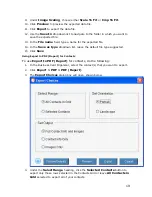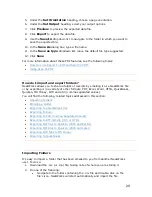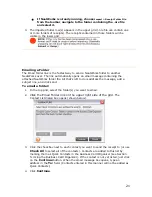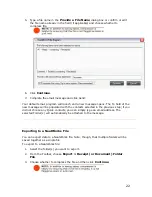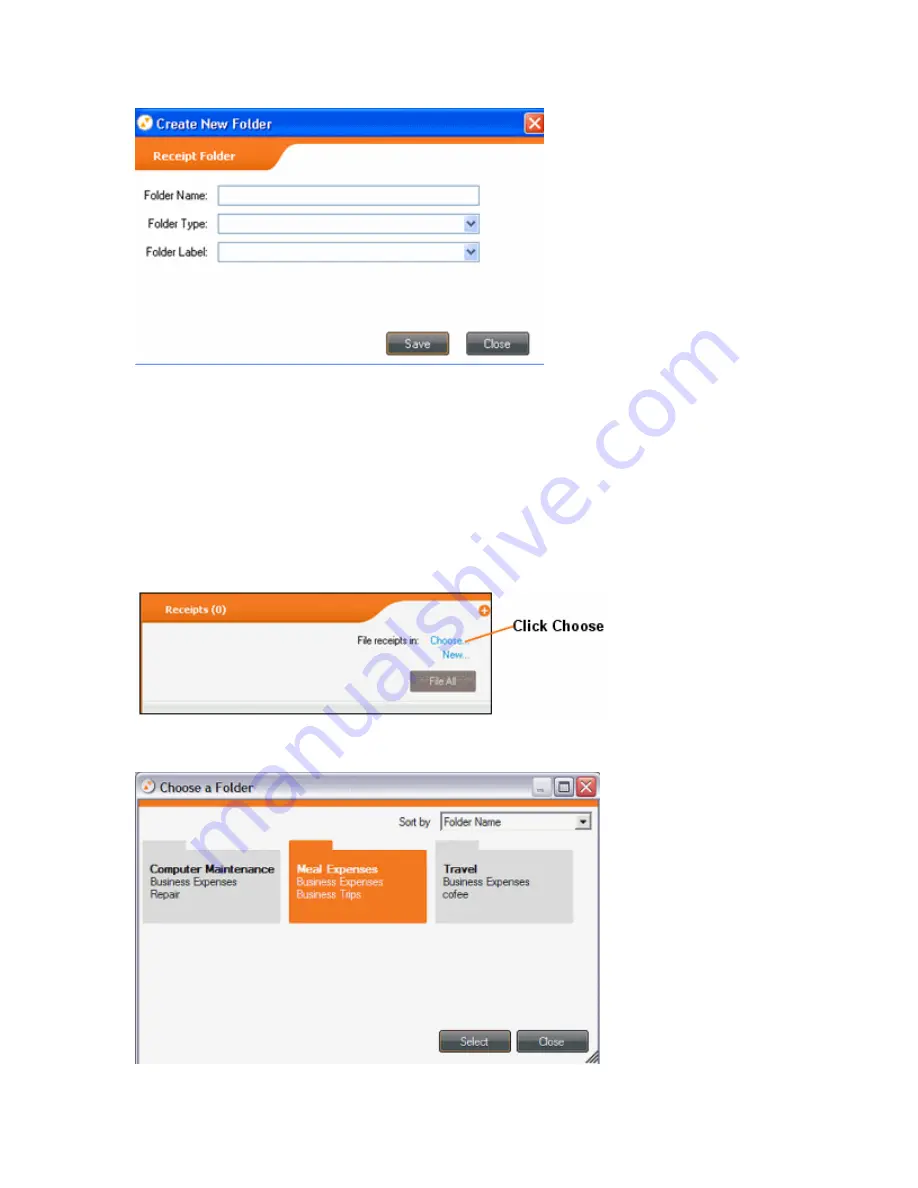
3.
Type in a folder name.
4.
Select a folder type by clicking the down arrow and choosing from the list that
displays, or type in the desired folder type.
5.
Select a folder label by clicking the down arrow and choosing from the list that
displays, or type in the desired folder label.
6.
Click
Save
.
7.
Click
File Selected
to save the scanned item into the folder you created.
Choosing an Existing Folder
1.
You can also choose an existing folder, as shown below:
2.
The following screen displays:
7
Содержание Desktop Scanner NeatDesk
Страница 76: ...hat follows is a comprehensive list of column and field names in the Receipt W Organizer 76...
Страница 77: ...77...
Страница 120: ...What follows is a comprehensive list of column and field names in the Document Organizer 120...
Страница 121: ...121...