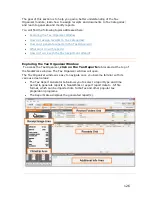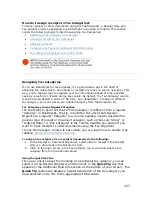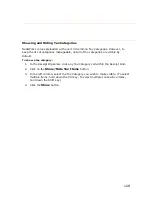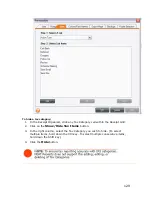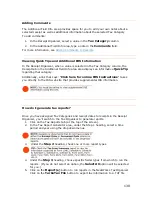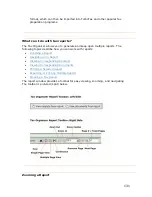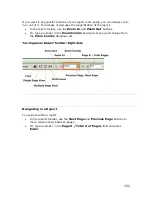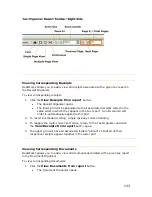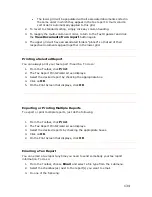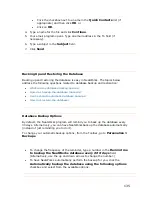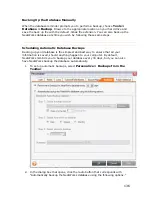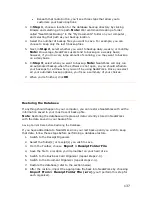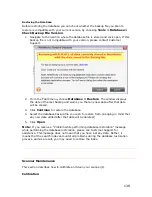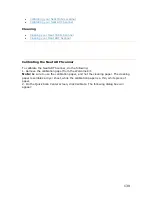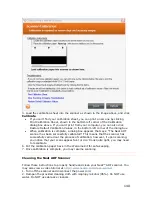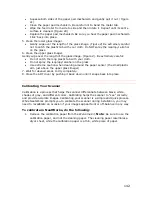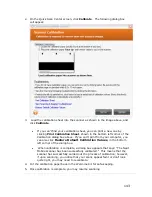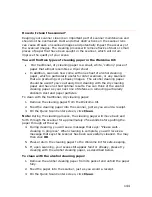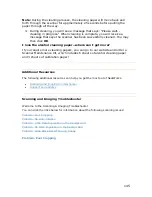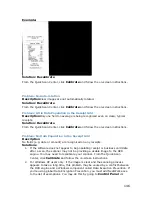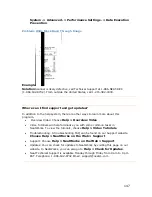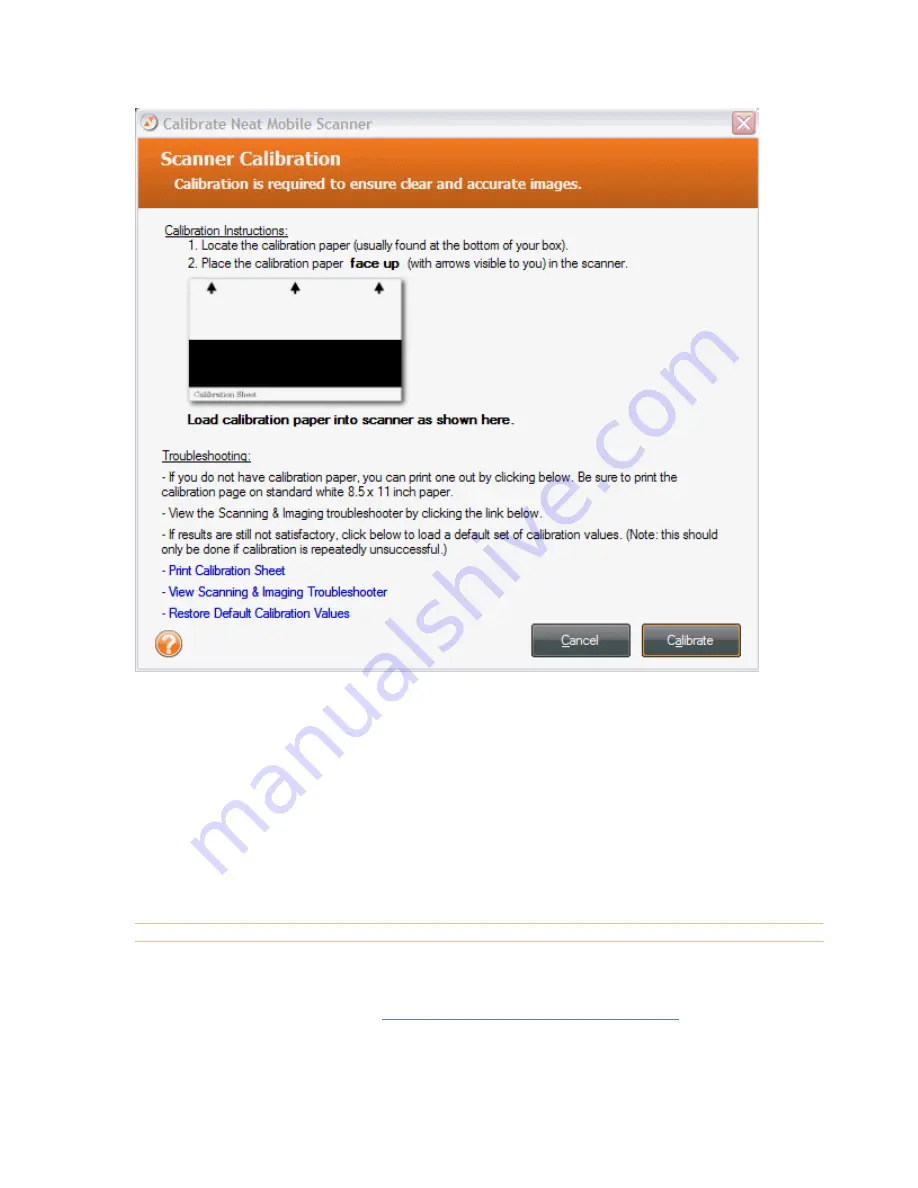
140
3. Load the calibration sheet into the scanner as shown in the image above, and click
T
Calibrate
T
.
•
If you can't find your calibration sheet, you can print a new one by clicking
Print Calibration Sheet, shown in the bottom left corner of the Calibration
dialog box above. If you can't print from your computer, you can also click
Restore Default Calibration Values, in the bottom left corner of the dialog box.
•
When calibration is complete, a dialog box appears that says: "The Neat ADF
scanner has been successfully calibrated." This means that the scanner has
successfully carried out the process of calibration; however, if upon scanning,
you notice that your scans appear faint or don't look quite right, you may need
to recalibrate.
6. Put the calibration paper back in the Welcome Kit for safe-keeping.
7. Once calibration is complete, you may resume scanning.
T
Cleaning the Neat ADF Scanner
T
Follow these instructions to properly handle and clean your Neat™ ADF scanner. You
may also view a video tutorial at
HU
http://www.neatco.com/clean-scanner
UH
.
1. Turn off the scanner and disconnect the power cord.
2. Dampen the provided cleaning cloth with isopropyl alcohol (95%). Do NOT use
water. Do NOT use abrasive cleaners.
Содержание Desktop Scanner NeatDesk
Страница 76: ...hat follows is a comprehensive list of column and field names in the Receipt W Organizer 76...
Страница 77: ...77...
Страница 120: ...What follows is a comprehensive list of column and field names in the Document Organizer 120...
Страница 121: ...121...