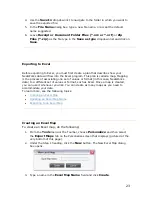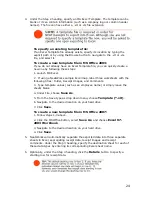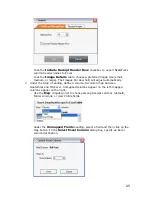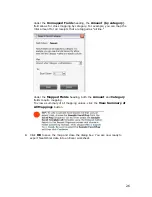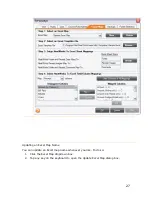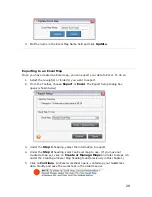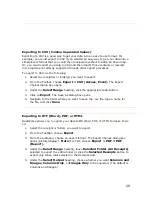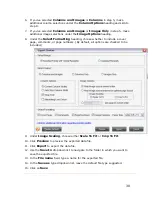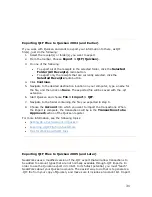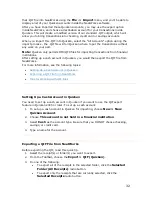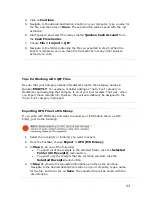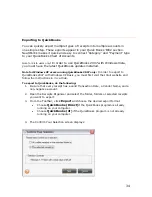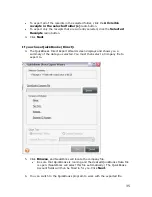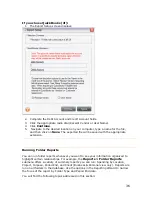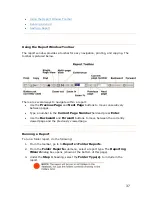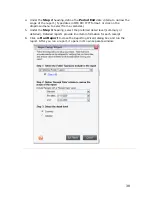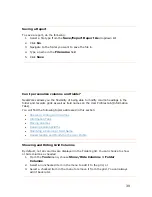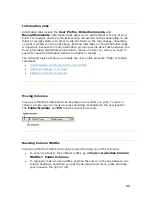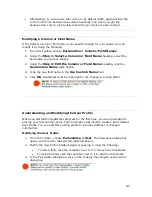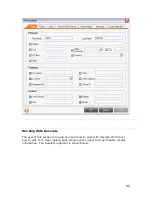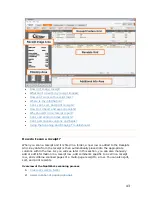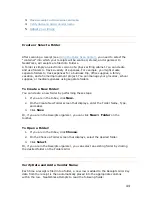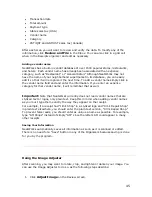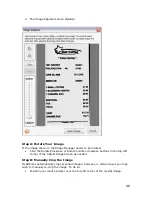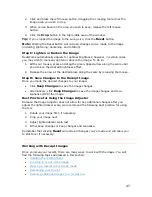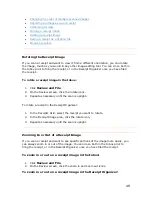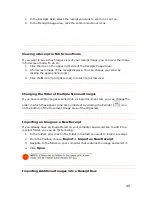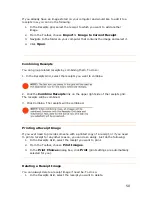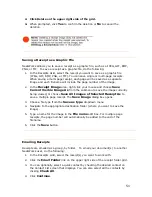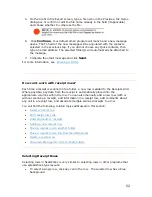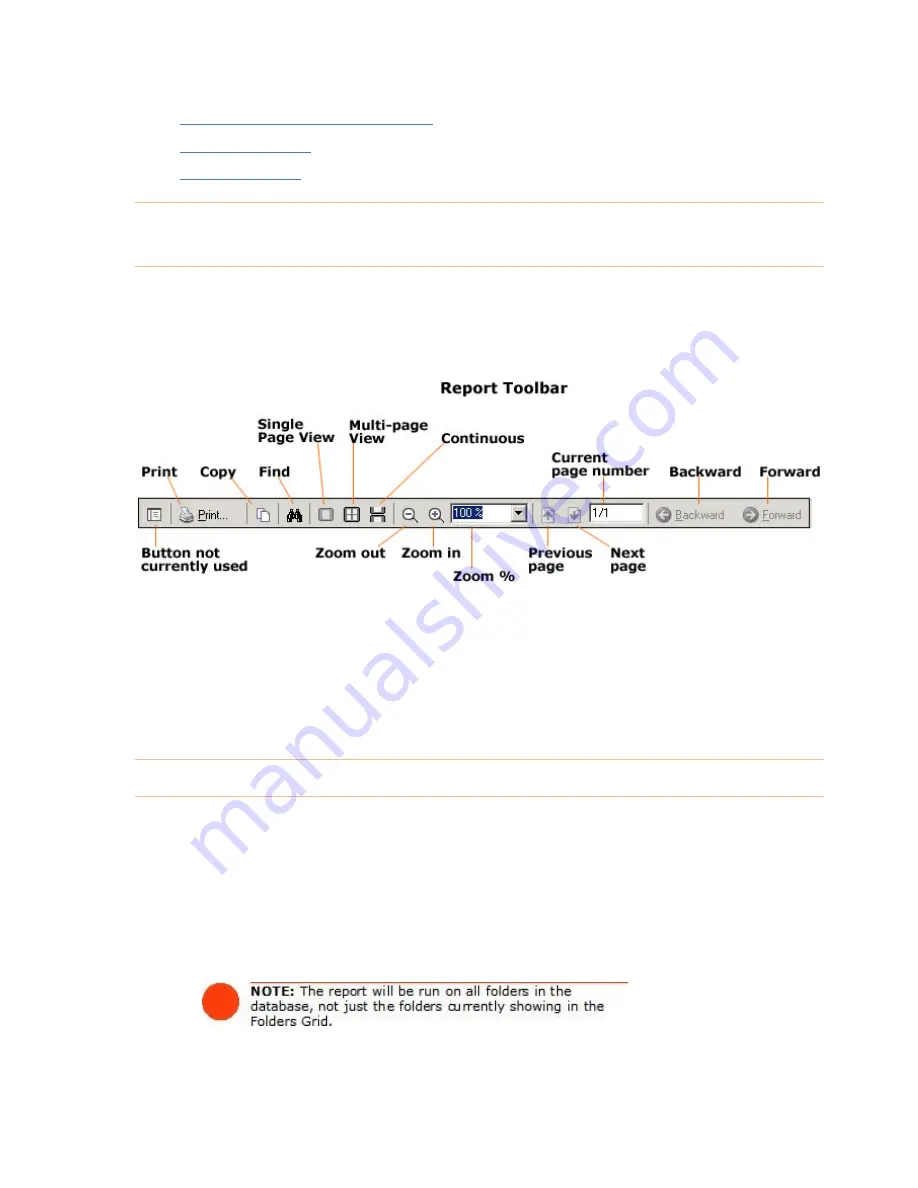
•
Using the Report Window Toolbar
•
Running a Report
•
Saving a Report
Using the Report Window Toolbar
The report window provides a toolbar for easy navigation, printing, and copying. The
toolbar is pictured below.
There are several ways to navigate within a report:
•
Use the
Previous Page
and
Next Page
buttons to move consecutively
between pages.
•
Type a number in the
Current Page Number
field and press
Enter
.
•
Use the
Backward
and
Forward
buttons to move between the currently
viewed page and the previously viewed page.
Running a Report
To run a folder report, do the following:
1.
From the toolbar, go to to
Reports >Folder Reports
.
2.
From the
Folder Reports
submenu, select a report type. The
Reporting
Wizard
dialog box opens (shown at the bottom of this page).
3.
Under the
Step 1
heading, select the
Folder Type(s)
to include in the
report.
37
Содержание Desktop Scanner NeatDesk
Страница 76: ...hat follows is a comprehensive list of column and field names in the Receipt W Organizer 76...
Страница 77: ...77...
Страница 120: ...What follows is a comprehensive list of column and field names in the Document Organizer 120...
Страница 121: ...121...