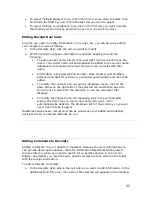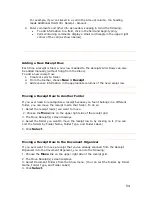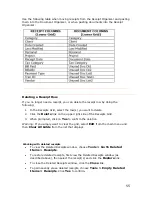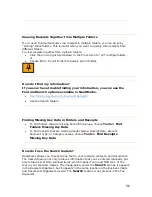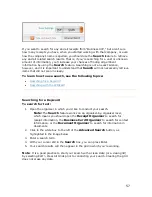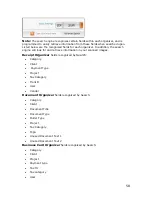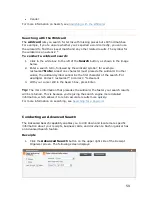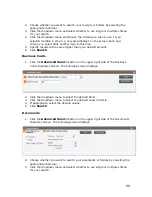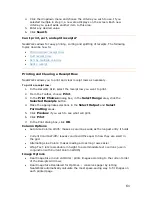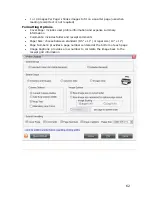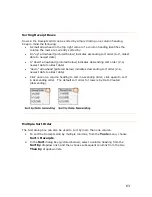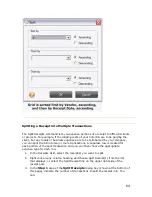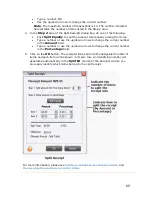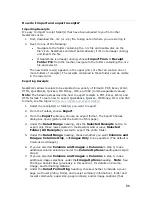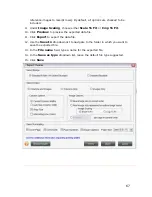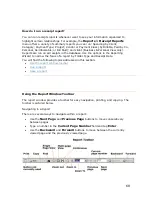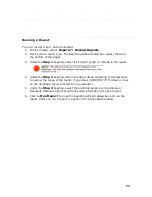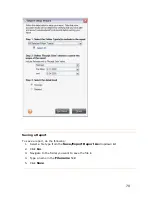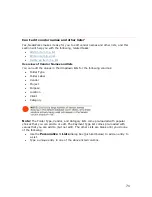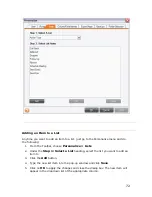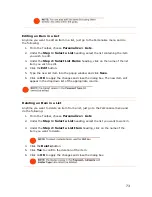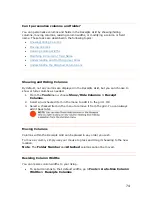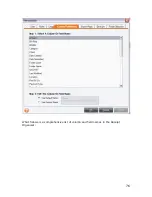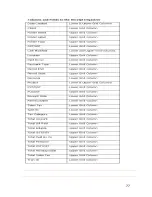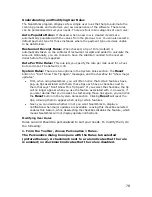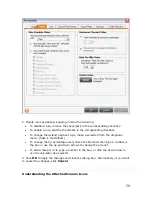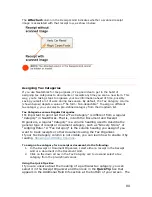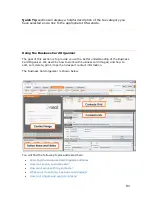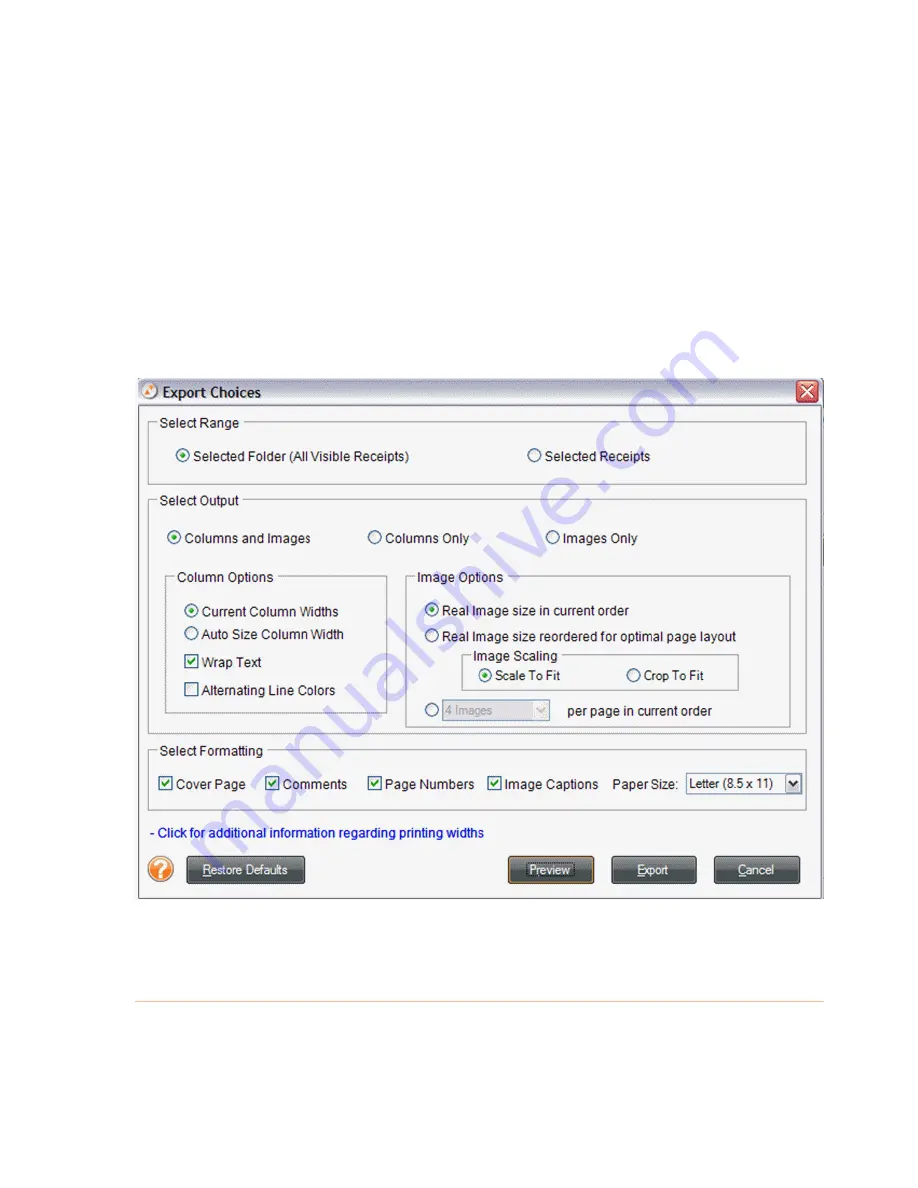
reference images to receipt rows). By default, all options are checked to be
included.
9.
Under
Image Scaling
, choose either
Scale To Fit
or
Crop To Fit
.
10.
Click
Preview
to preview the exported data file.
11.
Click
Export
to export the data file.
12.
Use the
Save In
dropdown list to navigate to the folder in which you want to
save the exported file.
13.
In the
File name
field, type a name for the exported file.
14.
In the
Save as type
dropdown list, leave the default file type suggested.
15.
Click
Save
.
67
Содержание Desktop Scanner NeatDesk
Страница 76: ...hat follows is a comprehensive list of column and field names in the Receipt W Organizer 76...
Страница 77: ...77...
Страница 120: ...What follows is a comprehensive list of column and field names in the Document Organizer 120...
Страница 121: ...121...