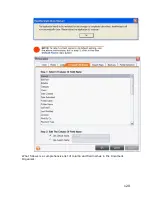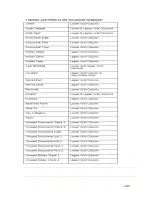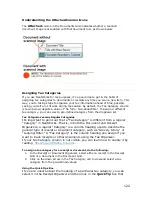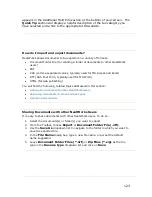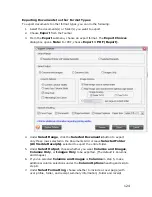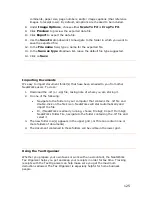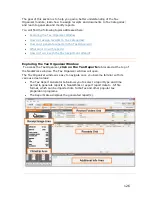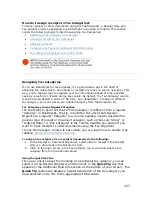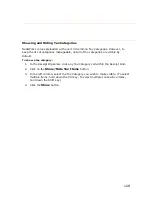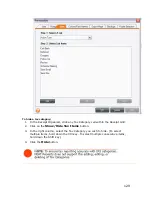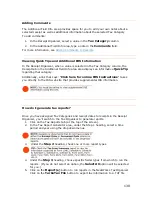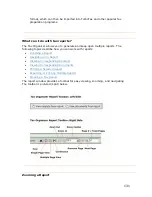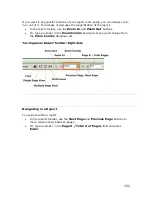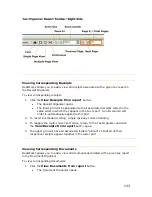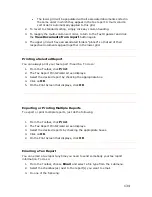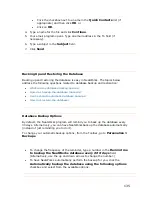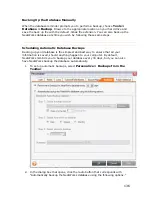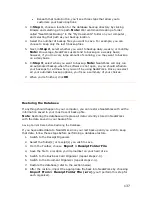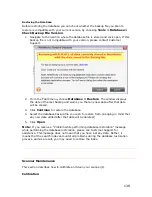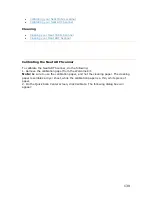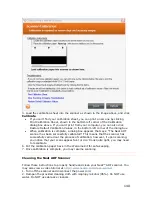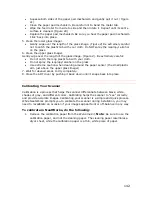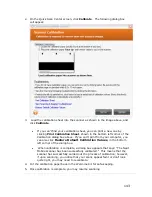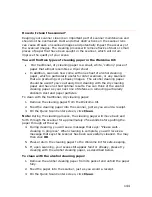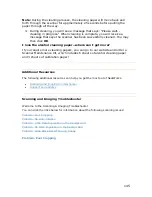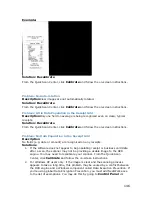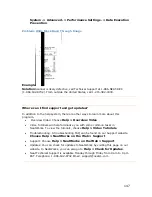134
•
The lower grid will be populated with all associated documents sorted in
the same order in which they appear in the tax report. A multi-column
sort order is automatically applied to this grid.
2.
To revert to standard sorting, simply click any column heading.
3.
To reapply the multi-column sort order, return to the Tax Organizer and click
the
T
View Documents from report
T
button again.
4.
The upper grid will have all associated folders "pinned" so that all of their
respective documents appear together in the lower grid.
T
Printing a Selected Report
T
You can always print your tax report if need be. To do so:
1.
From the Toolbar, click
T
T
.
2.
The Tax Report Print Wizard screen displays.
3.
Select the desired report by checking the appropriate box.
4.
Click on
T
OK
T
.
5.
On the Print Screen that displays, click
T
OK
T
.
T
Exporting or Printing Multiple Reports
T
To export or print multiple reports, just do the following:
1.
From the Toolbar, click
T
T
.
2.
The Tax Report Print Wizard screen displays.
3.
Select the desired reports by checking the appropriate boxes.
4.
Click on
T
OK
T
.
2.
On the Print Screen that displays, click
T
OK
T
.
T
Emailing a Tax Report
T
You can email a tax report anytime you need to send somebody your tax report
information. To do so:
1.
From the Toolbar, choose
T
T
and select a file type from the
T
T
submenu.
2.
Select the checkbox(es) next to the report(s) you want to email.
3.
Do one of the following:
Содержание Desktop Scanner NeatDesk
Страница 76: ...hat follows is a comprehensive list of column and field names in the Receipt W Organizer 76...
Страница 77: ...77...
Страница 120: ...What follows is a comprehensive list of column and field names in the Document Organizer 120...
Страница 121: ...121...