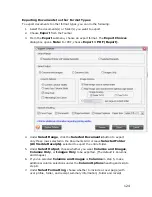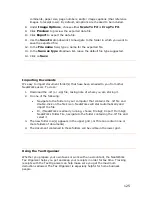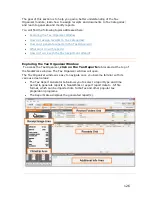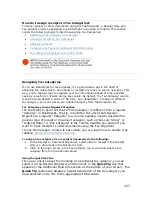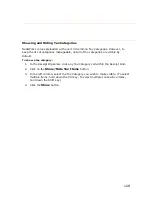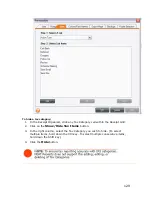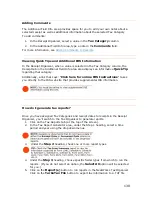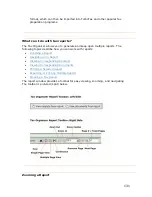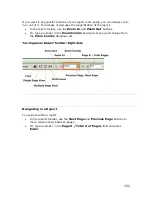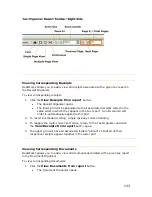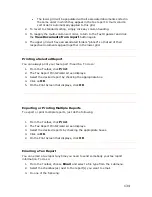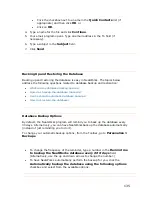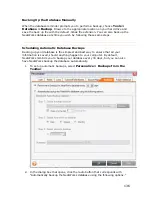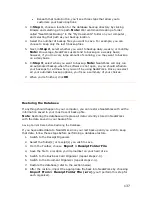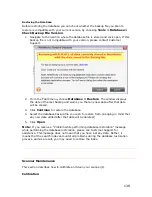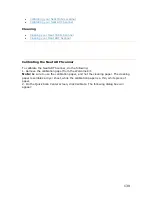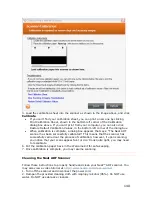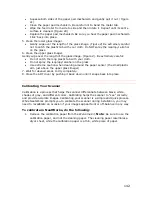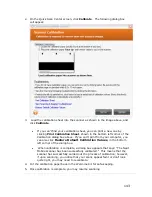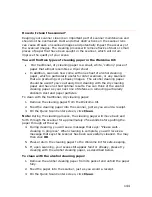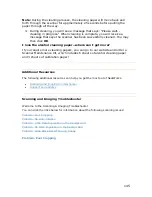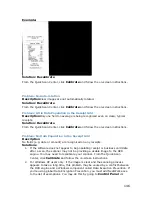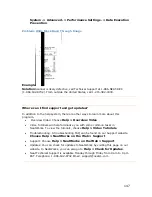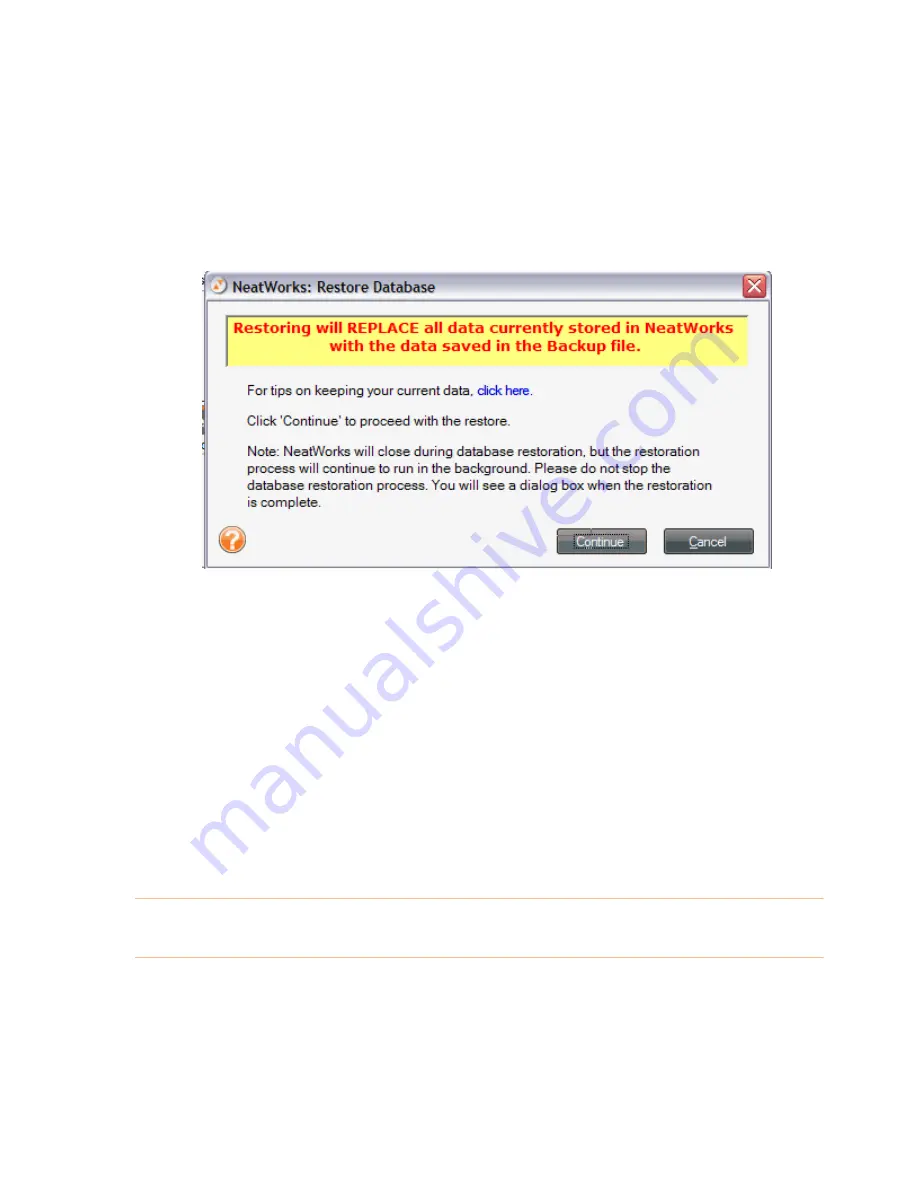
138
T
Restoring the Database
T
T
Before restoring the database you can check whether the backup file you plan to
restore is compatible with your current version by choosing
TT
Tools > Database >
Check Backup File Version
TT
.
T
1.
T
Navigate to the location where the database file is stored and click open. If this
backup file is not compatible with your version, please contact Customer
Support.
T
2.
T
From the
TT
Tools
TT
menu, choose
TT
Database > Restore
TT
. The window displays
the date of the last backup and warns you that any new data after that date
will be erased.
T
3.
T
Click
TT
Continue
TT
to restore the database.
T
4.
T
Select the database backup file you wish to restore from. (Keeping in mind that
any new data added after that date will be deleted.)
T
5.
T
Click
TT
Open
TT
.
T
T
Note:
T
If you receive a "Problem while performing database restoration" message
while performing the database restoration, please call Customer Support for
assistance. This message does not mean that you have lost any data. Rather, it
means that the search index encountered problems during the database restoration
process, and as a result, you may need to restore the index.
T
Scanner Maintenance
T
This section describes how to calibrate and clean your scanner(s).
T
Calibration
T
Содержание Desktop Scanner NeatDesk
Страница 76: ...hat follows is a comprehensive list of column and field names in the Receipt W Organizer 76...
Страница 77: ...77...
Страница 120: ...What follows is a comprehensive list of column and field names in the Document Organizer 120...
Страница 121: ...121...