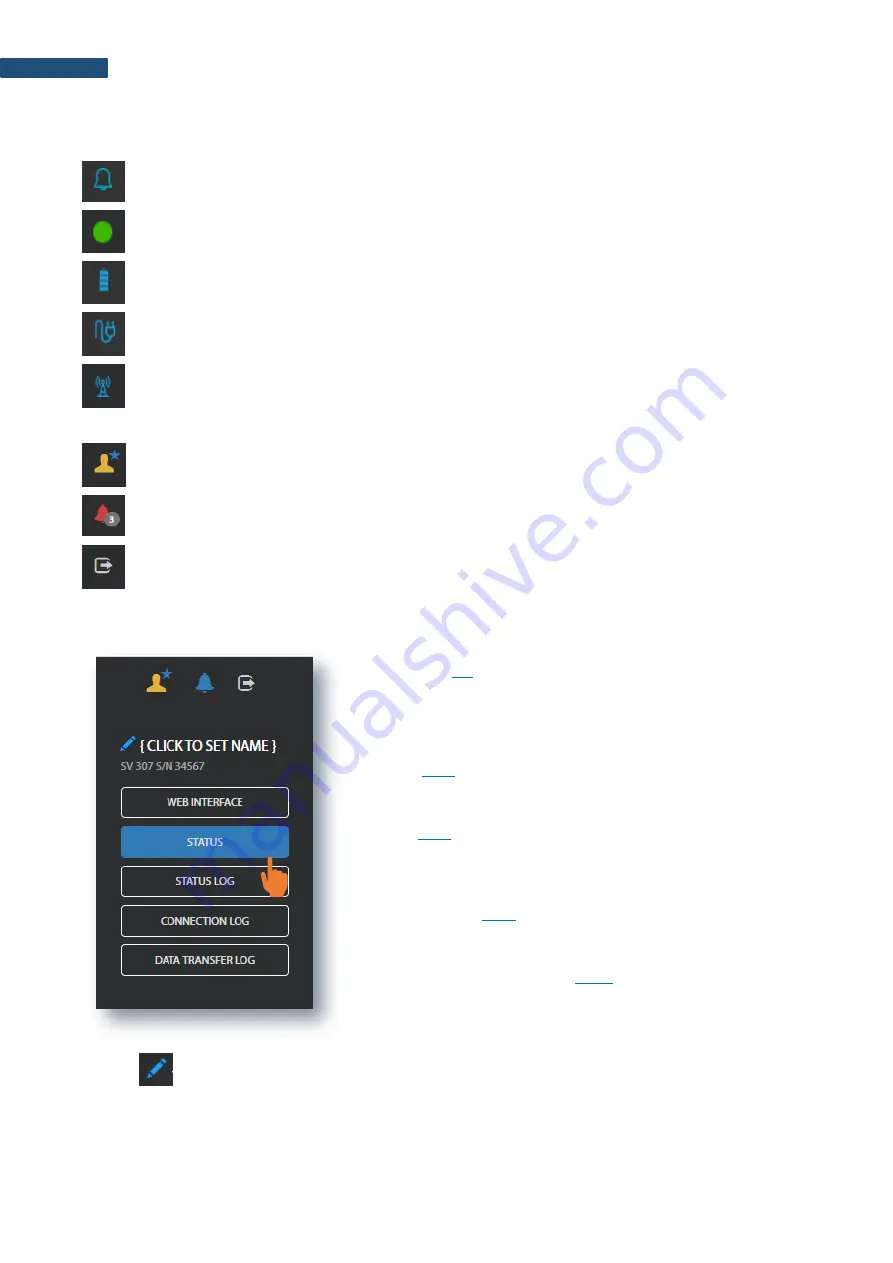
SV 258 PRO (AG) User Manual
68
If you click the station name, station information will be displayed. If you click the icon, this icon status
information will be displayed:
Alert status: blue - everything is OK, red
– unregular event is happening.
Station connection status: green
– online; grey – offline; yellow - the station doesn’t respond to
the command for a long time.
Battery state. When you click this icon, information about charging level will be displayed.
External power source status: blue
– the instrument is powered by the external source, grey -
there is no external power.
Connection status. When you click this icon, information about connection with SvanNET and
signal quality will be displayed.
Three icons in the upper right-hand corner of the window allows you to:
manage the user account
display alarms for all stations
exit SvanNET.
The Tool panel provides some functions for station control. To switch the function, point cursor on the
appropriate button (it will change its colour to blue) and click it.
The
WEB INTERFACE
button switches you to the Live data view
(see Chapter
) in which you can view measurement results and
use additional tools to configure station parameters, download data
files, start/stop measurements and perform station checking. This
button is available for the stations connected to SvanNET.
The
STATUS
button switches you to the Station status view (see
Chapter
) in which you can check the station status and
configure status alarms.
The
STATUS LOG
button switches you to the Status log view (see
Chapter
) in which you can check the power source (type and
charge level), memory free space, GSM signal quality and history of
system checking.
The
CONNECTION LOG
button switches you to the Connection log
view (see Chapter
) in which you can check the history of station
connections.
The
DATA TRANSFER LOG
button switches you to the Data
transfer log view (see Chapter
in which you can check the
history of data transfers (uploads).
Clicking
you can set the new station name instead of the default.






























