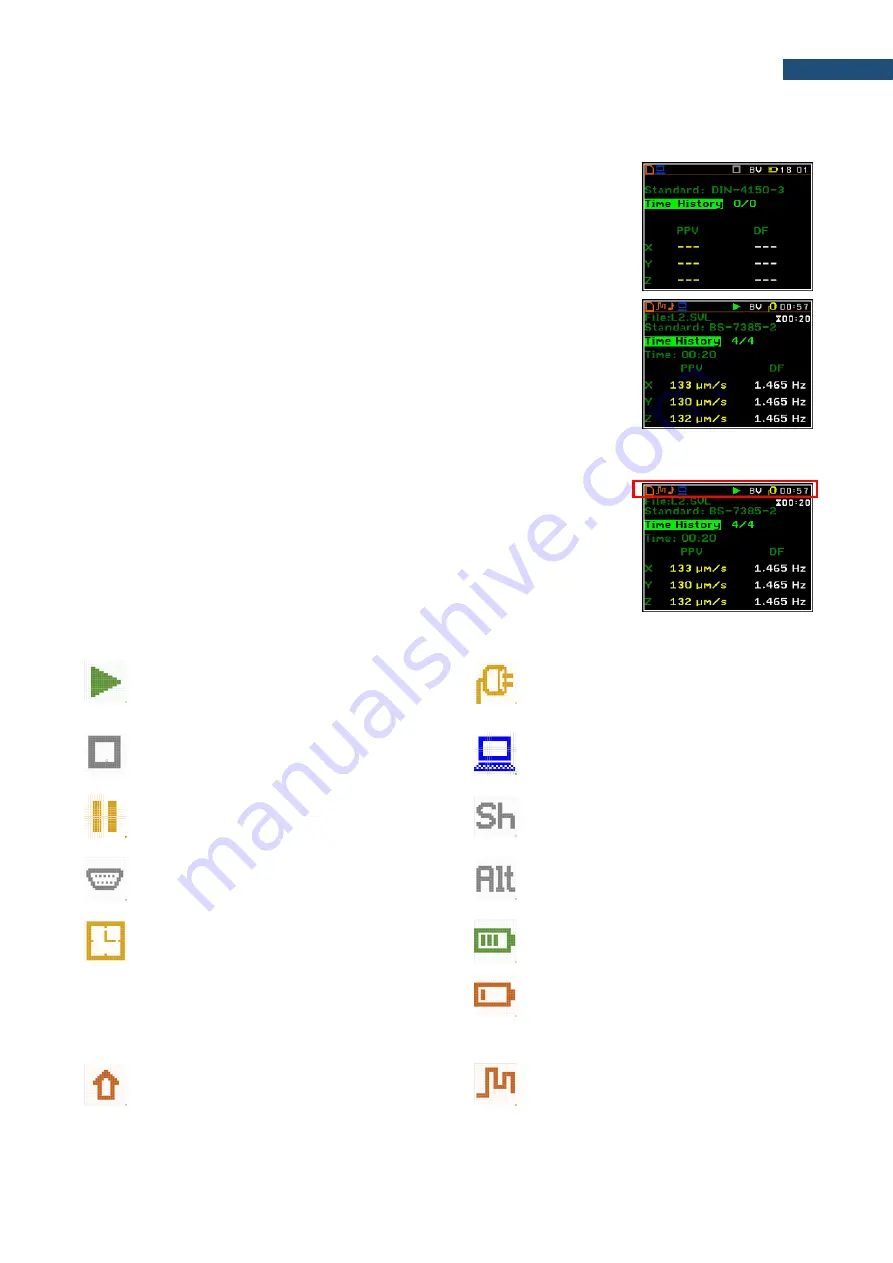
SV 258 PRO (AG) User Manual
29
4.2.3 Getting started
Turning the instrument on
To switch the power on, press the
<Alt>
and
<Start/Stop>
keys simultaneously.
The instrument goes through the self-test routine (in this time the manufacturer's
logo and the name of the instrument is displayed) and then it enters the basic
view mode.
Starting measurements
To start a measurement, press the
<Start/Stop>
key. Results of the
measurement are displayed in the view mode that was the main mode before
turning the instrument off. As an example, the
Events
view mode is presented as
a main view mode for the selected BS-73-85-2 standard before the instrument
was turned off.
4.2.4 Description of icons
Additional information about the instrument’s state is given by means of the row
of icons visible in the top line of the display.
The real-time clock is also displayed in the same line together with icons.
The meanings of the icons are as follows:
“play”
icon
is displayed when the
measurement is running.
“plug”
icon is displayed when the
instrument is powered from the external
source.
“stop”
icon is displayed when the
measurement is stopped.
“computer”
icon is displayed
when
there is
a successful USB connection with the PC.
“pause”
icon is displayed when the
measurement is paused.
“Shift”
icon is displayed when the
<Shift>
key is pressed.
“RS232”
icon is displayed when the
RS232 port is activated.
“Alt” icon
is displayed when the
<Alt>
key
is pressed.
“clock”
icon is displayed when the timer
is
On
. Is active when the instrument is
waiting for the measurement start up to
occur.
“battery”
icon is displayed when the
instrument is powered from the internal
batteries. The icon corresponds to the
status of the batteries
(three, two, one or
none vertical bars inside the icon). When
voltage of batteries is too low, the icon
becomes red.
“arrow up”
icon is displayed when
overload appears.
“curve”
icon is presented when current
measurement results are logged into the
logger file.






























