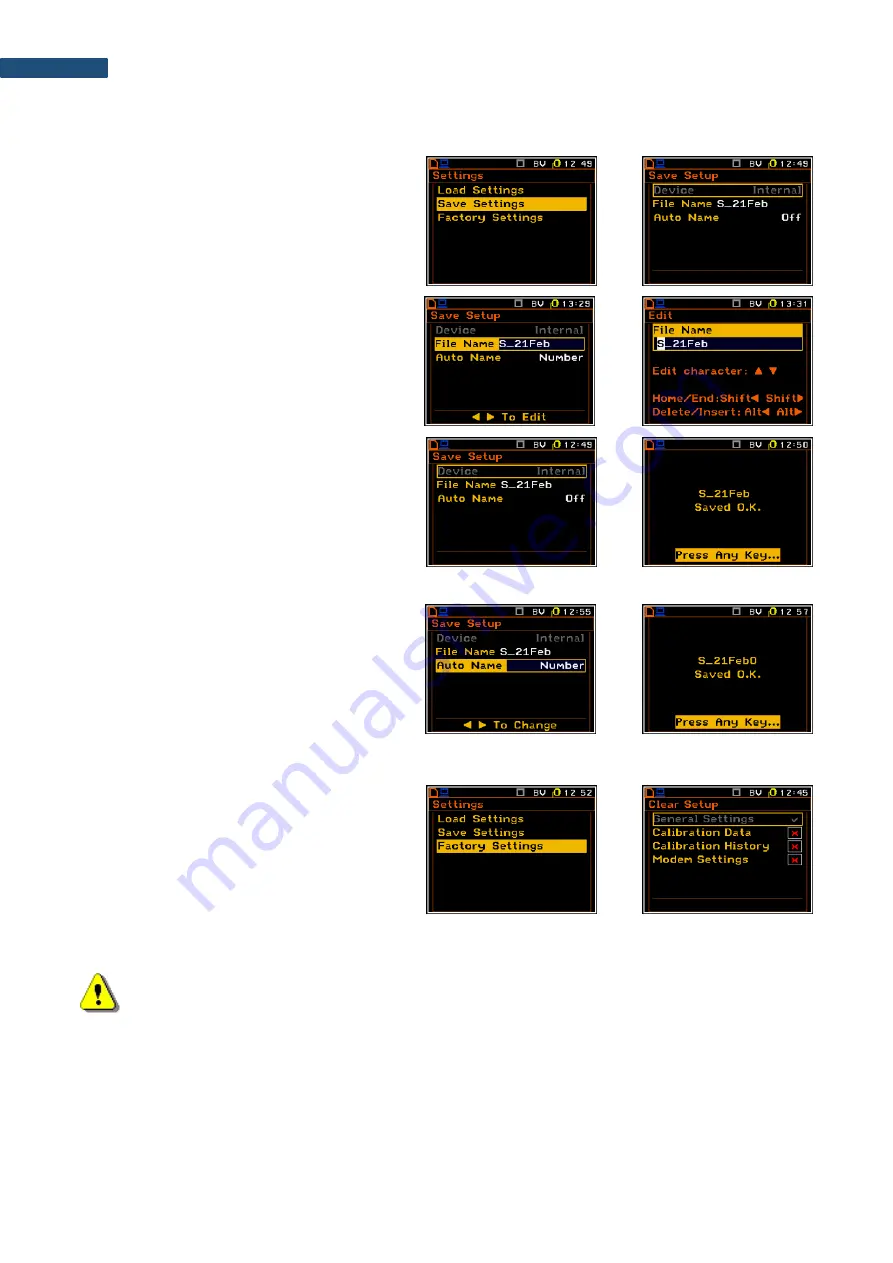
SV 258 PRO (AG) User Manual
56
4.3.13.2 Saving settings to the setup file
– Save Settings
The
Save Settings
position opens a screen in
which you can define the setup file name and
save it by pressing the
<ENTER>
key.
<ENT>
To edit the proposed by the instrument file name,
select the
File Name
position and press the
◄ /
► key. Edit the file name in the opened
Edit
screen and press
<ENTER>
for confirmation of
the made changes or press
<ESC>
to reject all
made changes and return to the previous
screen.
►
To save settings to the file with the name,
proposed by the instrument or after edition,
press
<ENTER>
.
The instrument will confirm the successful
saving.
<ENT>
If you don’t like to edit the file name every time, there is an option to use
Auto Name
function.
Select the
Number
parameter in the
Auto Name
position. From this moment all setup files will be
named automatically by increasing the file
number of the next generated file by one. If
original name hasn’t number, the instrument will
add “0” to the end of the file name string.
<ENT>
4.3.13.3 Restoring factory settings
– Factory Settings
The
Factory Settings
position allows you to
restore the default settings of the instrument.
Select the
Factory Settings
position and press
<ENTER>
. In the
Clear Setup
screen select
what settings you wish to clear:
Calibration
Data
,
Calibration History
and
Modem
Settings
.
<ENT>
Press
<ENTER>
, select
Yes
and press
<ENTER>
again. After restoration process the instrument will inform you
that “
Settings restored
”.
Note: The factory setup can be installed also by means of the four <Shift/ENTER/Alt/Start> keys
pressed together.






























