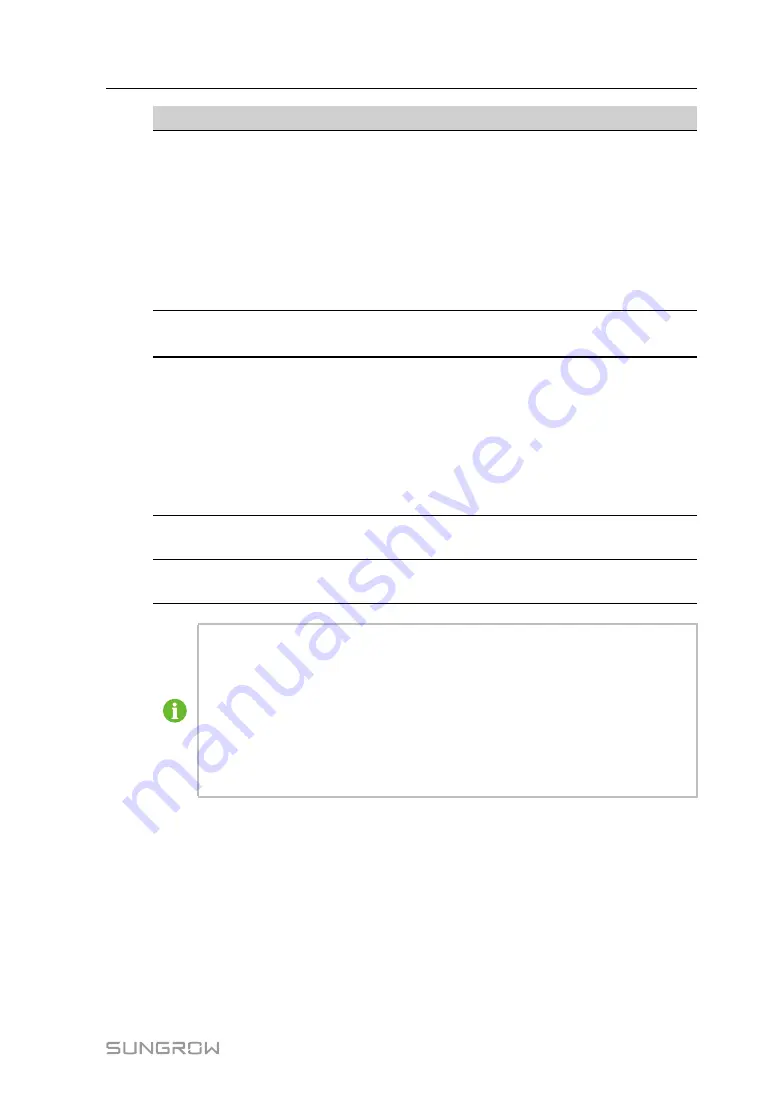
31
No.
Step
Result
7
Set the devices connected to the Logger1000 through the
device management function. If the device connected for the
first time is SUNGROW string inverter, use
function to search the device whose address will be
automatically allocated. For devices of other types, connect
them to the Logger1000 by referring to
. For
the devices of other types, the communication address needs
to be preset.
□
8
Enable the DHCP service of the router, so that the Logger1000
automatically obtains the IP address via the DHCP function.
□
9
Set the iSolarCloud address if data needs to be uploaded to
cloud server.
The default iSolarCloud station is "China Station". Users in
mainland China access the "China Station", users in Europe
access the "Europe Station",users in Australia access the "-
Australian Server", and users in other regions access the "-
International station".
□
10
Check the data of SUNGROW string inverter for correctness on
the real-time information interface.
□
11
Create new plant via the iSolarCloud App and check the
iSolarCloud data for correctness.
□
The auto search function is available for SUNGROW string inverters whose
addresses are automatically allocated.
Devices of other types, such as Smart Energy Meter and transformer, can be
connected to Logger1000 via the adding device function.
Addresses of the device connected to the same communication port should be
different from each other.
Save the settings after operation, and otherwise the settings will not take effect.
User Manual
Содержание Logger1000
Страница 2: ......
Страница 6: ......
Страница 10: ......
Страница 28: ...18 step 3 The installation of the power box and Logger1000 is completed End 4 Mechanical Mounting User Manual...
Страница 94: ...M H 001405 www sungrowpower com Sungrow Power Supply Co Ltd...
















































