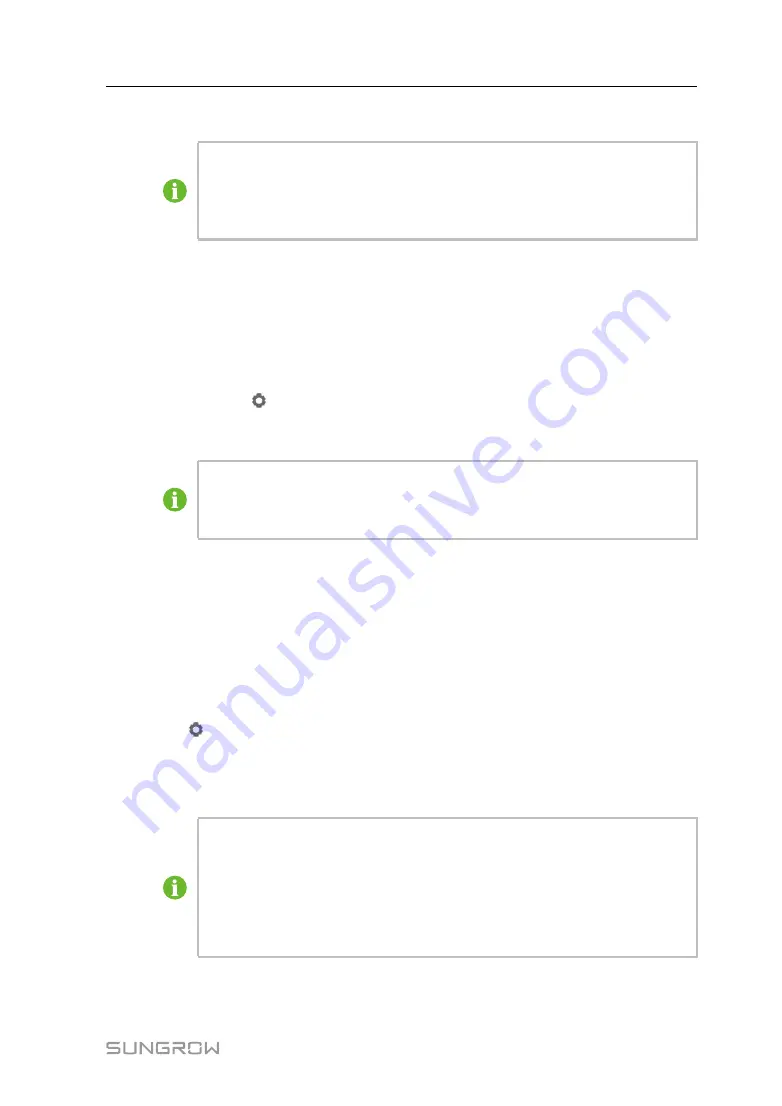
55
- - End
Serial Port
is set to
Forwarding Is Prohibited
by default, in which case this port
can only be used to collect data. If the logger is connected to a third-party device
through a COM port for data forwarding, select the COM port in the drop-down list
of
Serial Port
. A maximum of two COM ports can be used for forwarding.
7.10.9 Third-party portal
Configure the third-party cloud forwarding service for the Logger1000 on this interface.
step 1 Click
System→Transfer Configuration→Third-party Portal
to enter the corresponding
interface.
step 2 Turn on the switch.
step 3 Click the button
on the operation bar, so that an
Advanced Setting
window will pop up.
step 4 Modify the configuration information and click
Save
.
Set the FTP path and name it as "/FTP server directory".
For example, for the name "/SUNGROW", / is the root directory, and SUNGROW
is the directory where data is stored on the FTP server.
- - End
7.10.10 Port Parameter
Set ports of the Logger1000 on this interface.
7.10.10.1 RS485
step 1 Click
System→Port Parameter→RS485
to enter the corresponding interface.
step 2 Click
to modify
Baud Rate
,
Parity Bit
, and
Stop Bit
.
step 3 Click
Save
to save the information.
- - End
When the Logger1000 is connected to a device via the serial port, the
Baud Rate
,
Parity Bit
, and
Stop Bit
of the serial port should be the same as those set for the
connected device, so as to ensure normal communication between the
Logger1000 and the connected device. The baud rate is 9,600bps, stop bit is 1,
and there is no parity bit by default.If EyeW485 is enabled, set the baud rate of the
corresponding COM port to 115,200.
User Manual
Содержание Logger1000
Страница 2: ......
Страница 6: ......
Страница 10: ......
Страница 28: ...18 step 3 The installation of the power box and Logger1000 is completed End 4 Mechanical Mounting User Manual...
Страница 94: ...M H 001405 www sungrowpower com Sungrow Power Supply Co Ltd...






























