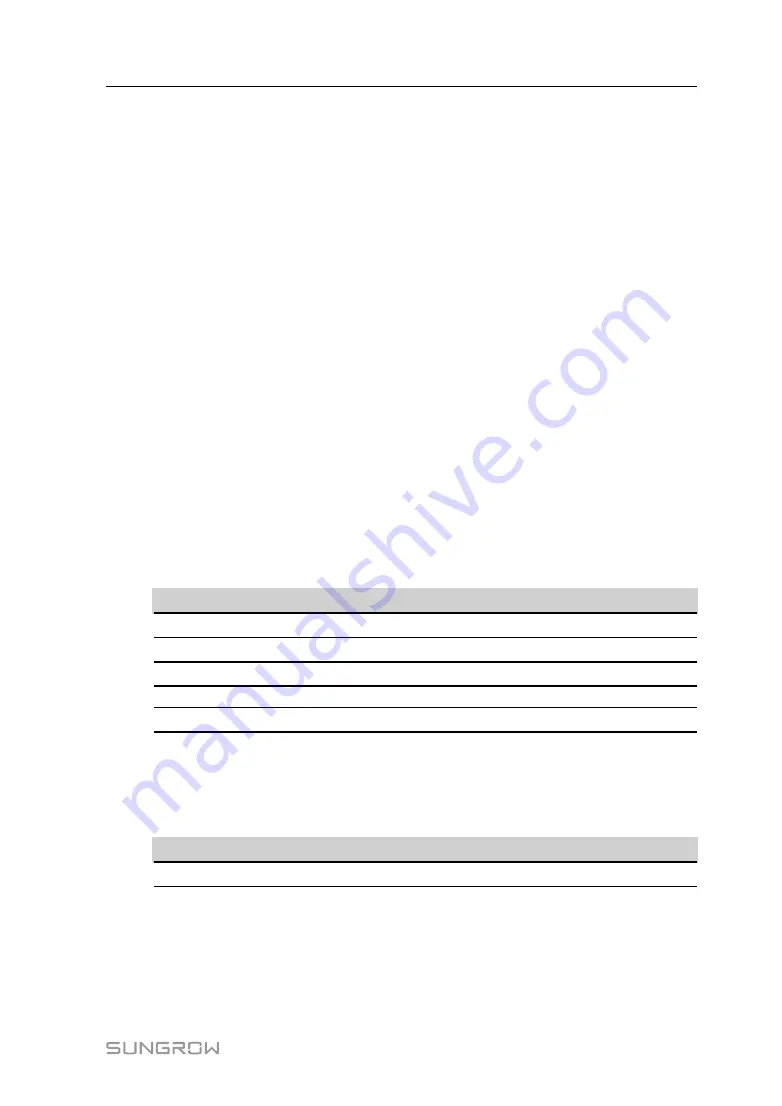
51
step 2 Click
Client
to enter the corresponding tab.
- - End
7.10.7.1 White list setting
When the option
Enable White List
is not selected, and the default IP address is "0.0.0.0",
any background devices with valid IP address can access the Logger1000.
When the option
Enable White List
is selected, and specified IP address is entered, only
the device with the specified IP address can access the Logger1000.
7.10.7.2 Generate Point Table
step 1 Turn on the switch of local port 2404.
step 2 Click
Generate Point Table
, and default IEC104 point table will be automatically imported
to configuration file.
- - End
7.10.7.3 Edit IEC104 Forwarding Point Table
step 1 Click
Export of Configuration Tools
to export the IEC104 forwarding point table.
step 2 Open the sheet
Introduce
of the IEC104 forwarding point table, where data of five types (-
telemetry, telesignalling, remote pulse, remote control, and remote regulating) are included.
table 7-5 Introduce tab parameters
Data Type
Description
YC
Telemetry
YX
Telesignalling
YM
Remote pulse
YK
Remote control
YT
Remote regulating
step 3
Open the sheet
Cfg Para
of the IEC104 forwarding point table to view and set the
addresses of the five types of data. The addresses shown in the following table are default
ones and can be modified according to actual situation.
table 7-6 Cfg Para tab parameters
Data Type
YX
YC
YM
YK
YT
Bngr Addr
1
16385
15221
15271
15000
step 4 Open the sheets such as inverter, Smart Energy Meter, Meteo Station, and Logger1000, to
set corresponding measuring point data.
User Manual
Содержание Logger1000
Страница 2: ......
Страница 6: ......
Страница 10: ......
Страница 28: ...18 step 3 The installation of the power box and Logger1000 is completed End 4 Mechanical Mounting User Manual...
Страница 94: ...M H 001405 www sungrowpower com Sungrow Power Supply Co Ltd...






























