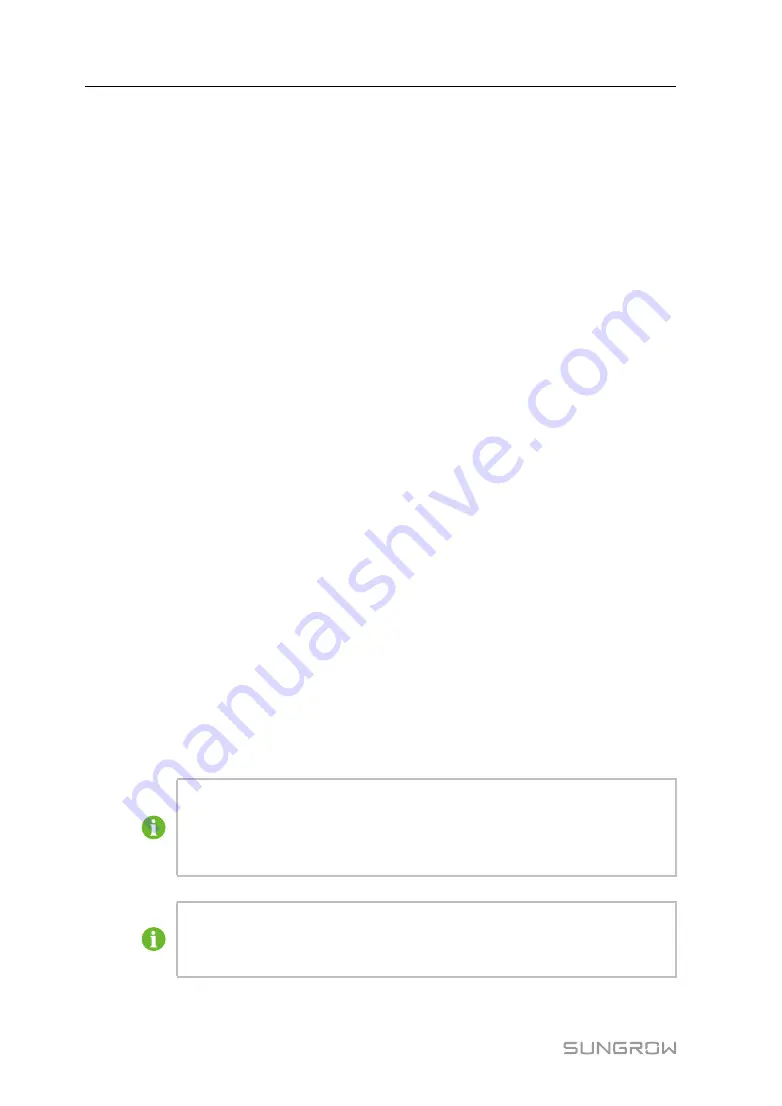
40
7.7.6.2 Batch setting
step 1 Select a device, click
Boot
, and a dialog box pops up.
step 2 Click
Configure Synchronization
.
step 3 Select the desired devices in the pop-up device list, and click
Save
to achieve batch setting.
step 4 Click
Confirm
on the pop-up dialog box.
- - End
7.7.7 Device Information
Click
Device Monitoring→Device Information
to view the corresponding information.
Parameter information such as device S/N, device model, and rated active power can be
viewed.
7.8
Device Maintenance
7.8.1 Device List
The function module
Device list
is used for managing devices connected to the Logger1000
and configuring addresses for these devices. Devices can be automatically searched and
added.
7.8.1.1 Auto search
The
Auto Search
function is used for SUNGROW string inverter to which addresses will be
automatically allocated.
step 1 Click
Device→Device List
to enter the corresponding interface.
step 2 Click the button
Auto Search
, and the corresponding window pops up. Select an interface
type, and click
Search
.
step 3 After that, corresponding devices will be displayed.
- - End
Inverters without the SN do not support the automatic search function and device
adding function.
Automatic address allocation pops up only when there is an actual address
confrontation.
If one of the serial ports needs to enable the access of EyeW485, see
for specific operations. After the port type is selected, users can search
for eligible devices with the array number and country/region.
User Manual
Содержание Logger1000
Страница 2: ......
Страница 6: ......
Страница 10: ......
Страница 28: ...18 step 3 The installation of the power box and Logger1000 is completed End 4 Mechanical Mounting User Manual...
Страница 94: ...M H 001405 www sungrowpower com Sungrow Power Supply Co Ltd...






























