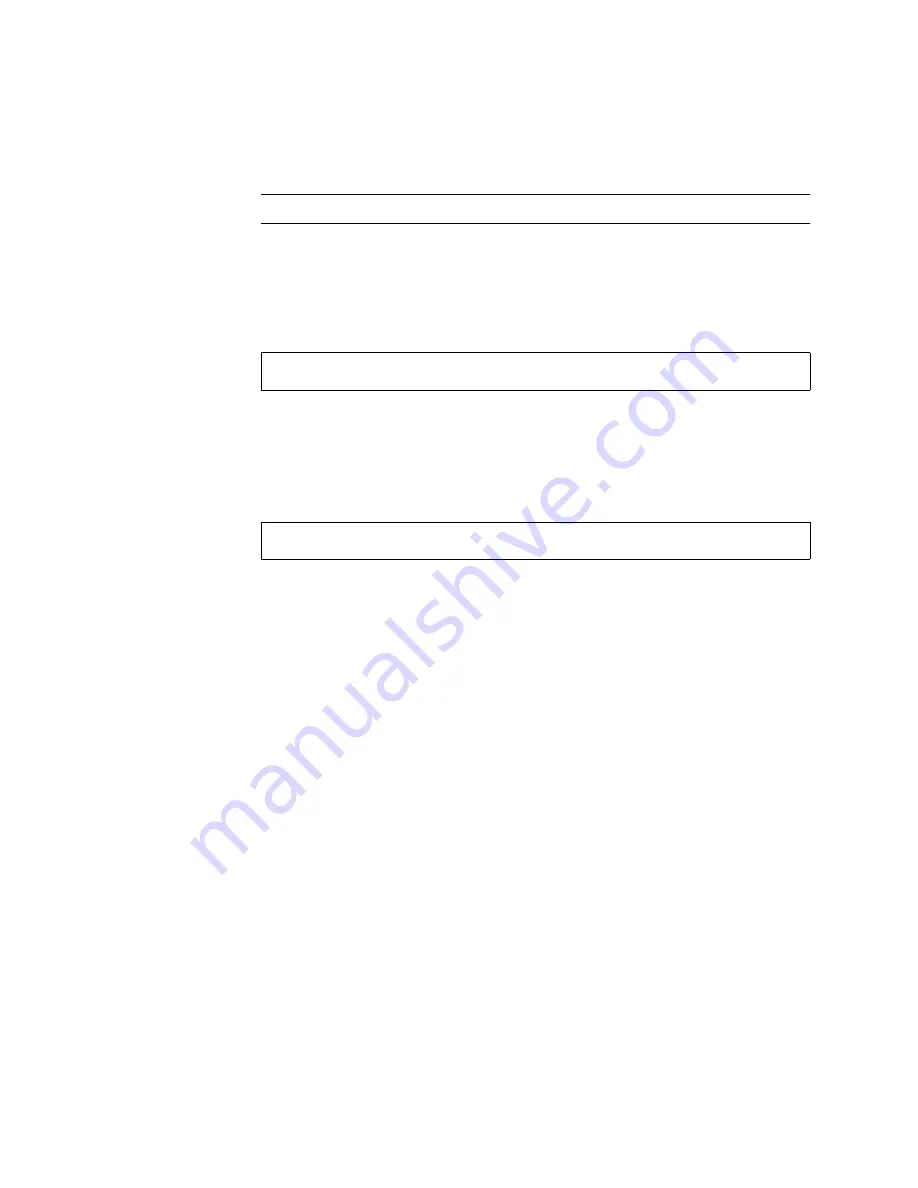
Chapter 3
Setup and Power-On Procedures
43
Note –
Connect each cord to a separate circuit to maximize system availability.
The Standby indicators on the power supplies are lit, indicating that power is being
supplied. As soon as you plug in the power cord, several boot messages from the
ALOM software are displayed on your system console device. The ALOM boot
messages end with the ALOM
sc>
prompt.
4. At the ALOM
sc>
prompt, type the
poweron
command:
The ALOM software then prompts you to enter a
new
administrative password.
5. When prompted, enter and then confirm a new administrative password.
Once again, the ALOM
sc>
prompt is displayed.
6. At the ALOM
sc>
prompt, again type the
poweron
command:
The
poweron
command is executed and the
sc>
prompt is again displayed.
You must complete the next step
quickly
, before the ALOM 60-second timeout
expires. If the timeout expires, enter
#.
to return to the ALOM prompt.
7.
Quickly
enter the
console
command:
sc>
console -f
This switches the system console from ALOM to OpenBOOT. The display will now
show console output as the system boots.
After running full diagnostics, the system banner is displayed on the system console
device and then the
ok
prompt is displayed. If your system administrator has
configured the network for Solaris JumpStart installation, then installation of the
Solaris OS will begin at this point. If the network is not so configured, then the
system will continue the boot sequence using the Solaris release that has been
preinstalled on the system.
sc>
poweron
sc>
poweron




























