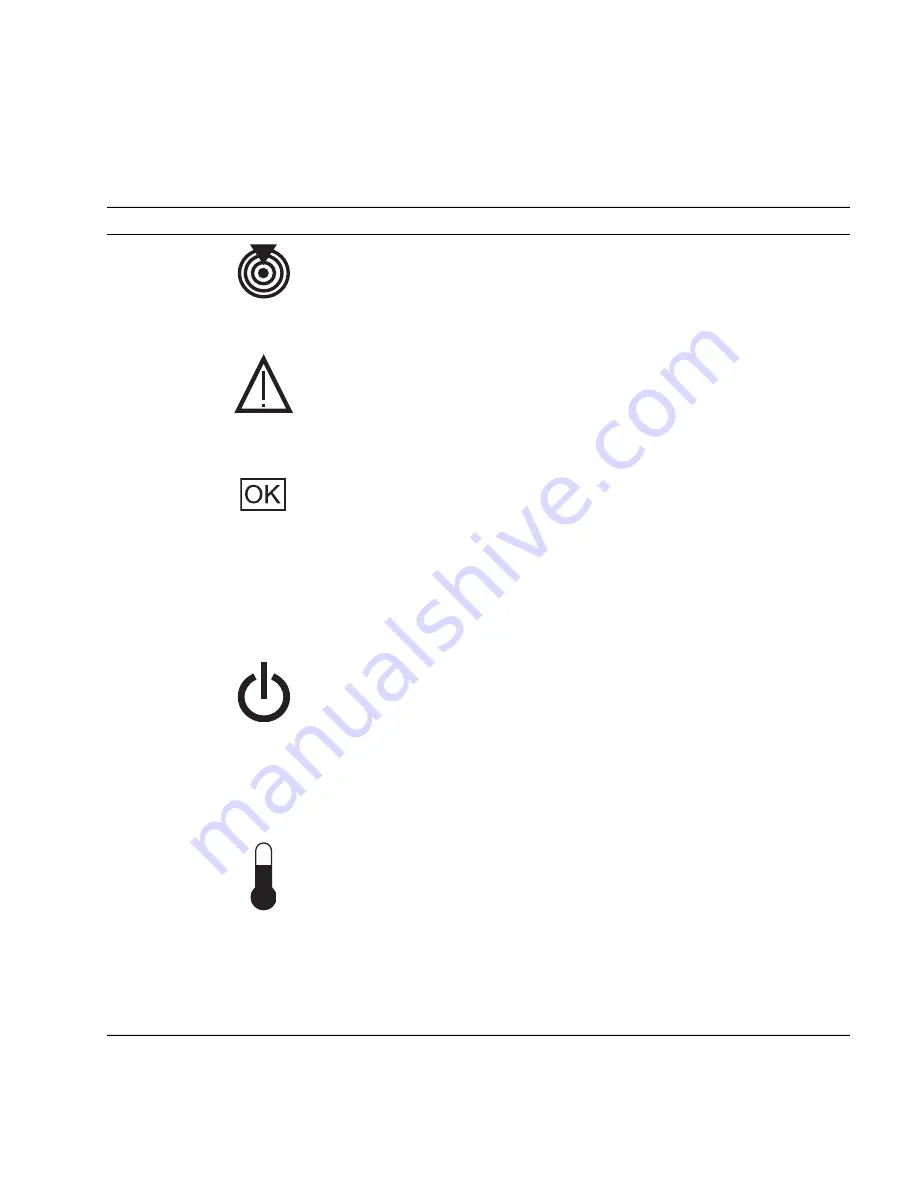
Identifying Server Components
7
The following table provides descriptions of these controls and indicators.
TABLE:
Front Panel Controls and Indicators (Sun SPARC Enterprise T5120 and T5220 Servers)
LED or Button
Icon or Label
Description
Locator LED
and button
(white)
The Locator LED can be turned on to identify a particular system. When on, it
blinks rabidly. There are three methods for turning a Locator LED on:
• Issuing the ILOM command
set /SYS/LOCATE value=Fast_Blink
• Issuing the ALOM CMT command
setlocator on
.
• Pressing the Locator button.
Service
Required LED
(amber)
If on, indicates that service is required. POST and ILOM are two diagnostics
tools that can detect a fault or failure resulting in this indication.
The ILOM
show faulty
command provides details about any faults that cause
this indicator to light.
Under some fault conditions, individual component fault LEDs are lit in
addition to the system Service Required LED.
Power OK
LED
(green)
Provides the following indications:
• Off – System is not running in its normal state. System power might be off.
The service processor might be running.
• Steady on – System is powered on and is running in its normal operating
state. No service actions are required.
• Fast blink – System is running in standby mode and can be quickly returned
to full function.
• Slow blink –A normal, but transitory activity is taking place. Slow blinking
might indicate that system diagnostics are running, or the system is booting.
Power button
The recessed Power button toggles the system on or off.
• Press once to turn the system on.
• Press once to shut the system down in a normal manner.
• Press and hold for 4 seconds to perform an emergency shutdown.
Power Supply
Fault LED
(amber)
REAR
PS
Provides the following operational PSU indications:
• Off – Indicates a steady state, no service action is required.
• Steady on – Indicates that a power supply failure event has been
acknowledged and a service action is required on at least one PSU.
Overtemp LED
(amber)
Provides the following operational temperature indications:
• Off – Indicates a steady state, no service action is required.
• Steady on – Indicates that a temperature failure event has been acknowledged
and a service action is required.
Fan Fault LED
(amber)
TOP
FAN
Provides the following operational fan indications:
• Off – Indicates a steady state, no service action is required.
• Steady on – Indicates that a fan failure event has been acknowledged and a
service action is required on at least one of the fan modules.
Содержание SPARC T5120
Страница 4: ......
Страница 34: ...18 Sun SPARC Enterprise T5120 and T5220 Servers Service Manual July 2009 FIGURE Diagnostics Flowchart...
Страница 72: ...56 Sun SPARC Enterprise T5120 and T5220 Servers Service Manual July 2009...
Страница 171: ...Servicing Boards and Components 155 FIGURE Installing a Hard Drive Backplane in a Sun SPARC Enterprise T5120 Server...
Страница 190: ...174 Sun SPARC Enterprise T5120 and T5220 Servers Service Manual July 2009...
Страница 224: ...208 Sun SPARC Enterprise T5120 and T5220 Servers Service Manual July 2009...
















































