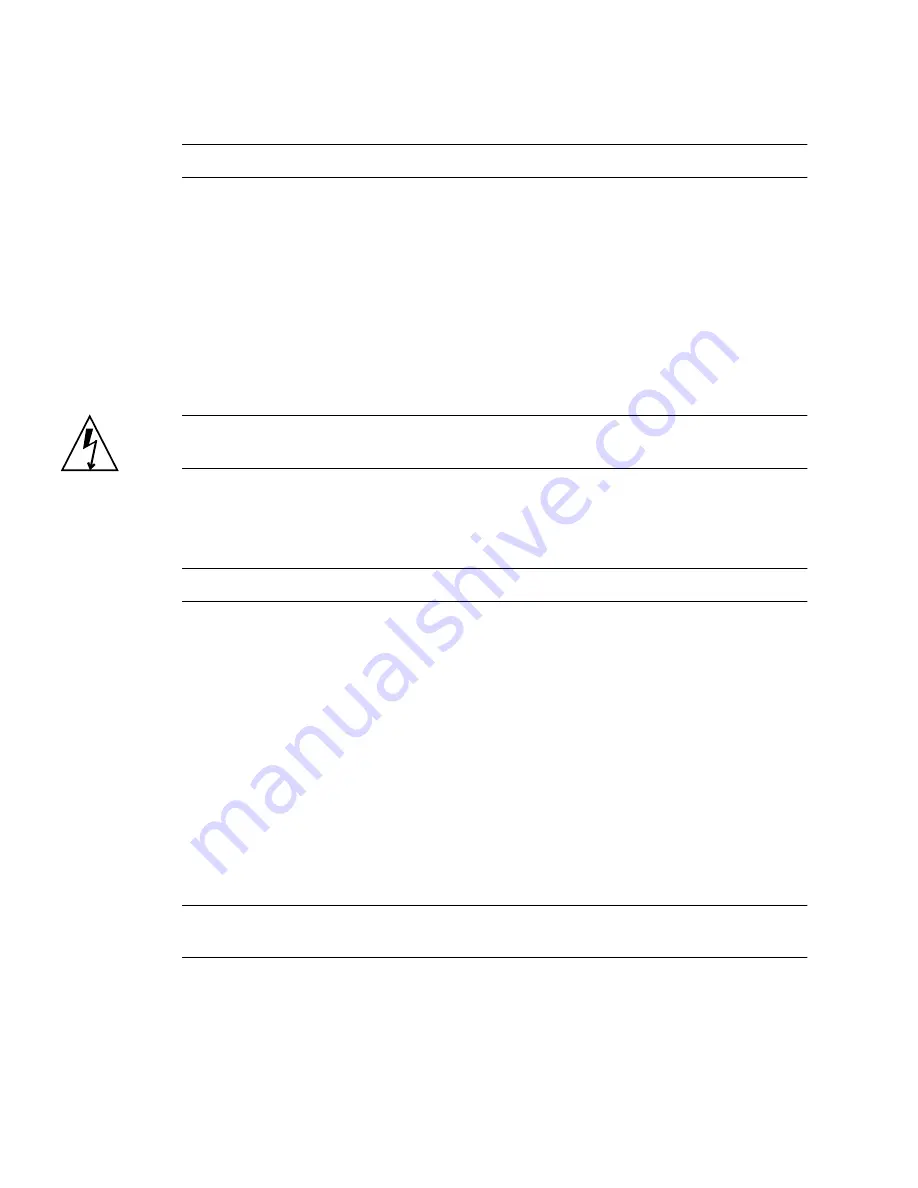
116
Sun SPARC Enterprise T5120 and T5220 Servers Service Manual • July 2009
Note –
The server will not function correctly without the SCC module installed.
8. Pull the SCC module straight up from its connector.
Related Information
■
“SCC Module Overview” on page 114
■
“Install a New SCC Module” on page 116
▼
Install a New SCC Module
Caution –
This procedure requires that you handle components that are sensitive to
electrostatic discharge. This discharge can cause server components to fail.
1. Unpack the replacement SCC module and set it on an antistatic mat.
2. Align the SCC module with its connector on the motherboard.
Note –
The SCC module and its connector are keyed.
3. Press the SCC module down until it seats.
4. Install PCIe/XAUI riser 2.
See
“Install a PCIe/XAUI Riser” on page 104
.
5. Install the top cover.
See
“Install the Top Cover” on page 175
.
6. Slide the server into the rack.
See
“Reinstall the Server in the Rack” on page 176
.
7. Connect the power supplies.
See
“Connect Power Cords to the Server” on page 178
.
Note –
As soon as the power cords are connected, standby power is applied.
Depending on how the firmware is configured, the system might boot at this time.
8. Power on the server.
See
“Power On the Server Using the
poweron
Command” on page 179
or
“Power
On the Server Using the Front Panel Power Button” on page 180
.
Содержание SPARC T5120
Страница 4: ......
Страница 34: ...18 Sun SPARC Enterprise T5120 and T5220 Servers Service Manual July 2009 FIGURE Diagnostics Flowchart...
Страница 72: ...56 Sun SPARC Enterprise T5120 and T5220 Servers Service Manual July 2009...
Страница 171: ...Servicing Boards and Components 155 FIGURE Installing a Hard Drive Backplane in a Sun SPARC Enterprise T5120 Server...
Страница 190: ...174 Sun SPARC Enterprise T5120 and T5220 Servers Service Manual July 2009...
Страница 224: ...208 Sun SPARC Enterprise T5120 and T5220 Servers Service Manual July 2009...














































