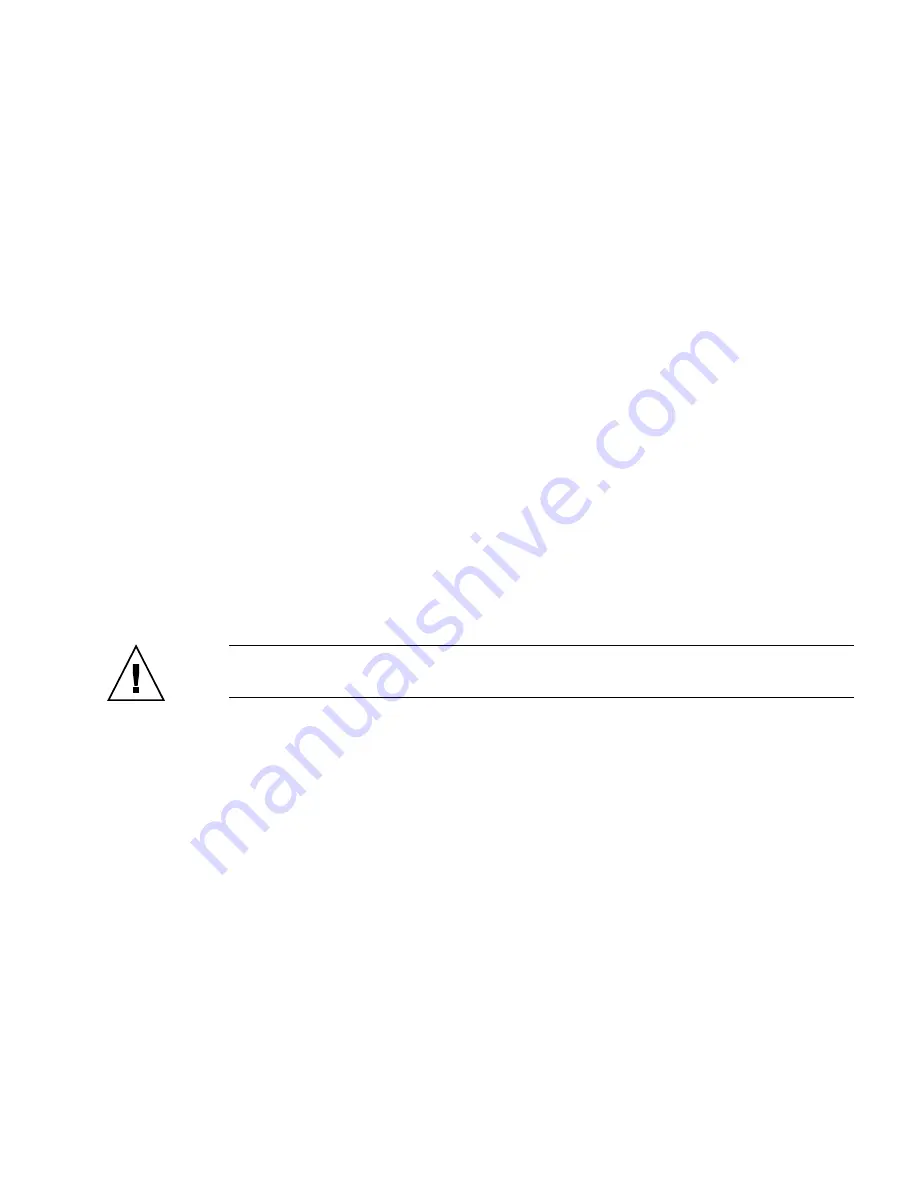
Servicing Motherboard Components
101
3. (Sun SPARC Enterprise T5120 server; 8 drive-capable) Disconnect and stow the
hard drive data cable.
a. Unplug the hard drive data cable from J6401 on the motherboard.
b. Remove the hard drive data cable from its seat on the CPU air duct.
c. Place the hard drive cable end out of the way of the air duct.
4. Open the air duct.
Disengage the rear of the air duct from the motherboard and rotate the air duct
forward.
5. Press in the edges of the air duct to disengage its pins from the chassis.
6. Set the air duct aside.
Related Information
■
“Install the Air Duct” on page 101
■
“Remove the Top Cover” on page 67
▼
Install the Air Duct
Caution –
When the server is in operation, ensure that the air duct is correctly
installed to prevent the system from overheating.
1. Use the guide pins to align and install the air duct into the chassis.
2. Rotate the air duct down until it is seated on the motherboard.
3. (Sun SPARC Enterprise T5120 server; 8 drive-capable) Reconnect the hard drive
data cable.
a. Route the hard drive data cable over the fan module and along the air duct.
b. Plug the data cable into J6401 on the motherboard.
4. Install the top cover.
See
“Install the Top Cover” on page 175
for instructions.
Related Information
■
“Install the Top Cover” on page 175
■
“Remove the Air Duct” on page 100
Содержание SPARC T5120
Страница 4: ......
Страница 34: ...18 Sun SPARC Enterprise T5120 and T5220 Servers Service Manual July 2009 FIGURE Diagnostics Flowchart...
Страница 72: ...56 Sun SPARC Enterprise T5120 and T5220 Servers Service Manual July 2009...
Страница 171: ...Servicing Boards and Components 155 FIGURE Installing a Hard Drive Backplane in a Sun SPARC Enterprise T5120 Server...
Страница 190: ...174 Sun SPARC Enterprise T5120 and T5220 Servers Service Manual July 2009...
Страница 224: ...208 Sun SPARC Enterprise T5120 and T5220 Servers Service Manual July 2009...
















































