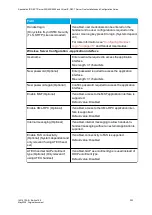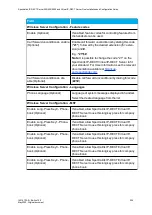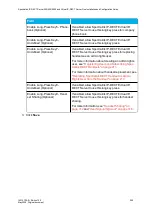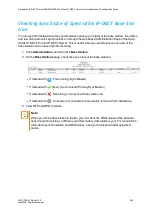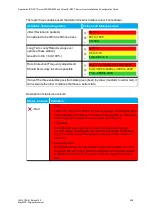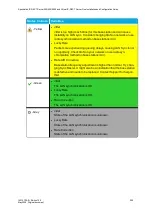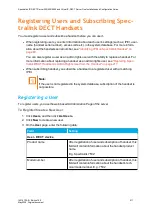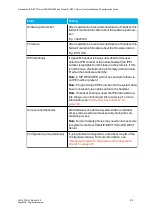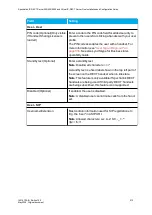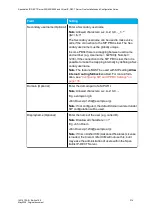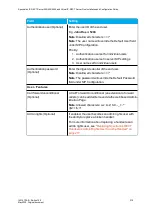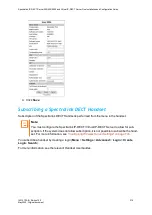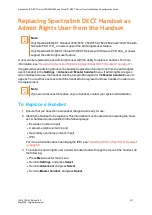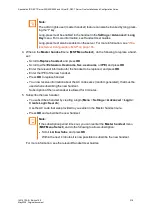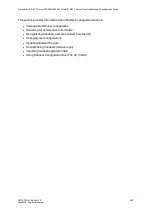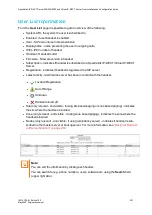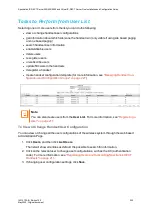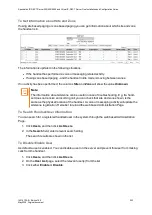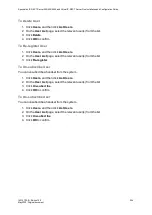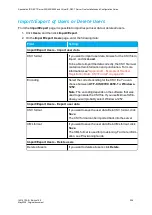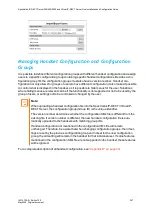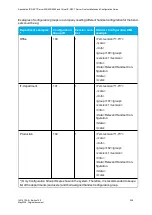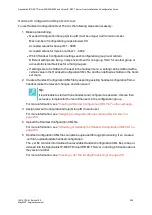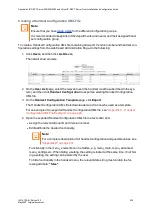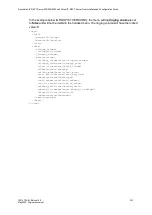14215700-IG, Edition 15.0
May 2020, Original document
217
Replacing Spectralink DECT Handset as
Admin Rights User from the Handset
Note:
Only Spectralink DECT Handset 7202/7212, 7522/7532, 7622/7642 and 7722/7742 with
firmware PCS 17H_ or newer support the admin rights user feature.
Only Spectralink IP-DECT/Virtual IP-DECT Servers with firmware PCS 20A_ or newer
support the admin rights user feature.
A user can be registered as an admin rights user with the ability to replace a handset. For more
information, see
"Registering Users and Subscribing Spectralink DECT Handsets" on page 211
If registered as an admin rights user, the handset replacement can be done from the admin rights
user's handset in the
Settings
>
Advanced
>
Master handset
menu. If admin rights are given
when handset is in use, the handset must be turned off/on again for the
Master handset
menu to
appear. You must have access to both the handset to be replaced and new handset in order to do
the replacement.
Note:
If you cannot access the feature on your handset, contact your system administrator.
To Replace a Handset
1. Ensure that you have the new handset charged and ready for use.
2. Identify the handset to be replaced. This information must be used when replacing the hand-
set. A handset can be identified in the following ways:
l
Extension (numeric input)
l
Username (alphanumeric input)
l
Secondary username (numeric input)
l
IPEI
For more information about identifying the IPEI, see
"Identifying IPEI on Spectralink Handset"
3. To invoke the admin rights user (master handset) feature though the menu of the handset, do
the following:
l
Press
Menu
to enter main menu.
l
Scroll to
Settings
, and press
Select
.
l
Scroll to
Advanced
, and press
Select
.
l
Scroll to
Master handset
, and press
Select
.
Spectralink IP-DECT Server 200/400/6500 and Virtual IP-DECT Server One Installation and Configuration Guide