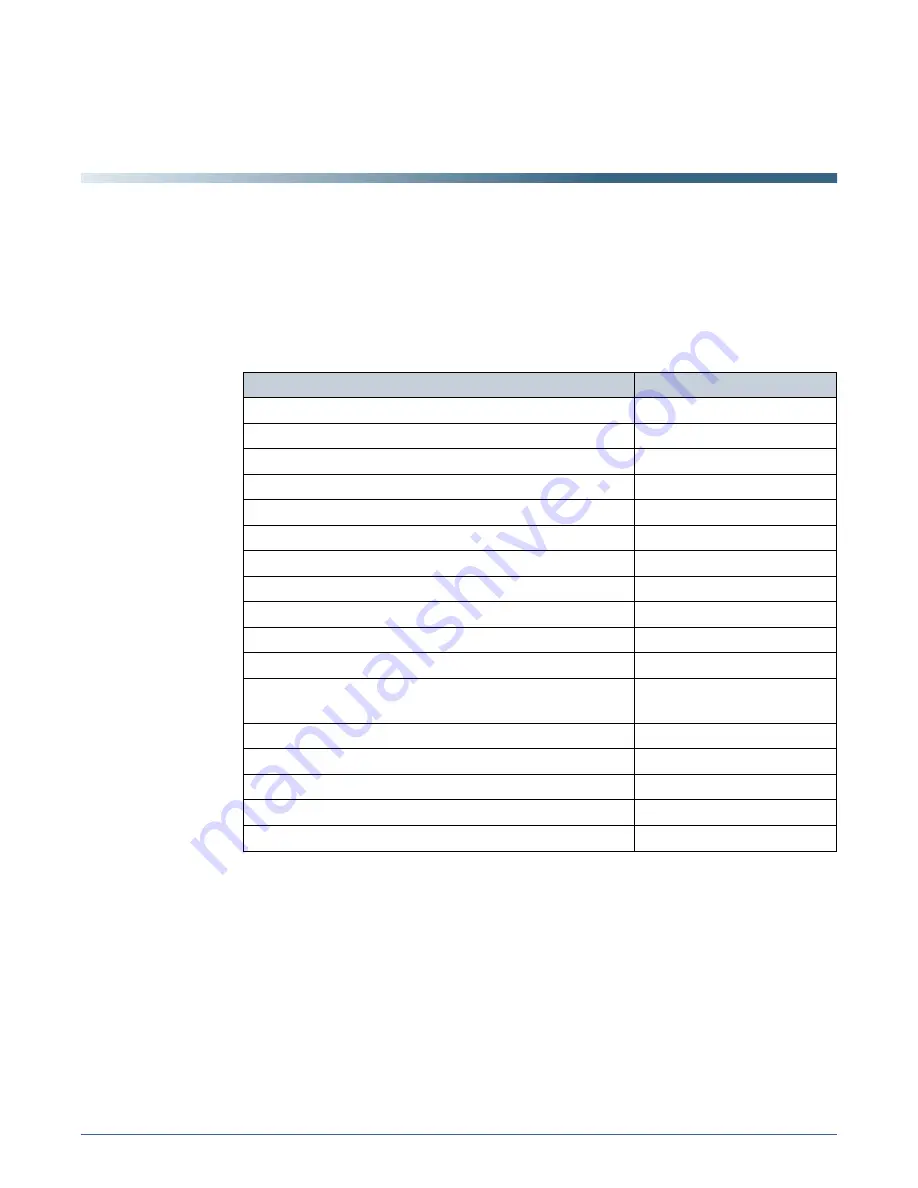
65
Chapter 4
Configuring the nTier500
This chapter describes using the BlueScale web interface and the Windows
Storage Server operating system to configure the nTier500 for operation in
your environment.
Task
Described beginning on...
Before You Begin
page 66
Configuration Overview
page 66
Accessing the Windows Operating System
page 67
Connect to the Windows Operating System
page 67
Log Into Windows
page 69
Log Off and Return to BlueScale
page 70
Installing Antivirus Software
page 70
Installing Application Software
page 71
Make the Installation Files Accessible to Windows
page 71
Install the Software
page 74
Changing the Windows Login Settings
page 74
Change the Administrator User Name and
Password
page 74
Change the Hostname
page 75
Configure Additional Users
page 75
Configuring Network Connections
page 75
Configuring iSCSI Connections
page 77
Configuring Remote Power Management
page 79
Содержание nTier500
Страница 1: ...SpectraLogic com Spectra nTier500 Backup and Archive Appliance User Guide ...
Страница 6: ...Contacting Spectra Logic 6 User Guide 90990030 Notes ...
Страница 12: ...Contents 12 User Guide 90990030 Notes ...
Страница 52: ...Chapter 2 Installing the nTier500 52 User Guide 90990030 Notes ...
Страница 64: ...Chapter 3 Using the BlueScale Web Interface 64 User Guide 90990030 Notes ...
Страница 82: ...Chapter 4 Configuring the nTier500 82 User Guide 90990030 Notes ...
Страница 112: ...Chapter 6 Configuring Logical Volumes 112 User Guide 90990030 Notes ...
Страница 160: ...Appendix A Service and Support 160 User Guide 90990030 Notes ...
Страница 166: ...Appendix B Specifications 166 User Guide 90990030 Notes ...
Страница 176: ...Appendix D Tuning Gigabit Ethernet Network Performance 176 User Guide 90990030 Notes ...
Страница 184: ...Index W 184 User Guide 90990030 Notes ...
















































