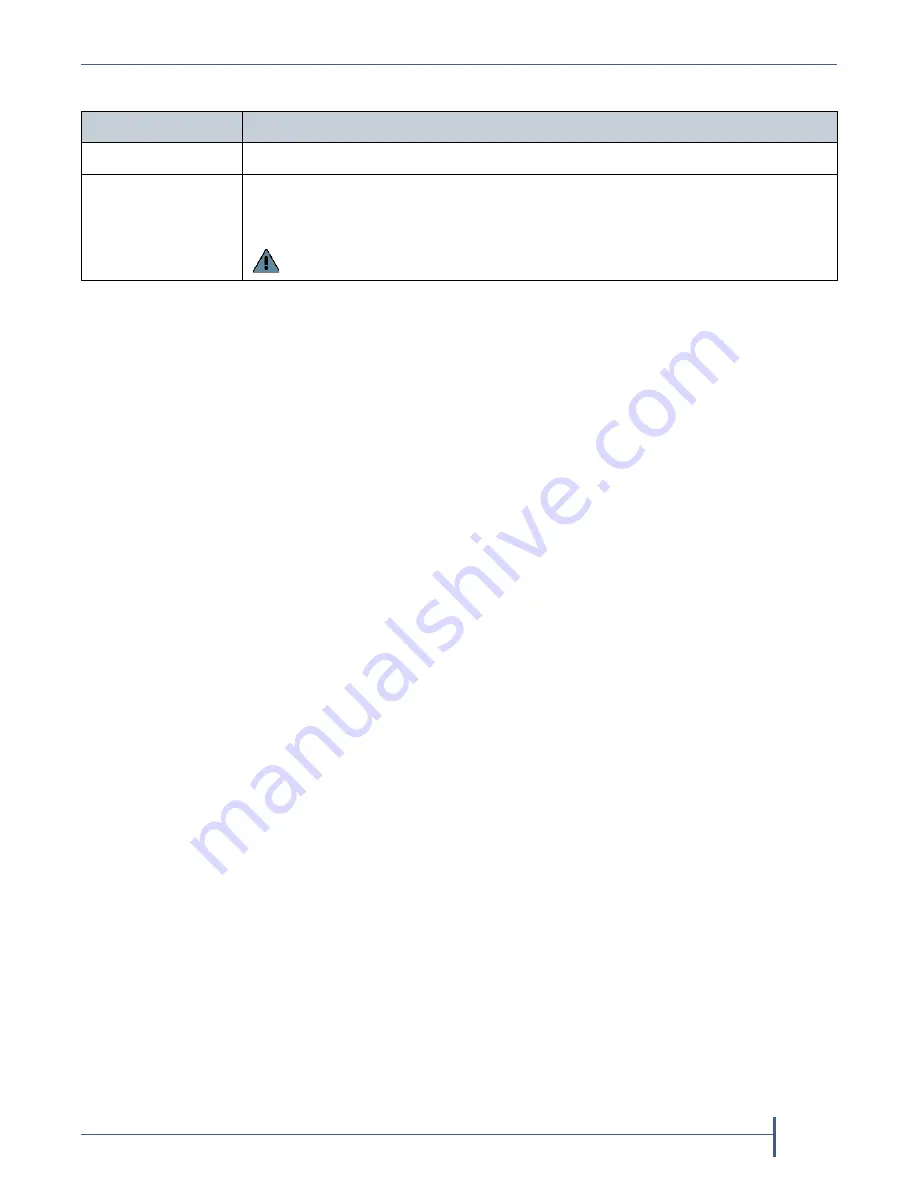
Creating a New Logical Volume
September 2010
Spectra nTier500 Backup and Archive Appliance
111
5.
Configure the volume as required for your environment.
6.
Select
Create
<
Volume
>
, where
<
Volume
>
is the name you assigned to
the new volume.
The logical volume is automatically formatted with the NTSF file
system and is available for use immediately. However, the status for the
volume displays as
Impacted
while the drives in the volume are being
synchronized (see
Figure 62 on page 109
). During this time, throughput
to the volume is reduced.
7.
After you create the unformatted volume, you must configure it for use
with your software as described in documentation that accompanied
the software. For DPM, refer to the Microsoft Data Protection Manager
documentation.
For this option....
Do the following...
Name
Enter a name of up to 16 characters for the volume.
Drives
Select
Edit
. The page expands to show the available drives. Choose which
drives you want to assign to the volume. By default, all of the available drives
are assigned to the volume.
Important:
You must assign at least four drives to a volume.
Содержание nTier500
Страница 1: ...SpectraLogic com Spectra nTier500 Backup and Archive Appliance User Guide ...
Страница 6: ...Contacting Spectra Logic 6 User Guide 90990030 Notes ...
Страница 12: ...Contents 12 User Guide 90990030 Notes ...
Страница 52: ...Chapter 2 Installing the nTier500 52 User Guide 90990030 Notes ...
Страница 64: ...Chapter 3 Using the BlueScale Web Interface 64 User Guide 90990030 Notes ...
Страница 82: ...Chapter 4 Configuring the nTier500 82 User Guide 90990030 Notes ...
Страница 112: ...Chapter 6 Configuring Logical Volumes 112 User Guide 90990030 Notes ...
Страница 160: ...Appendix A Service and Support 160 User Guide 90990030 Notes ...
Страница 166: ...Appendix B Specifications 166 User Guide 90990030 Notes ...
Страница 176: ...Appendix D Tuning Gigabit Ethernet Network Performance 176 User Guide 90990030 Notes ...
Страница 184: ...Index W 184 User Guide 90990030 Notes ...






























