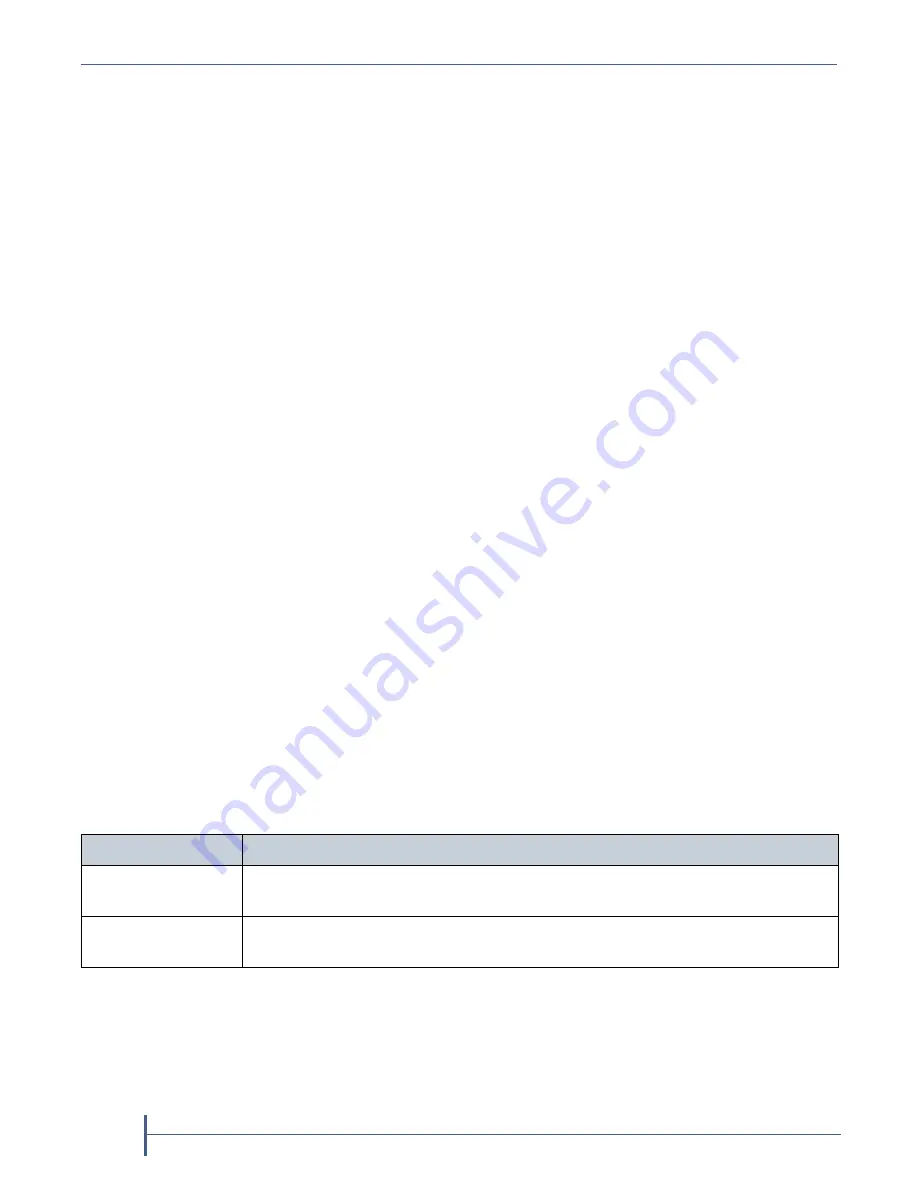
Chapter 2 — Installing the nTier500
44
User Guide
90990030
Use the following steps to connect the cables to the nTier500.
1.
Connect an Ethernet cable to one of the Gigabit Ethernet connectors on
the rear panel. Connect the other end of the cable to an active network
over which a computer can access the BlueScale web interface using a
web browser.
Note:
This connection can also be used to connect a backup server to
the nTier500.
2.
If you plan to use remote power management, connect an Ethernet
cable to the RJ-45 RMM port on the rear panel. Connect the other end of
the cable to an active network with a computer that can be used to
access the Remote Management Module (RMM) from a remote host
using a standard web browser. See
Configuring Remote Power
Management on page 79
for information about configuring and using
this option.
3.
Connect a keyboard, mouse and monitor to the appropriate connectors
on the back panel.The keyboard, mouse, and monitor let you access the
Windows operating system on the integrated application server for
determining the IP addresses of the Ethernet ports and for installing
software.
Notes:
Using a USB keyboard and mouse eliminates the need to
restart the nTier500 to recognize these devices when you
connect them.
If the nTier500 is already powered on, you will need to power
it off before connecting the monitor (see
Restart or Shut
Down the nTier500 on page 93
).
4.
Connect the interface cable from your network switch to the
appropriate connector on the rear panel of the nTier500. This
connection is be used to provide the backup servers access to the RAID
storage on the system. It can also be used to connect to another nTier
appliance for the purposes of replication.
Note:
Using the Fibre Channel HBA to connect backup servers to the
nTier500 is not a supported configuration.
Network Type
Connect the cable from your network switch to...
Gigabit Ethernet
One of the Ethernet ports on the nTier500 rear panel. You can use the same port
you plan to use for accessing the BlueScale web interface.
10 Gigabit Ethernet
(10 GigE)
A port on the optional 10 GigE card (not shown) installed in the nTier500 if the
host is on a 10 Gigabit Ethernet (10 GigE) network.
Содержание nTier500
Страница 1: ...SpectraLogic com Spectra nTier500 Backup and Archive Appliance User Guide ...
Страница 6: ...Contacting Spectra Logic 6 User Guide 90990030 Notes ...
Страница 12: ...Contents 12 User Guide 90990030 Notes ...
Страница 52: ...Chapter 2 Installing the nTier500 52 User Guide 90990030 Notes ...
Страница 64: ...Chapter 3 Using the BlueScale Web Interface 64 User Guide 90990030 Notes ...
Страница 82: ...Chapter 4 Configuring the nTier500 82 User Guide 90990030 Notes ...
Страница 112: ...Chapter 6 Configuring Logical Volumes 112 User Guide 90990030 Notes ...
Страница 160: ...Appendix A Service and Support 160 User Guide 90990030 Notes ...
Страница 166: ...Appendix B Specifications 166 User Guide 90990030 Notes ...
Страница 176: ...Appendix D Tuning Gigabit Ethernet Network Performance 176 User Guide 90990030 Notes ...
Страница 184: ...Index W 184 User Guide 90990030 Notes ...






























