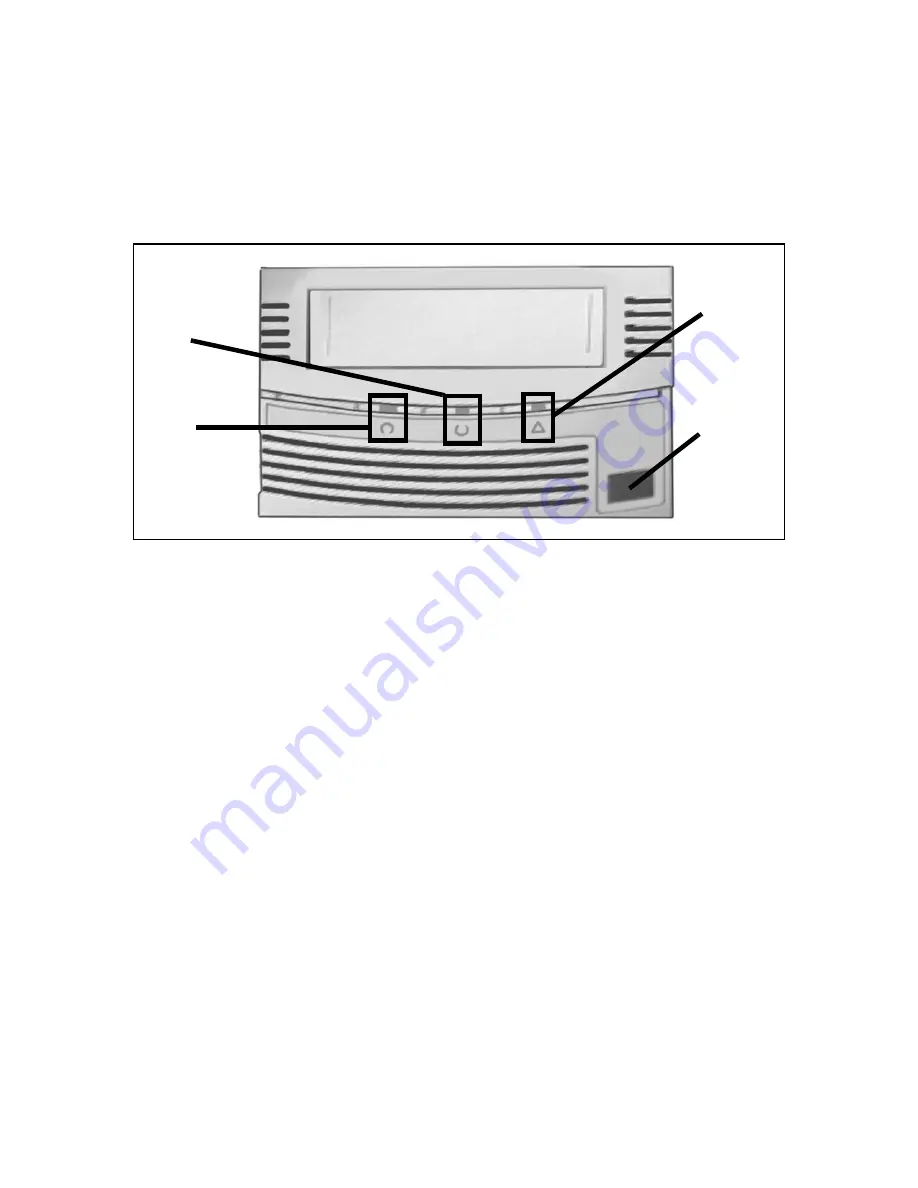
Chapter 6. Managing Tape Drive Firmware
50
Updating SDLT Drive Firmware
To update SDLT drive firmware, follow these steps:
1.
Ensure that the Drive Status LED (Figure 6-2) is on but not flashing.
2.
Press the drive eject button for six seconds; the Drive Density LED begins to
flash.
3.
Release the eject button, then quickly press and release it again.
Both the Drive Density and Drive Status LEDs flash in the same pattern,
indicating that the drive is in firmware upgrade mode.
4.
Insert the upgrade tape within 60 seconds.
The LEDs flash while the firmware is upgraded. The code tape rewinds and
automatically ejects when the upgrade is complete.
Figure 6-2
The SDLT tape drive LEDs.
Cleaning
Required
LED
Drive
Status
LED
Drive
Density
LED
Eject
Button






























