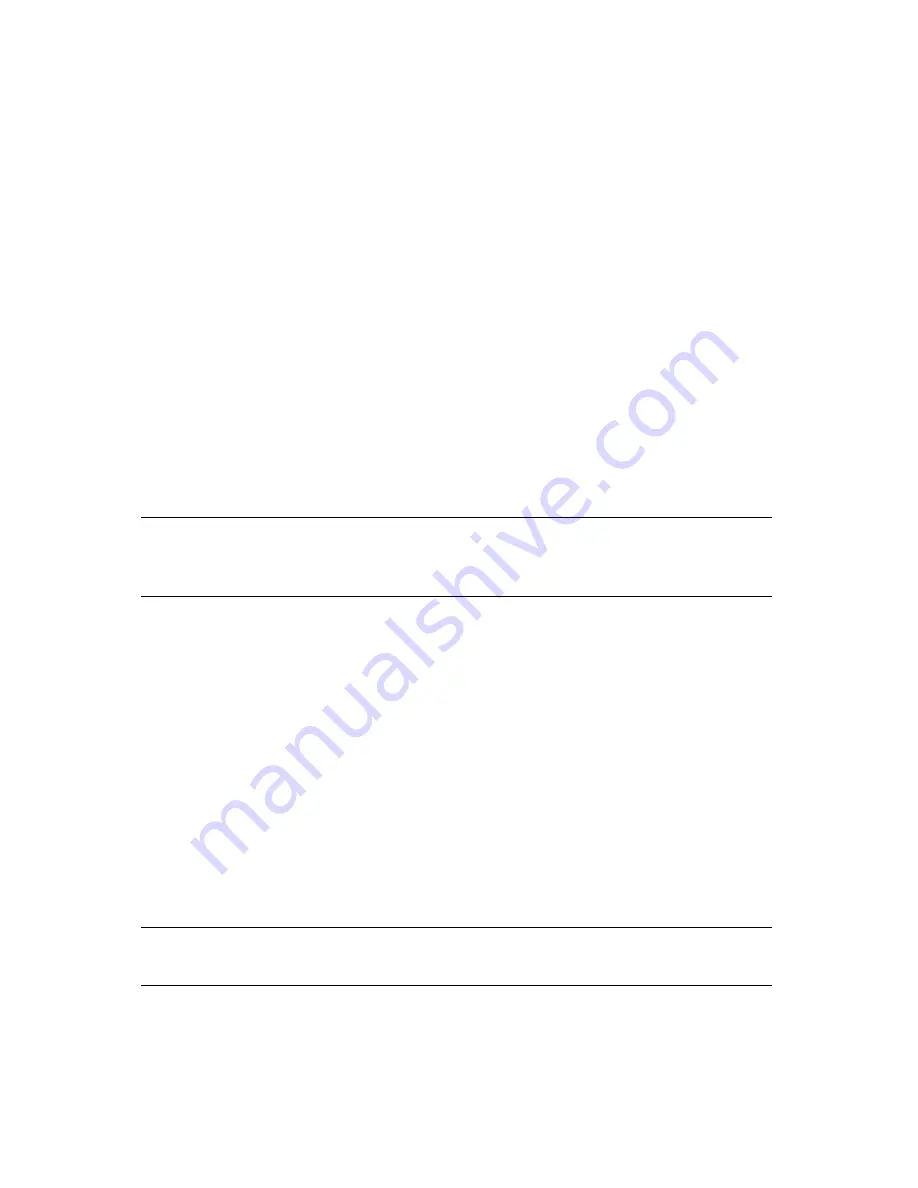
Chapter 3. Using RXT Drives in the RXT350
21
Using RXT Media
Loading RXT Media
To load RXT media into a RXT350:
1.
Make sure that the RXT350 is powered on and in ready mode (with the digital
display blank and the blue status light flashing).
2.
Slowly insert the RXT media into the RXT350 (with the handle facing you) and
gently push until the pack quietly snaps into position; do not force it.
3.
Press the Load/Unload button; the RXT350 pulls the RXT media in and locks it
in position for read and write access.
An L displays during this process, which may take between 18 seconds and two
minutes, depending on the type of RXT media. When the RXT media is loaded
and ready to use, the character display blanks and the blue status light flashes.
Note:
If the Write Protect switch is on, no data can be written to the
loaded RXT media. For instructions on setting the Write Protect
switch correctly, see
RXT Write-Protecting
on page 20.
Unloading RXT Media
To unload RXT media, follow these steps:
1.
Press the Load/Unload button.
A U displays during this process, which may take between 18 seconds and two
minutes, depending on the type of RXT media.
2.
Make sure that the RXT350 is in ready mode (with the digital display blank and
the blue status light flashing); this indicates that the RXT media has unloaded
properly.
3.
Remove the RXT media pack from the RXT350.
Note:
If a character appears on the display and remains, refer to
Interpreting RXT Flash Codes
on page 95.
.






























