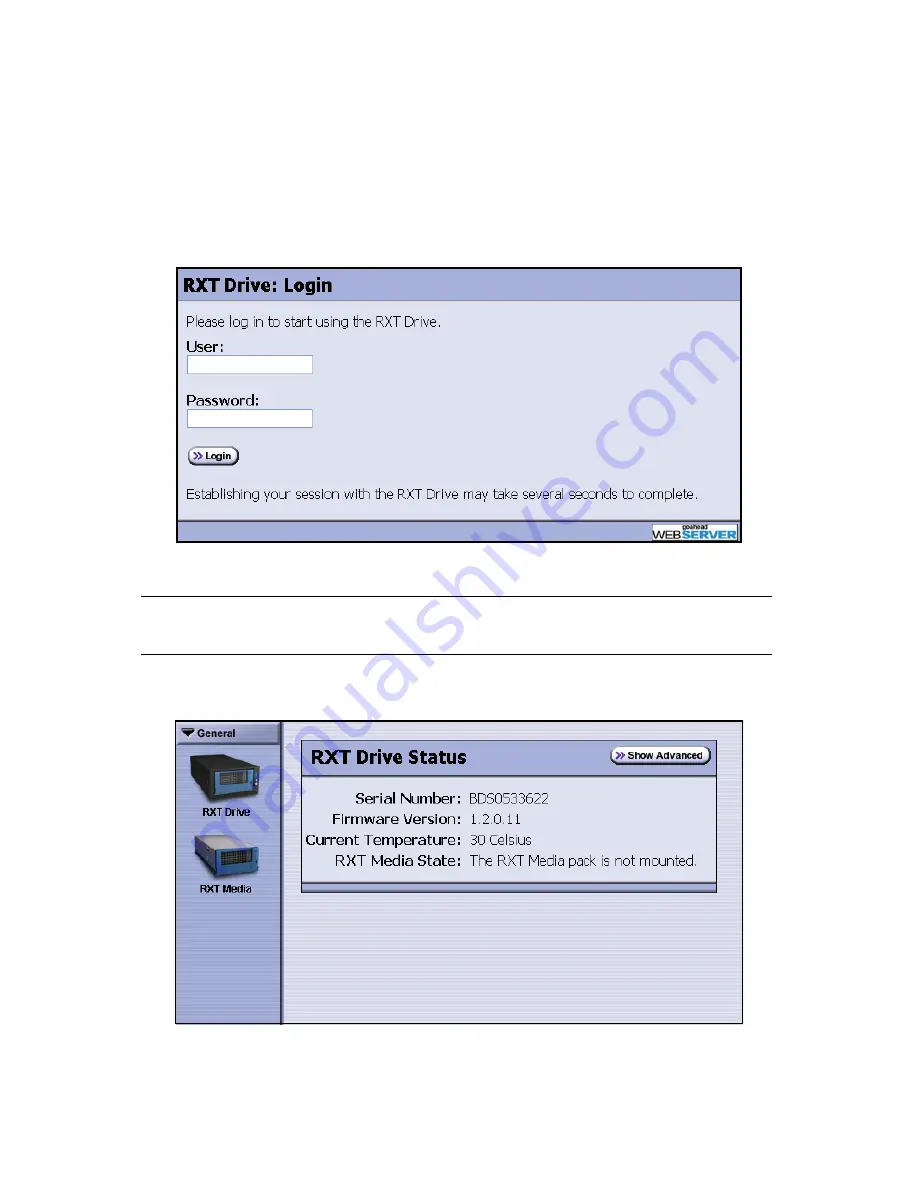
Chapter 2. Initial Configuration
14
Logging on to the RXT Web Interface
1.
Use the temporary host to open a web browser.
2.
Point the browser to the IP address 192.168.200.200; the RXT Drive Login
screen displays (Figure 2-1).
3.
Type
administrator
in the User field and
rxtadmin
in the Password field.
Note:
Although you cannot change the user name, you can change the
password. See
Changing User Passwords
on page 30.
4.
Select
Login
; the RXT Drive Status screen displays (Figure 2-2).
Figure 2-1
The Login screen.
Figure 2-2
The Status screen.
administrator
rxtadmin





























