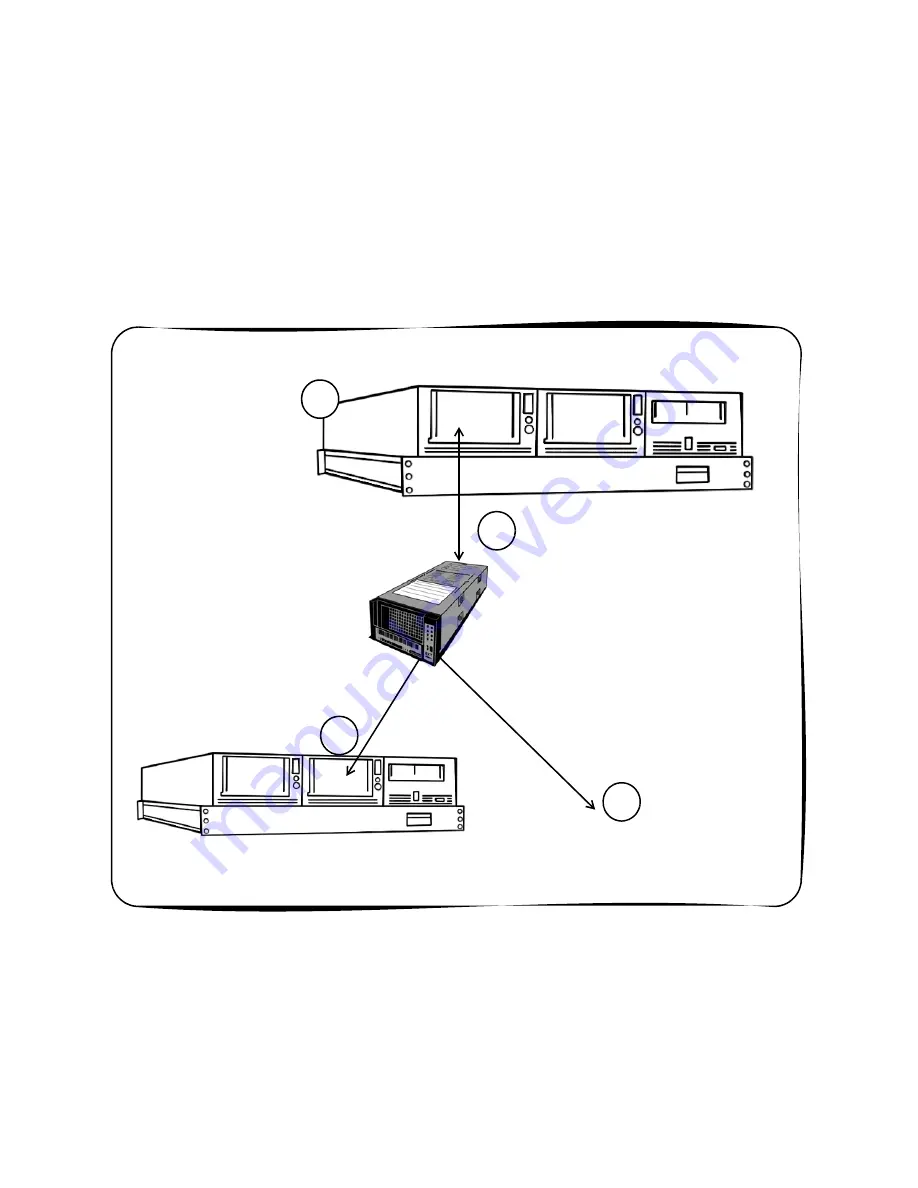
Chapter 5. Managing RXT Firmware
43
Updating Multiple RXT Drives: User Firmware
For RXT350s with multiple RXT drives, the optional user firmware method lets you
update multiple drives quickly. Rather than repeating the procedure described in
Upgrading RXT Drive Firmware
on page 39 for every RXT drive, you can update your
drives through User Firmware.
Overview:
Use the web interface to save RXT firmware to an RXT media pack as User
Firmware, then load that pack into every RXT drive and select the User Firmware
Upgrade
option. This procedure is diagrammed in
User Firmware Overview
, below.
To take advantage of user firmware:
1.
Make sure that one of your RXT drives has the firmware you want to put on
every RXT drive on your site.
2.
Load the RXT media pack that is to store the User Firmware; you can then use
this pack to upgrade every RXT drive that has down-level firmware.
a
b
d
Make sure one RXT
drive has been
updated to the
latest firmware.
Insert a RXT media pack in the updated
drive, then save the firmware as User
Firmware.
c
Insert the RXT media pack into a drive with
older firmware, then upgrade the drive
using the pack’s User Firmware.
Repeat preceding step for any other
RXT drive that needs a firmware
update.
User Firmware Overview






























