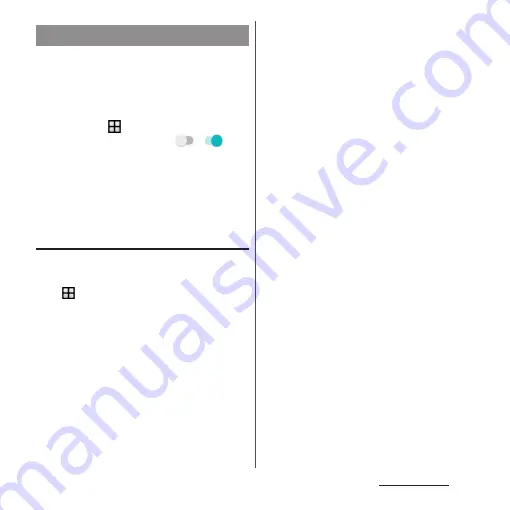
220
Appendix/Index
・
You need to perform the installation by
yourself for updating software. Drag the
status bar down
u
Tap a notification
u
Tap
[install].
・
To change the auto-update setting, from the
Home screen,
u
[Settings]
u
[About phone]
u
[Software Update]
u
Tap of
/
of
"Auto download".
・
When "Auto download" is OFF, perform
operation of "When the icon does not appear
in the status bar" (P.220).
When the icon does not appear in the
status bar
Perform the update as follows.
1
From the Home screen,
u
[Settings]
u
[About phone]
u
[Software Update]
u
[Update now].
・
Download starts.
2
After a message for installation
start appears
u
[INSTALL].
・
Installation starts.
■
When the confirmation screen for
update appears
Depending on update, a confirmation
screen for performing update appears after
[Update now] is tapped.
1
Select a upgrading method.
・
"Perform now (only via Wi-Fi)" :
Immediately download the update file
via Wi-Fi connection.
・
"Perform at scheduled time (via Wi-Fi/
Xi)"
*
: Download the update file via
Wi-Fi connection or Xi/FOMA at the
time that is reserved automatically.
* If downloading via Xi/FOMA is not available,
"Perform at scheduled time (only via Wi-Fi)"
appears. If you does not set sp
モード
(sp-
mode), the update cannot be performed
even if [Perform at scheduled time (only via
Wi-Fi)] is tapped. Use Wi-Fi connection.
2
[Download and install]/
[Download].
・
"Download and install" : After
downloading is complete, the
installation is performed automatically.
Installation is performed after
approximately 10 seconds even if you
do not tap [OK].
・
"Download" : Even when downloading
update file is complete, the installation
is not performed automatically. To
install, perform installation by yourself.
Updating software
Содержание SO-02J
Страница 1: ...16 9 INSTRUCTION MANUAL ...
















































