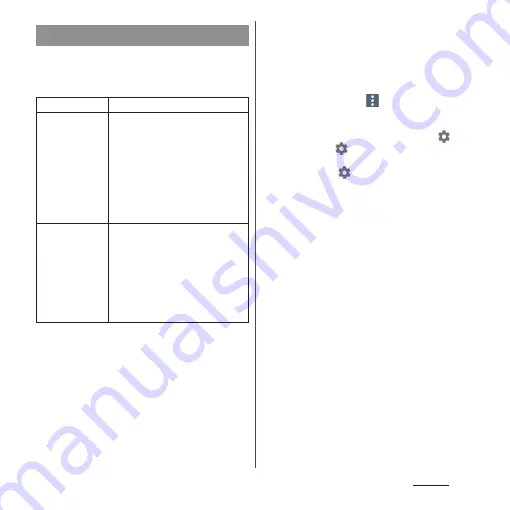
177
Settings
Add users to share the terminal with multiple
users (function that allows users and guests
to use the terminal).
❖
Information
・
You can add up to 5 users including an owner and
users.
・
If the screen unlock method is set to "Pattern", "PIN",
or "Password", you cannot add users even when you
open the Quick settings panel (P.51) on the lock
screen. To add users, tap
when using the
terminal as its "owner"
u
Mark the "Add users when
device is locked" check box.
・
When using the terminal by the owner, tap
for
"(User Name)" or
for "New user" to set whether to
permit use of phone and SMS, or remove the user.
Also, you can tap
for a "Guest" to set whether to
permit to use the phone features.
・
When the owner is Users/Guest, displayed functions
are different, or use of applications or functions are
restricted.
Users
You (Owner)
Check or edit profile information.
Guest
When you are using the terminal as
its "owner", select this to lend the
terminal to someone other than
registered users.
・
When a "guest" is using the
terminal, "Remove guest" is
displayed. You can tap it to
delete the applications and data
that the guest has used.
Add user
Select this to add users. You need
to configure initial settings for each
added user. Follow the onscreen
instructions.
・
When an added user is using the
terminal, "You (the name set for
the user's Google account)" is
displayed.
Содержание SO-02J
Страница 1: ...16 9 INSTRUCTION MANUAL ...






























