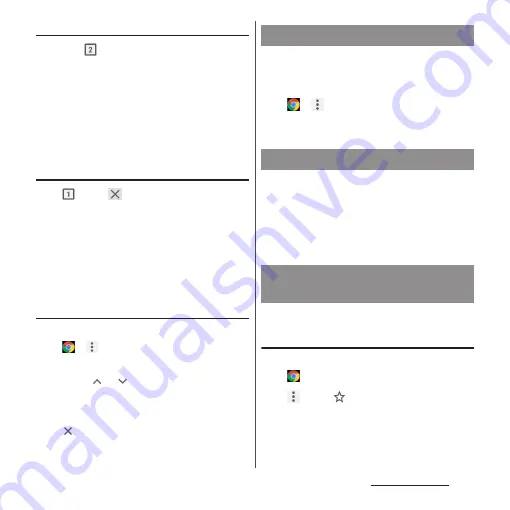
113
Mail/Web browser
Changing tabs
1
Tap .
・
Currently opened tabs are displayed
with thumbnails in a list.
2
Tap a tab you want to display.
❖
Information
・
A number in the icon explained in Step 1 varies by
the number of tabs that are opened.
Closing a tab
1
u
Tap
of tab you want to
close.
・
Alternatively, flick a tab left or right to
close it.
❖
Information
・
A number in the icon explained in Step 1 varies by
the number of tabs that are opened.
Searching text for web page
1
From the Home screen,
u
u
[Find in page].
2
Enter a search word.
・
Tap
/
to move to next/previous
matched item.
❖
Information
・
Tap
to close the search bar.
You can make settings for search engine,
privacy, etc.
1
From the Home screen,
u
u
[Settings].
2
Select an item to change to set.
Touch and hold a link or image in web page
to copy URL or save the image.
❖
Information
・
In some website, downloading of files etc. may not
be available.
You can check history, save bookmarks, etc.
Bookmarking a web page
1
From the Home screen,
u
Display a web page.
2
u
Tap .
Changing Chrome settings
Operating links
Managing bookmarks and
history
Содержание SO-02J
Страница 1: ...16 9 INSTRUCTION MANUAL ...
















































