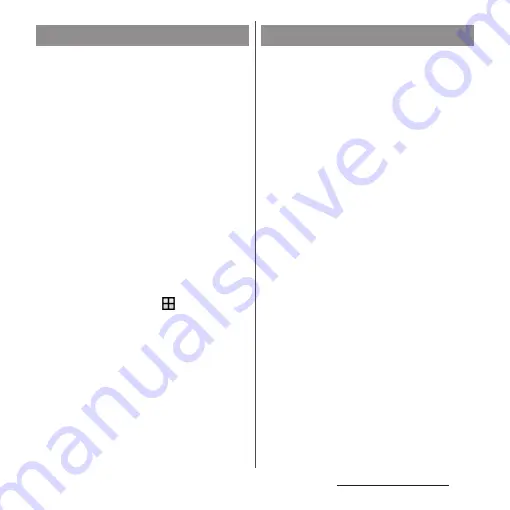
45
Before Using the Terminal
In case of emergency such as disaster, restrict
functions to save the battery power.
1
Press and hold
O
for at least 1
second.
2
[Emergency mode]
u
Confirm
"IMPORTANT INFORMATION"
u
Mark "I have read the important
information"
u
[TURN ON].
・
All running applications end and the
terminal restarts.
❖
Information
・
To cancel emergency mode, press and hold
O
for
at least 1 second
u
Tap [Emergency mode]
u
[TURN
OFF], or drag the status bar down
u
Tap [Emergency
mode is on]
u
[TURN OFF]. Emergency mode is
canceled and the terminal restarts.
・
For details on available applications in emergency
mode, from the Home screen,
u
[Settings]
u
[Battery]
u
[Emergency mode]
u
[IMPORTANT
INFORMATION]
u
Tap [Available apps] to see the
information.
・
If you set/cancel emergency mode, you may need to
reconfigure widgets on the Home screen.
If you have more than one application
available when sending an email or
displaying an image, an application selection
screen appears.
<Example> Selecting an application to send an
email from the phonebook
1
From the Home screen, [
ドコモクラ
ウド
(docomo cloud)]
u
[docomo
phonebook]
u
Tap "Contacts" tab
u
Select a contact.
2
Select an email address.
・
An application selection screen
appears.
3
Select an application
u
[JUST
ONCE]/[ALWAYS].
・
Select "JUST ONCE" to view available
applications each time, or "ALWAYS" to
use the same application all the time. If
you select "ALWAYS", an application
selection screen does not appear the
next time you perform the same task.
・
If you previously selected "JUST ONCE"
for an application, then a screen with
that application selected appears when
you perform the same task. Select
another application in the "Use a
different app" area as needed.
Setting Emergency mode
Selecting an application to use
Содержание SO-02J
Страница 1: ...16 9 INSTRUCTION MANUAL ...






























