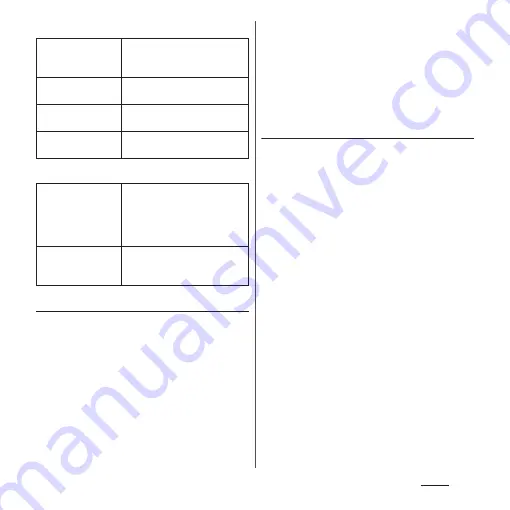
100
Phone
■
Profile screen
■
My profile screen
Setting phonebook entries to Group
1
From the Home screen, [
ドコモクラ
ウド
(docomo cloud)]
u
[docomo phonebook]
u
Tap
"Group" tab.
2
Tap a group.
3
[Add member]
u
Mark phonebook
entries to add
u
[OK]
u
[OK].
❖
Information
・
To cancel group setting, in Step 3, [Delete member]
u
Mark phonebook entries to delete
u
[OK]
u
[OK].
・
When you set Google account etc., display groups by
account. You can set/cancel group in the same
account.
Creating a new group in the
phonebook
1
From the Home screen, [
ドコモクラ
ウド
(docomo cloud)]
u
[docomo phonebook]
u
Tap
"Group" tab.
2
[Add group].
3
On the group adding screen, select
the account and enter account,
group name, icon, color
u
[OK].
・
The items vary depending on the
account type.
❖
Information
・
Groups in docomo account can be sorted. To do so,
tap [Sort] in Step 2 and follow the onscreen
instructions.
・
Groups added to your docomo account, as well as
your Google account, etc. can be edited/deleted. To
edit/delete a group, touch and hold a group
u
[Edit
group]/[Delete group].
Share
Send a displayed phonebook
entry with Bluetooth function,
Email, etc.
Delete
Delete a displayed phonebook
entry.
Set ringtone
Set a ringtone for displayed
phonebook entry.
Join/Separate
Join/separate displayed
phonebook entry.
Send My profile
When you change your mail
address etc., send the change
to mail addresses that are
registered to the docomo
phonebook all at once.
Share
Send a content saved to My
profile using Bluetooth
function, Email, etc.
Содержание SO-02J
Страница 1: ...16 9 INSTRUCTION MANUAL ...
















































