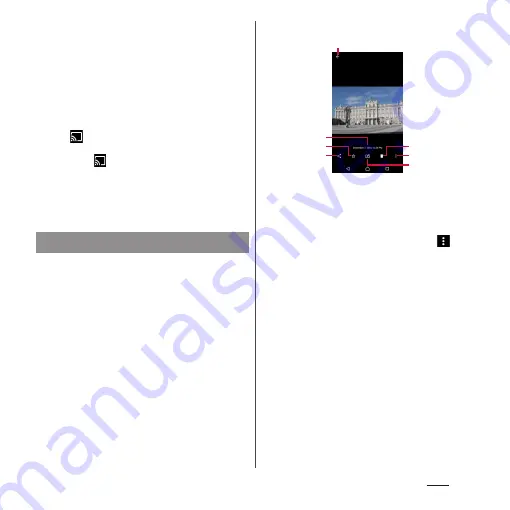
141
Apps
❖
Information
・
Depending on the number of saved images, it may
take some times to load images.
・
To zoom in/out an image, flick the image list screen
right/left or pinch out/in.
・
For some DRM protected contents or transfer
applications, sharing may be limited.
・
Touch and hold an image in the image list screen to
select the image.
・
When
is displayed at the upper right of screen,
an image or video can be played with Google Cast
devices. Tap
to select a displayed device and
then select a file to play. To play with Google Cast
devices, connect the terminal to the Wi-Fi network
same with a Google Cast device connected to in
advance (P.154).
1
From the Home screen,
[Album]
u
Tap an image.
・
With Sound Photo files, audio is played
back with the image.
・
Tap the screen to display information
such as shooting date, option menu
icons, etc.
■
Photo viewing screen
a
Return to the image list
・
Alternatively, on the photo viewing screen, flick
up/down to return to the image list screen.
b
Shot date
・
When a location information is saved, its relevant
country or place name is displayed. Tap
u
[Show on map] to view the image on a map.
c
Add to/remove from Favorites
d
Sharing menu
・
Upload files to online services, send them via
Bluetooth or email, or copy or move them to your
microSD card.
e
Delete
f
Option menu
・
Play slideshows, configure image settings, rotate
images, check detailed information, or add
geotags (location information).
g
Edit a file
❖
Information
・
To zoom in/out image display, pinch out/in on the
photo viewing screen or double-tap.
・
Different menu may be displayed or the operation is
not available depending on selected file.
Viewing a photo
a
b
c
d
f
e
g
Содержание SO-02J
Страница 1: ...16 9 INSTRUCTION MANUAL ...
















































