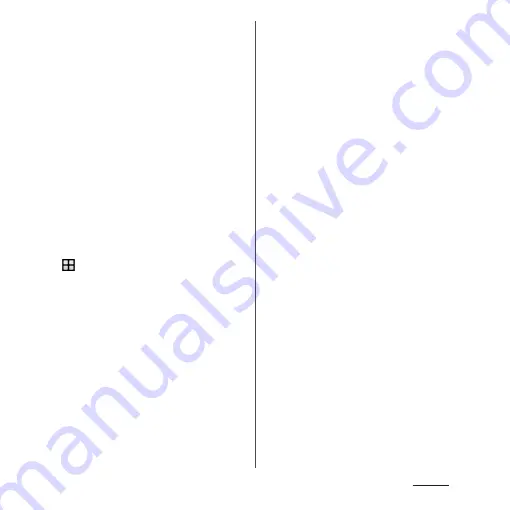
175
Settings
■
Precautions for using the fingerprint
sensor (
O
)
・
Do not hit the fingerprint sensor against
anything or subject it to any strong
impact. Also, do not scratch its surface or
poke it with a pointed object. Doing so
may damage the sensor or cause it to fail.
・
Do not put a sticker on the fingerprint
sensor or paint it with ink or something
similar.
・
A dirty sensor can make fingerprint
recognition difficult or reduce
authentication performance. Be sure to
clean the surface of the sensor as needed.
■
Registering your fingerprint
1
From the Home screen,
u
[Settings]
u
[Lock screen &
security]
u
[Fingerprint Manager].
・
If you have already registered
fingerprint, the entry screen for
unlocking the screen lock appears.
Enter the unlocking method to display
the fingerprint setting screen.
2
[NEXT].
・
After this step, follow the onscreen
instructions. When the registration is
complete, a screen for fingerprint being
added appears. Tap [ADD ANOTHER] to
register the other fingerprint.
・
When "Fingerprint setup" screen
appears, tap [SET UP SCREEN LOCK] to
set unlocking method of the screen
lock ("Pattern"/"PIN"/"Password") Use
the selected unlock method if
fingerprint authentication does not
work.
・
When the entry screen for unlocking
the screen lock appears, enter the set
unlock method and then follow
onscreen instructions.
❖
Information
・
On the Fingerprint Manager screen, you can perform
the following actions:
- To rename a fingerprint, tap a registered
fingerprint
u
Enter a name
u
Tap [OK].
- To delete a fingerprint, tap a registered fingerprint
u
[DELETE]
u
[DELETE].
- To register the other fingerprint, tap [Add
fingerprint].
■
Using your fingerprint for
authentication
1
When the lock screen is displayed,
press
O
.
・
Touch
O
with your registered finger.
・
Swipe (or flick) up/left on the lock
screen to display a screen for entering
unlocking screen method you set.
Содержание SO-02J
Страница 1: ...16 9 INSTRUCTION MANUAL ...






























