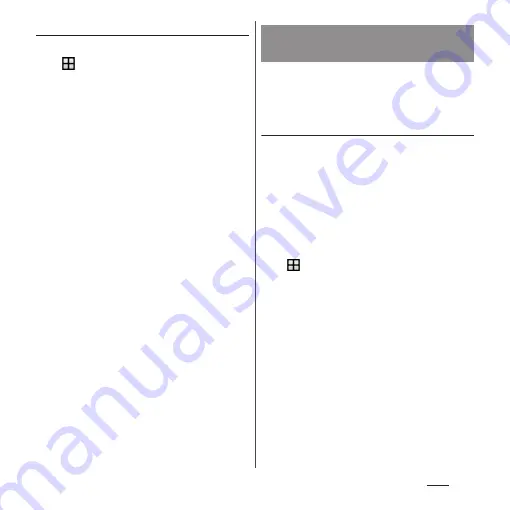
151
Apps
Restoring
1
From the Home screen,
u
[docomo backup]
u
[Backup/
restore to docomo cloud].
2
[Restore].
3
Tap [Select] on data type to restore
u
Mark data to restore
u
[Select].
・
Tap [Select latest data] to select the
latest data for each data type.
4
[Add]/[Overwrite]
u
[Start restore]
u
[Restore].
5
Enter docomo apps password
u
[Done].
❖
Information
・
When restoring from the Data Storage BOX, data is
restored to the location where the data is backed up
to. When changing a model, etc., data may be
restored to a different saving location from the
backup.
Back up or restore data such as phonebook
entries, docomo mails, images/videos, etc. to
an external memory such as microSD card.
Backing up
When a microSD card is not installed to the
terminal, data such as images, movies, etc.
are saved to the internal storage. With this
application, you can back up only the data
such as images or videos saved in the internal
storage. Data stored in microSD card cannot
be backed up.
1
From the Home screen,
u
[docomo backup]
u
[Backup/
restore to microSD].
2
[Backup].
3
Mark the data to back up.
4
[Start backup]
u
[Backup].
5
Enter docomo apps password
u
[Done].
❖
Information
・
When backing up phonebook entries to microSD
card, data without Name cannot be copied.
・
If microSD card is low on memory, backup may not
be done. In that case, delete unnecessary files to
make available space.
Backing up/Restoring to/from
microSD card
Содержание SO-02J
Страница 1: ...16 9 INSTRUCTION MANUAL ...






























