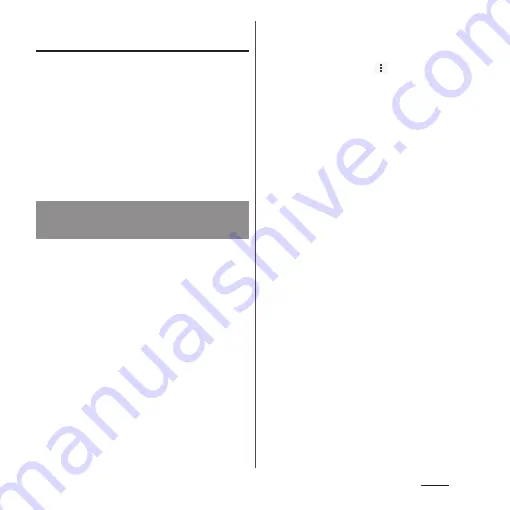
101
Phone
Checking My profile and editing
information
1
From the Home screen, [
ドコモクラ
ウド
(docomo cloud)]
u
[docomo
phonebook]
u
Tap "My profile"
tab
u
[Edit].
2
On the My profile screen, enter
necessary information such as
name.
3
[Save].
Phonebook entries can be imported from a
microSD card or docomo nano UIM card, or
exported to a microSD card. This is useful, for
example, when you want to move the
contact information to another phone. Also,
sending all phonebook data via Bluetooth
function, Email, etc. is available.
・
To backup to/restore from microSD card, use
docomo backup (P.151).
・
You can also use a synchronization service for
synchronizing your phonebook (P.180).
・
For exporting to/importing from a microSD
card, insert a microSD card in advance (P.186).
1
From the Home screen, [
ドコモクラ
ウド
(docomo cloud)]
u
[docomo phonebook]
u
Tap
"Contacts" tab
u
u
[SD card/SIM
card/common].
2
Select an item.
・
After this step, follow the onscreen
instructions.
・
When [Send all data (common)] is
tapped, select an application to send.
❖
Information
・
To export phonebook entries to docomo nano UIM
card, use "Contacts" app of Xperia
™
. Note that only
the name and the first phone number and email
address are saved for each contact because of the
limited memory on the docomo nano UIM card. For
some phonebook entries, a part of data may not be
exported.
Importing/Exporting/Sharing
phonebook entries
Содержание SO-02J
Страница 1: ...16 9 INSTRUCTION MANUAL ...
















































