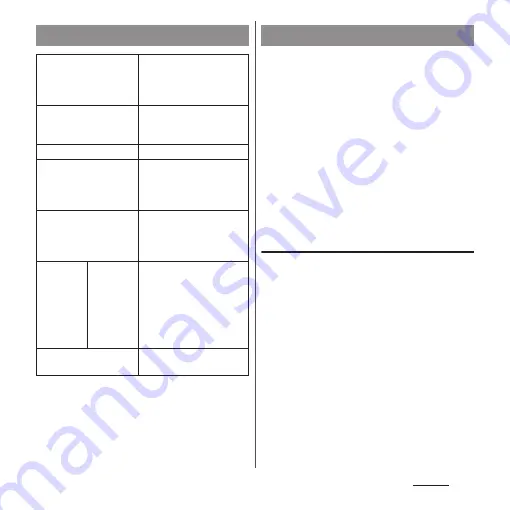
158
Settings
* Compatible with Wi-Fi CERTIFIED Miracast
™
Depending on usage environment, image or sound
may be interrupted or stopped.
Covering around the Wi-Fi antenna area with your
hand may affect the quality of transferring images.
Use tethering function to enable the terminal
to use as modem to allow USB compatible
devices, wireless LAN devices or Bluetooth
devices to access the Internet.
❖
Information
・
If you want to use tethering, subscription to Packet
Pack/packet flat-rate service is strongly
recommended.
・
When the docomo nano UIM card is not inserted,
mobile data communication is disabled, or the
terminal is out of service area, USB tethering, Portable
Wi-Fi hotspot and Bluetooth tethering that use
mobile network are not available.
Enabling USB tethering
1
Connect the terminal to a PC with
USB cable A to C 01 (optional) etc.
(P.37).
・
The "Use USB for" screen appears on
the terminal.
・
When a screen for installing driver
software appears, wait for a while until
the installation is complete.
・
When the "Install software" screen
appears on the terminal, tap [SKIP] or
[CANCEL].
2
[USB tethering].
Device connection
Screen mirroring
*
Connect to a TV or tablet
compatible with Screen
mirroring to display the
screen on the terminal.
Cast
Display the terminal's
screen on a device that
supports Google Cast.
Media server
Keep your device's
screen on
Set whether to light the
terminal backlight while an
external device is
connected.
DUALSHOCK
™
4
Set to allow a wireless
controller
(DUALSHOCK
™
4) to
operate the terminal.
USB
Connectivity
Install
software
Set whether to display a
screen for installing
software that can manage
the contents of the
terminal a from a PC when
the terminal is connected
to a PC.
Printing
Install print service
applications.
Using tethering function
Содержание SO-02J
Страница 1: ...16 9 INSTRUCTION MANUAL ...






























