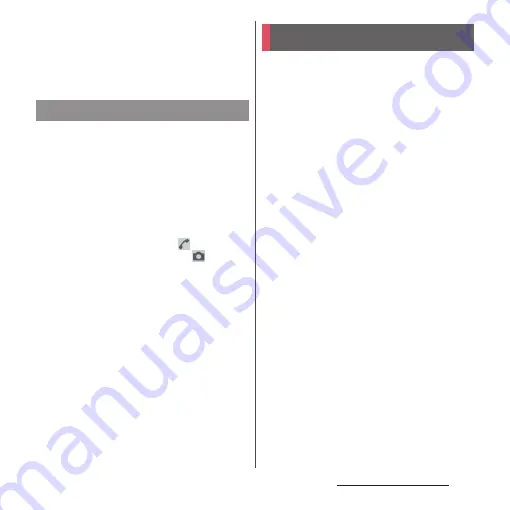
40
Before Using the Terminal
❖
Information
・
Also, when the screen backlight goes off after a
specified time elapses, the terminal goes into sleep
mode. You can change the time-out period for
turning off the screen backlight (P.163).
The lock screen appears when you turn the
power on or press
O
to exit sleep mode.
1
Swipe (or flick) up/left on the lock
screen.
・
Alternatively, touch
O
to cancel the
screen lock.
❖
Information
・
On the lock screen, swipe (or flick)
to open the
"Phone" application, or swipe (or flick)
to open
the "Camera" application.
・
You can change screen unlock method (P.176).
・
Once you register your fingerprint in the Fingerprint
Manager, you can use fingerprint authentication to
unlock the screen (P.174).
When you first turn on the power and "
ようこ
そ
(Welcome)" is displayed, follow the
onscreen instructions to make initial settings,
such as individual functions and services.
1
[GET STARTED].
・
Tap [
日本語
(Japanese)] to change the
language.
・
After this step, follow the onscreen
instructions to configure the settings
below, and then tap [NEXT] or [FINISH].
- Important information setting
- Wi-Fi setup
- Set your Google account
- Terminal protection setting
- Google Now setting
- Xperia
™
services setting
- Home application setting
2
When the initial settings screen for
docomo services appears, mark
[Agree to all]
u
[Start settings].
・
After this step, follow the onscreen
instructions and tap [Next].
- d ACCOUNT settings
- docomo cloud settings
- docomo apps password setting
- docomo location information setting
Canceling the screen lock
Initial settings
Содержание SO-02J
Страница 1: ...16 9 INSTRUCTION MANUAL ...
















































