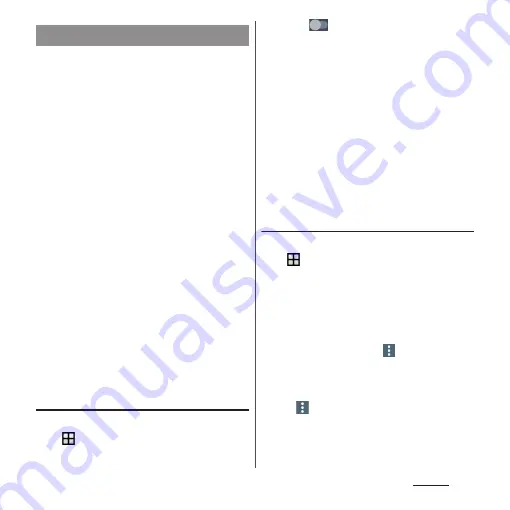
154
Settings
With Wi-Fi function, you can connect to an
access point for your home, company
network or public wireless LAN services to
use mail and Internet.
■
Reception interference caused by
Bluetooth devices
Bluetooth devices and wireless LAN
(IEEE802.11b/g/n) devices use the same
frequency band (2.4GHz). If you use
Bluetooth devices near a wireless LAN
device, reception interference may occur or
the communication speed may lower. Also,
you may hear noise or have a connection
problem. Communication may be
interrupted or sound may be lost while
playing streaming data, etc. In these cases,
do the following:
・
Keep the terminal and Bluetooth device
to be connected wirelessly approximately
10 m or more away from a wireless LAN
device.
・
Within approximately 10 m, turn off the
Bluetooth device to be connected.
Turning on Wi-Fi
1
From the Home screen,
u
[Settings]
u
[Wi-Fi].
2
Tap .
・
It may take a few seconds before the
Wi-Fi connection is on.
❖
Information
・
Even when Wi-Fi is on, packet communication is
available.
・
When a Wi-Fi network is disconnected, connection is
automatically switched to a LTE/3G/GSM network
mode. Note that packet communication charge may
be applied if network connection stays switched.
・
Turn the Wi-Fi function to off when you do not use
Wi-Fi to cut battery power consumption.
・
Make sure to receive signal strong enough for using
Wi-Fi function.
Connecting to a Wi-Fi network
1
From the Home screen,
u
[Settings]
u
[Wi-Fi].
2
Select a Wi-Fi network to connect.
・
To connect to a protected Wi-Fi
network, enter the password
u
[CONNECT].
・
To connect Wi-Fi network with WPS
compatible device,
u
[Settings]
u
Tap
[WPS Push Button]/[WPS PIN Entry] and
then follow the onscreen instructions.
・
To scan Wi-Fi networks manually,
u
[Refresh].
Wi-Fi
Содержание SO-02J
Страница 1: ...16 9 INSTRUCTION MANUAL ...






























