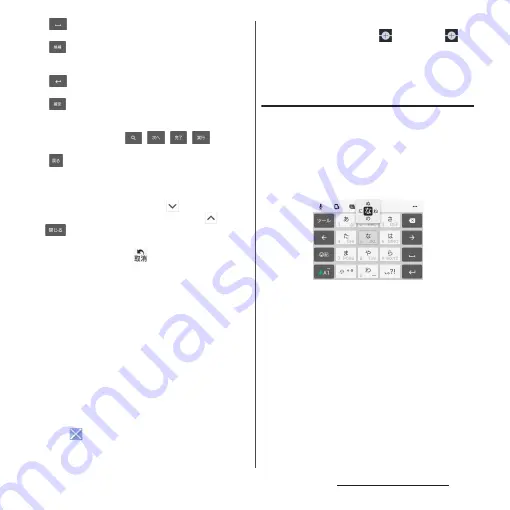
72
Before Using the Terminal
h
Enter spaces.
In Kana mode, highlight and select word in the
candidate list.
i
Enter a line feed.
*
Appears before fixing character and fixes the
character.
* In some screens,
,
,
,
, etc.
appear.
j
Return to keypad/QWERTY.
❖
Information
・
To enlarge the display area, tap
in the candidate
list. To display the software keyboard, tap
or
.
・
To return to the display before conversion after the
conversion is fixed, tap
displayed in
つながり予測
(associative) candidate (except in handwriting input
mode) etc.
・
Note the following when you use Handwriting input.
- For voiced sound and semi voiced sound mark,
enter in the right upper part of the input screen.
- For punctuation mark and lower case, enter in the
lower part from the center of the input screen.
・
For Handwriting input, the following operations are
available.
- Tap an icon at the upper left of entered character
to display candidates for the entered character.
Recognized character is displayed in light blue and
characters are displayed at the bottom of
candidate list in different colors by type.
- Tap
at the upper right of entered character to
delete the entered character.
- When entering 2 or more characters and tapping
the icon at the upper left,
appears. Tap
to
combine entered 2 characters to 1 character.
Combine characters with this operation if 1 Kanji
character is recognized as 2 characters or other.
Flick input
Flick up/down/left/right to enter characters
in each column of kana syllabary.
<Example> Entering characters in "
な
" column
You can enter "
な
" only by tapping. Flick left
for "
に
", up for "
ぬ
", right for "
ね
" and down
for "
の
".
Содержание SO-02J
Страница 1: ...16 9 INSTRUCTION MANUAL ...






























