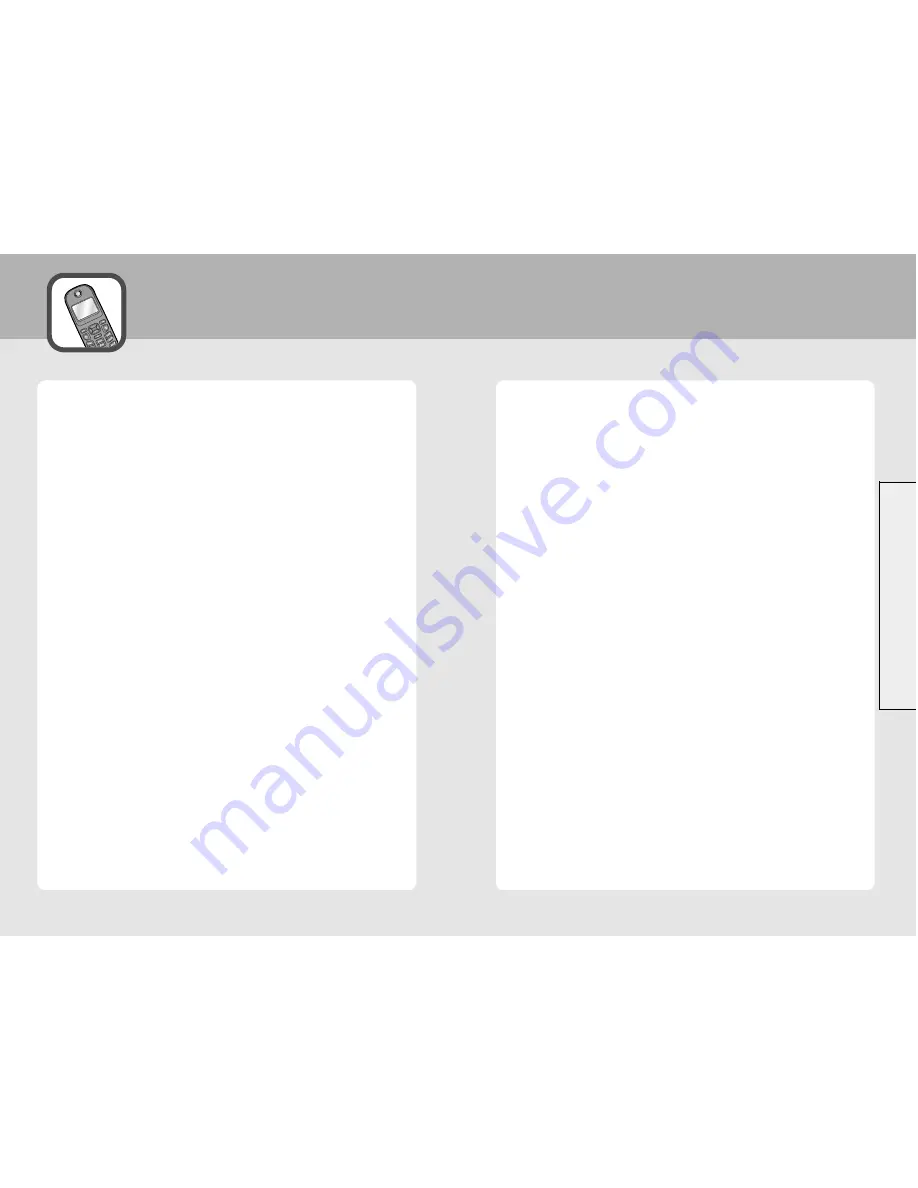
Table of Contents
Table of Contents
1
2
Unpacking
..............................1
Your Phone
............................4
Your Phone’s parts ...................4
Display ......................................8
Getting Started
....................11
Installing a SIM Card ..............11
Charging the Battery ..............14
Switching the Phone On or Off ...16
Your Phone’s Modes ..............17
Locking the Keys ....................18
Using the Soft Keys
............19
Call Functions
.......................22
Making a Call .........................22
Making an International Call ..23
Making a Call from Phonebook ..23
Redialing the Last Number .....23
Adjusting the Voice Volume ..24
Answering a Call ....................24
Viewing Missed Calls ..............25
Quickly Switching to Etiquette
Mode ......................................25
Options During a Call .............26
Entering Text
.......................33
Changing the Text Input Mode ..33
Changing the Text Input
Language ................................34
eZi English Mode ....................35
ALPHABET Mode ...................36
Using the Menus
.................39
Accessing a Menu Function by
Scrolling ........................................39
Accessing a Menu Function by Using
Its Shortcut ...................................40
List of Menu Functions .................41
Messages
..............................49
Write Message (Menu 1-1) .....49
Inbox (Menu 1-2) ....................50
Outbox (Menu 1-3) .................51
Draft (Menu 1-4).....................52
Templates (Menu 1-5).............52
Settings (Menu 1-6) ................53
Info Message (Menu 1-7)........54
Voice Mail (Menu 1-8) ............55
Call Register
.........................57
Call History (Menu 2-1) ...........57
Call Duration (Menu 2-2) ........60
Call Costs (Menu 2-3) .............61
Profile
....................................62
General (Menu 3-1).................62
Phone Setting
......................64
Time/Date Set (Menu 4-1).......64
Alarm Set (Menu 4-2) .............65
Display Set (Menu 4-3)............67
Security (Menu 4-4).................69
Default Set (Menu 4-5) ...........72
Call Setting
...........................73
Call Divert (Menu 5-1).............73
Call Waiting (Menu 5-2)..........75
Call Barring (Menu 5-3)...........76
Answer Mode (Menu 5-4) ......78
Minute Minder (Menu 5-5).....78
Auto Redial (Menu 5-6)...........78
Auto Answer (Menu 5-7)........79
Send My Caller ID (Menu 5-8)...79
Network Select (Menu 5-9).....80
Applications
.........................81
Game (Menu 6-1) ...................81
Calculator (Menu 6-2).............81
Unit Converter (Menu 6-3) .....83
Phonebook
...........................84
Name Search (Menu 7-1)........84
Add Entry (Menu 7-2) .............86
Speed Dials (Menu 7-3)...........89
PB Manage (Menu 7-4)...........91
Reference Information
.......94
Access Codes .........................94
Safety Information ..................96
Care and Maintenance ........104
Warranty
............................105


































