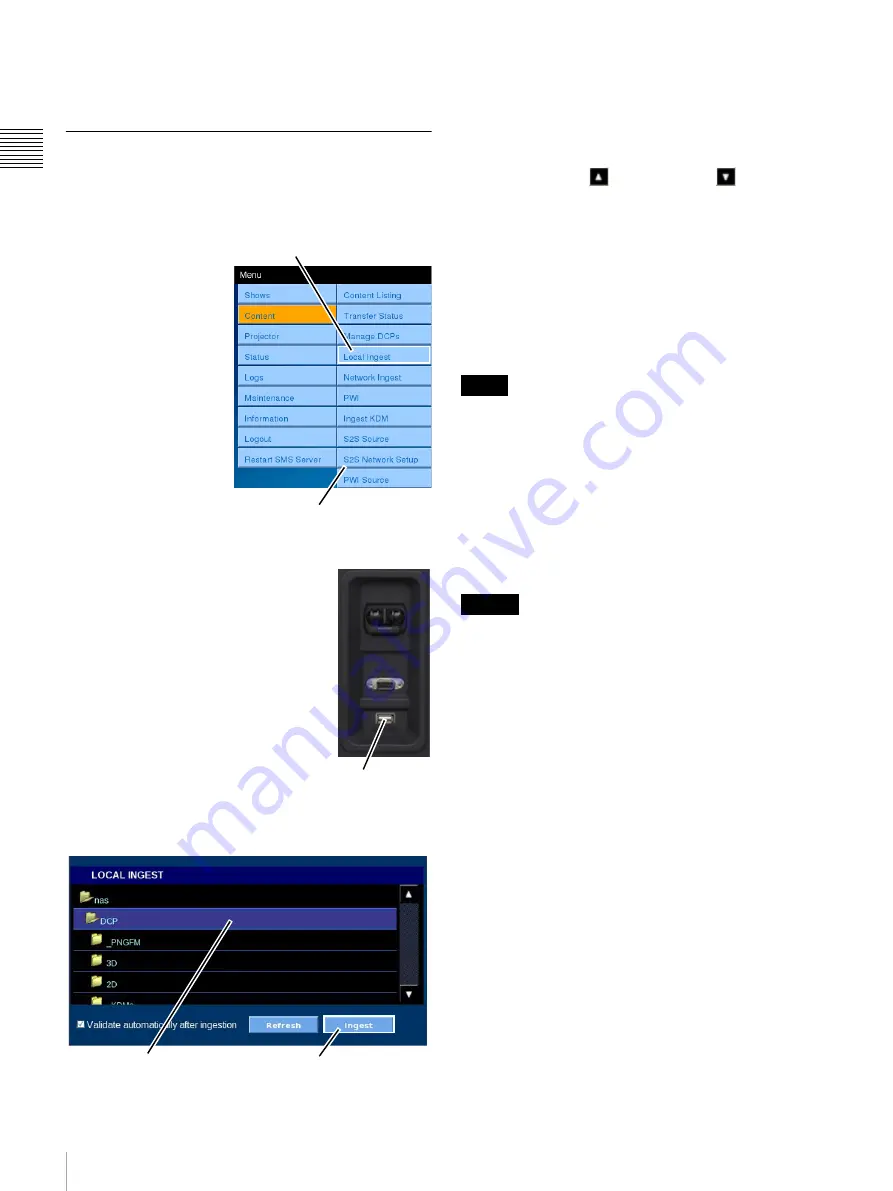
34
Content
Ch
apt
er 1 U
s
e
r G
u
id
e
appears. Using the keyboard, enter the new DCP Name
and then tap
ENTER
.
Local Ingest
A Digital Cinema Package (DCP) must be ingested into
the Media Block’s RAID storage system. This process
occurs under control of the Media Block.
To Ingest one or more
DCPs, tap
Menu
, tap
Content
and then tap
Local Ingest
. The
LOCAL INGEST pane
appears.
The DCP Ingest feature
includes the ability to
start more than one DCP
ingest process. While the
majority of DCP
operations will take
place using the SMS
Controller, similar
features have been added
to allow operators to
perform DCP Ingest tasks when the need arises.
On the rear of the SRX-R320
projector, below the power switch and
RS-232C connector, there is a USB
port labeled INGESTPORT. You can
plug a USB 2.0 Drive into this
connector and it will appear as a folder
in the LOCAL INGEST list.
The only function available on the
INGEST DCP pane is Ingest (shown in
the illustration below). By placing a
check mark in the “Validate
automatically after ingestion” check
box, the validation step can be
performed immediately after ingestion (default is no
validation).
Because a DCP commonly refers to a folder that comprises
a number of files, it is shown as a folder in the LOCAL
INGEST list. The target DCP is found in one of the folders
which have been defined using the SMS Controller based
on fixed locations where storage/transfer media can be
attached to the system or network. To located the target
DCP, tap
Scroll Up
or
Scroll Down
until you find
the desired top level folder and then tap the folder view its
contents. Again, Scroll Up or Scroll Down to locate the
target DCP, tap to select and then tap
Ingest
. The DCP
Ingest job is placed at the end of the Ingest queue for
processing. If you have more than one DCP to ingest,
locate the next DCP, select and then tap
Ingest
.
1
If you wish to cancel an ingest job, you must use the
functions found under
. Tap
Menu
, tap
Content
and then tap
Transfer Status
.
• The folder hierarchy on the transfer media may be more
than one level deep. Continue to navigate folders until
the target DCP has been located.
• When a USB HDD is connected to the LMT and DCP
Ingest is performed, the LMT may not recognize the
USB HDD in rare cases. In such cases, the DCPs on the
USB HDD will not be displayed. If the problem is not
resolved by removing the USB HDD and reconnecting
it, restart the LMT by tapping
Menu >Restart SMS
Server >Reset MediaBlock
.
• When ingestion is performed during a presentation, the
subtitles for the presented content may take a few
seconds or a few minutes to appear.
• Folders with the following names (regardless of case)
will not be displayed in the Ingest DCP explorer.
System Volume Information, RECYCLER, lost+found
In addition, folder names that begin with the following
character strings will not be displayed.
bin, boot, dev, etc, home, initrd, lib, misc, opt, proc, root,
sbin, selinux, srv, tmp, sys, usr, var
Tap Local Ingest
Content Menu
Ingest Port
Selected DCP
Ingest
1.Once a Ingest job is queued, the Media Block will
manage the Ingest process automatically. For additional
options on DCP Ingest job management, see
.
Notes
Caution






























