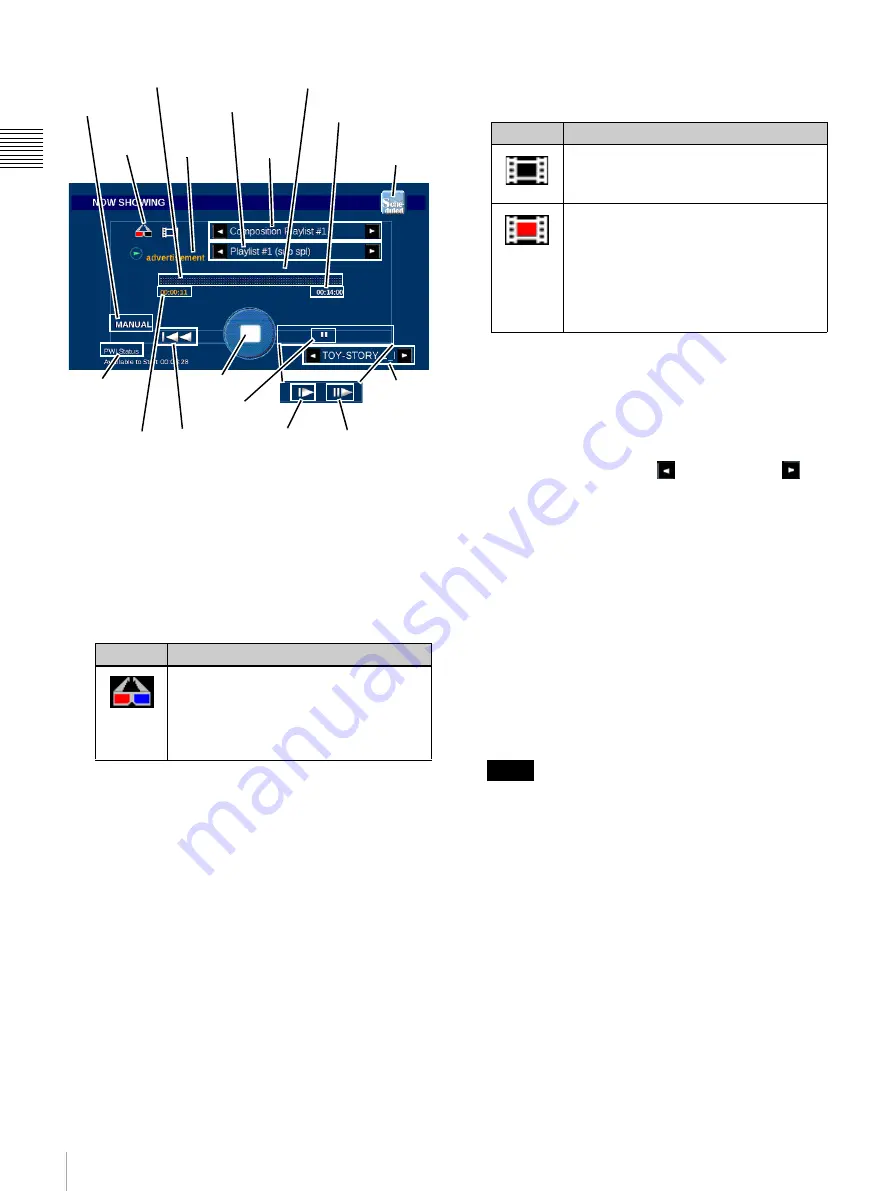
14
Shows
Ch
apt
er 1 U
s
e
r G
u
id
e
• Progress Bar
The Progress Bar provides a graphic representation of
the progress of the presentation.
• 3D Indicator (Stereoscopic Glasses)
The
3D Indicator
is present whenever the current
presentation contains 3D content. In this case, content
may be either actual 3D presentation Content or Show
Functions or Controls that are defined as 3D related.
• Content Title
The Name or Title of the currently playing Content
when the Show Title is a Show Playlist. When a Sub-
Playlist is present its Title will appear here instead of
the Content.
Content Titles may be lengthy and exceed the space
allocated. To view the complete Content Title, tap the
Title name. A popup message appears containing the
complete Content Title. Tap
OK
to remove the
message box.
• Content Type
Indicates the type of the currently playing Content,
e.g., Feature, Trailer, etc.
• Show Title
Displays the Title of the top level, i.e., the “show”,
currently playing and a status icon.
The Show Title is assigned using the SMS Controller
during the process of building the Show Playlist. The
Show Title is the “reference” for the consolidation of
the various Content, Sub-Playlists, and Commands
included in the named Show.
Show Titles may be lengthy and exceed the allocated
space. Tap the
Scroll Left
or
Scroll Right
arrow (when available) to view the complete Title.
• Warning Message
An alert message appears in this area if the Content
awaiting presentation is not playable.
• Running/Remaining Time
An alternate display indicating either the
Remaining
Time
or the
Total Running Time
for the current
presentation. (Tap to change.)
• Play Indicator
This indicates whether the current presentation has
been started manually (
MANUAL
), as a scheduled
SMS event (
SCHEDULE
), or by an external trigger
input (
AUTOMATION
).
Regardless of how the current presentation has been
started, once the presentation is stopped and restarted
using the
PLAY/STOP
control the
Play Indicator
displays MANUAL.
• Current Position
Indicates the current position of the presentation.
When the Show is running this displays the elapsed
running time. When the Show is stopped the Current
Position indicates the point in the presentation where
presentation will resume when you tap
PLAY
.
• PLAY/STOP button
An alternate action (
PLAY/STOP
) screen “button”
which indicates what action (STOP is shown) will
occurs when it is tapped.
Icon
Description
Shown when the SPL contains 3D
(stereoscopic) content or includes a 3D
Function. This is also present when the
Title is a 3D CPL (Content) or linked to
a 3D Function.
Progress Bar
Content Title
Running/
Remaining Time
RESTART
Warning Message
PAUSE
RESUME
FRAME
ADVANCE
PLAY/STOP
Current
Position
Play Indicator
Content
Type
3D
Indicator
Show
Title
Play While
Ingest
Status
Play While
Ingest Title
Schedule/
Manual Mode
Icon
Description
Normal - Shown when the SPL is ready
or during the time when presentation is
normal.
Error - Shown when an error is
experienced during presentation, e.g.,
MB reports the CPL video/audio track
to have a “FATAL” error, i.e., one
example is if the video is badly encoded.
Note:
The Media Block must play the
content before the error is detected.
Note















































