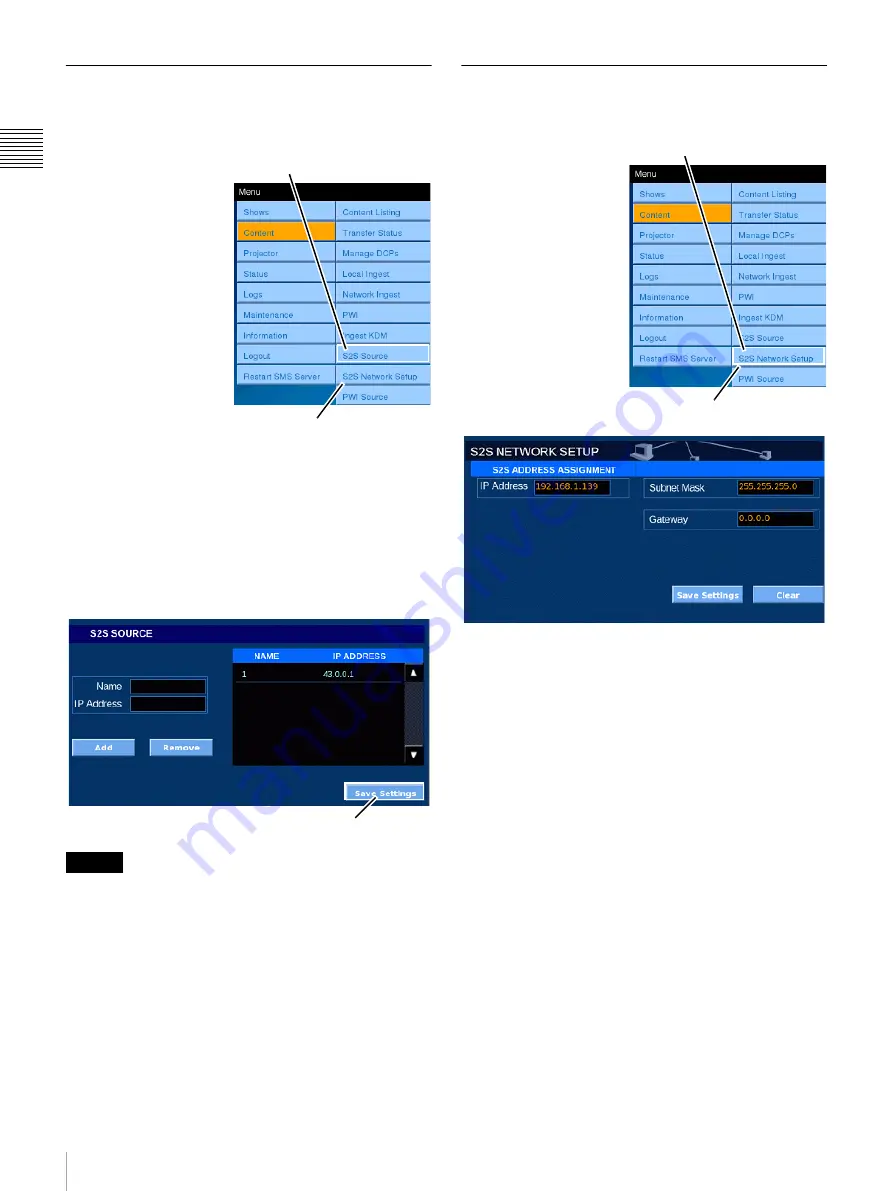
38
Content
Ch
apt
er 1 U
s
e
r G
u
id
e
S2S Source
The S2S Source pane shows a list of source addresses that
can be used to perform Ingest via the network.
To access the S2S
SOURCE pane, tap
Menu, Content, S2S
Source in sequence. The
S2S Source selection
opens the S2S SOURCE
pane. Register the IP
address of the equipment
to be used as source for
the Network Ingest.
To register a new source,
enter the pertinent
information in the Name
field and IP Address
field, and tap the Add
button. When completed,
the source will be shown
as registered at right.
To delete a registered source, select it in the list of
registered sources at right, and tap the Remove button. The
selected source is deleted.
After registering and deleting sources, you can save the
settings by tapping
Save Settings
at the bottom right.
To complete the operation, tap Save Settings.
Do not use spaces or plus signs (+) in the Name field.
S2S Network Setup
You can display S2S address allocation information.
To access the S2S
NETWORK SETUP
pane, tap Menu, Content,
S2S Network Setup in
sequence. The S2S
Network Setup selection
opens the S2S
NETWORK SETUP
pane, which allows
making S2S Network
transfer settings. Values
for the Subnet Mask and
Gateway items can be
set.
Make the network settings for the DATA IN port here.
Values for the IP Address, Subnet Mask, and Gateway
items can be set. When you tap an input field, the Enter
Address popup window appears. Enter values for the IP
Address, Subnet Mask, and Gateway items.
To set the Static IP address option, tap
STATIC
in the IP
ADDRESS ASSIGNMENT group and enter the values for
IP Address, Subnet Mask and Gateway.
Caution
Tap S2S Source
Content Menu
Save Settings
Tap S2S Network Setup
Content Menu






























