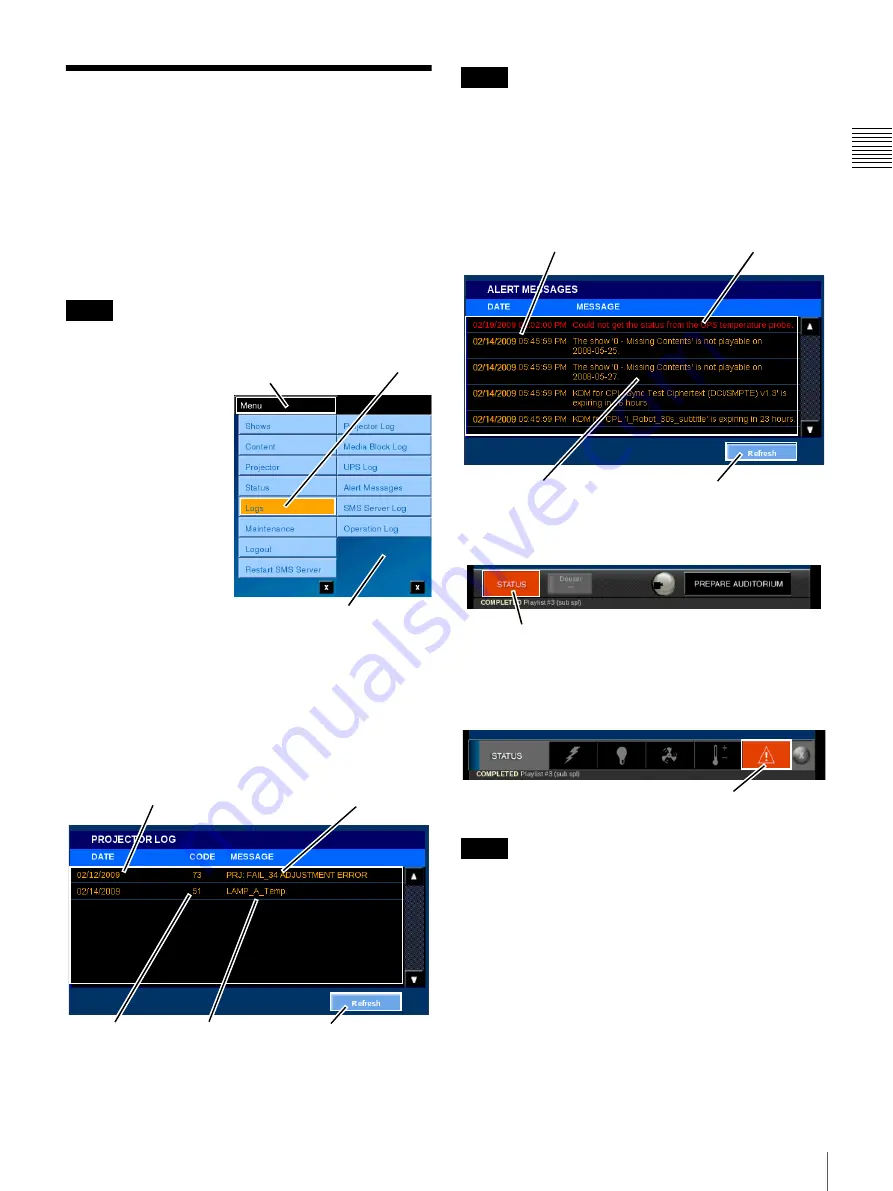
59
Logs
Chapt
er 1 Us
e
r Guid
e
Logs
The Screen Management System maintains logs for
selected devices and operations. These logs are used to
track subsystem errors or, in the case of the Operations
Log, to track system operations and specific operator
actions. When reporting issues to product support, make
sure that you include the date/time, complete error
message, the code and the color of the indicator (if
present).
Access to specific logs is Role restricted.
The Logs menu selection
allows you to view the
following Logs for the
system.
• Projector Log
• Media Block Log
• UPS Log
1
• Alert Messages
• SMS Server Log
• Operation Log
Logs are stored in a
specific folder on the
SMS Server and may be
copied to the SMS
Controller PC. Refer to
the SMS Controller User’s Guide for additional
information.
To view a specific log, tap
Menu
, tap
Logs
, and then tap
the
Log
(Name) for the item of interest. Logs for the
Projector, Media Block and UPS include an Error Code
and a brief Message. An example of this type of log is
shown below.
The SMS communicates every 10 seconds with the
projector and records the status. Touching Refresh reads
the latest status information.
The Alert Message Log and SMS Server Log are primarily
textual in nature with an extended Date and, when
appropriate, Time stamp and a more detailed Message as
shown below.
When the STATUS button is lit in red, the Alert Message
contains log information.
To display the Alert Message, tap STATUS and then tap
the Message Alert icon. The ALERT MESSAGES pane
opens, and the Alert Message is shown.
Note the lack of an Error Code in the Alert Message Log
and SMS Server Log.
The Operations Log deals with operational events of the
system. This log is also textual in nature with an extended
Date/Time stamp, an identification of the Logged In User,
and a detailed Message as shown below.
Note
1.Present when the Auditorium Units has an integral UPS.
Tap Menu
Tap Logs
Logs Menu
Refresh
Logged Events
Date of Events
Error Codes
Error Messages
Note
Note
Refresh
Logged Events
Date/Time of Events
Alert Messages
STATUS Alert
Message Alert Icon






























