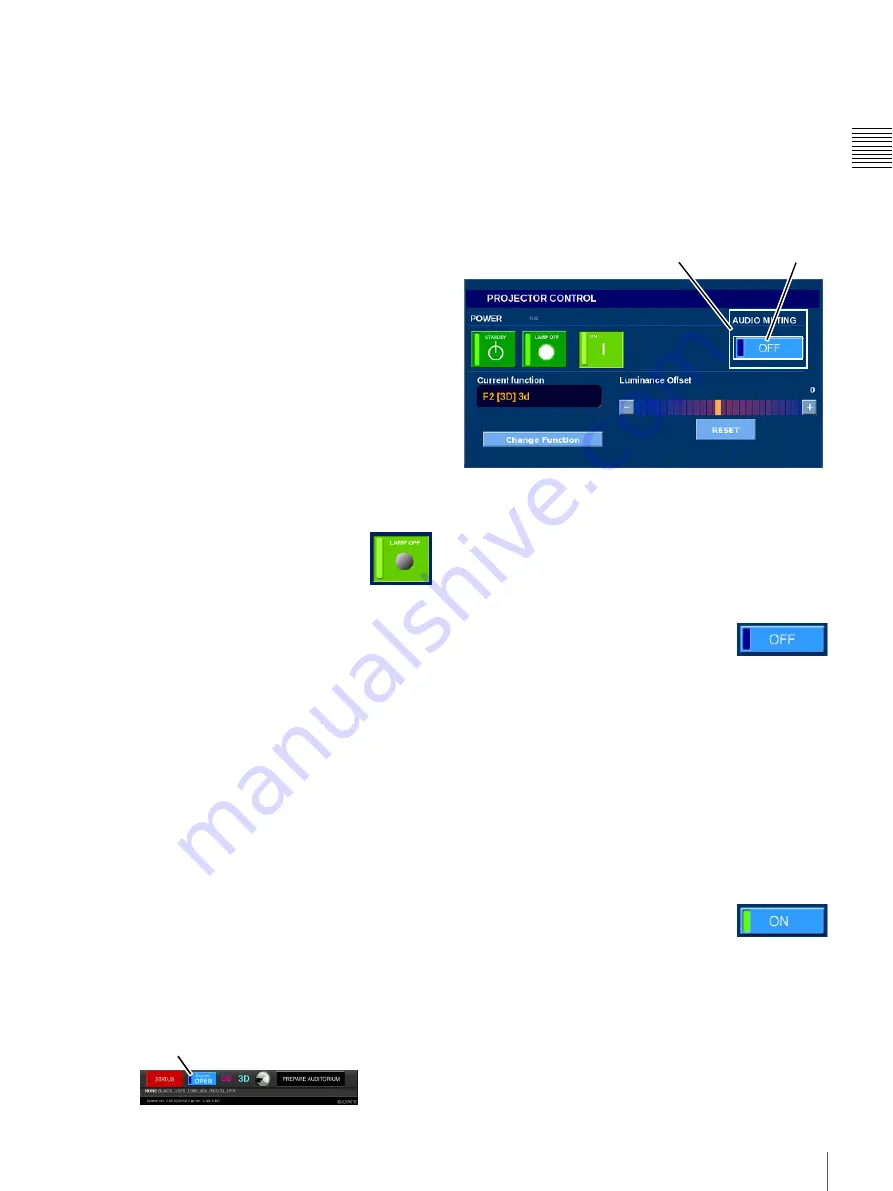
41
Projector
Chapt
er 1 Us
e
r Guid
e
Set Projector To ON
To place the Projector in the ON mode, tap
Menu
, tap
Projector
, tap
Projector Control
and then in the Power
group tap
ON
. The system will transition from STANDBY
mode to ON mode and the projection lamp will be
illuminated.
Set Projector To STANDBY
To place the Projector to STANDBY mode from LAMP
ON mode, tap
Menu
, tap
Projector
, tap
Projector
Control
and then, in the Power group, tap
STANDBY
.
You will be prompted to confirm the action. Tap
YES
to
confirm.
The system will transition from an operational mode to
STANDBY. Internal fans will continue to run until the
lamp and lamp assembly has cooled. Do NOT set the
power switch (circuit breaker) to OFF before the indicator
shows that the projector is in STANDBY mode.
Set Projector LAMP OFF/ON
The Projector Lamp may be turned OFF while allowing
the Projector to continue in an operational mode. When the
Lamp is turned OFF the imaging panels remain powered
and under temperature control.
The LAMP OFF/ON button is available only
when the Projector is in the ON mode. To turn
the Projector Lamp OFF, tap
Menu
, tap
Projector
, tap
Projector Control
and then in
the Power group tap
LAMP OFF
. The Lamp OFF button
goes dark (as shown to the right), Change Function and
Calibrate Luminance RESET become unavailable, but the
Projector remains ON as indicated by the ON button
remaining illuminated. (See inset in the previous
illustration.) Temperature stabilization remains applied to
the imaging panels when the LAMP OFF feature is used in
place of setting the Projector to STANDBY.
Once the Projector Lamp in ON, Change Function and
Calibrate Luminance RESET become available.
Douse the Projector
The DOUSER control function in the PROJECTOR
CONTROL screen serves the same purpose as the
“douser” on the film projector. In fact it works in much the
same way by placing an opaque blade in the output light
path.
When you set the projector DOUSER to CLOSE the
auditorium screen goes dark. However, this only applies to
the image portion of the presentation. The audio portion of
the presentation continues and must be muted using the
separate Audio Muting control.
Audio Muting
The AUDIO MUTING control function in the
PROJECTOR CONTROL screen causes the sound output
from the Auditorium Unit to be silenced.
When you set the AUDIO MUTING to ON the sound to
the auditorium is silenced. However, this only applies to
the sound portion of the presentation. The image portion of
the presentation continues and must be Doused using the
DOUSER control.
Audio Muting ON (Silence)
The Audio Muting control is an alternate action button
whose current state is indicated by the status label and a
status indicator in the OFF/ON button. When the control’s
status indicator is out (label shows OFF) the audio output
is enabled and the current presentation sound is available
in the auditorium.
To silence the audio output, tap
Menu
,
tap
Projector
, tap
Projector Control
and
then, in the AUDIO MUTING block, tap
the alternate action
OFF
/ON button. The sound output is
silenced, the auditorium is silenced, and the control button
label changes to ON and its status indicator is lit (see inset
in illustration). The audio output is muted, regardless of
the current presentation status.
Audio Muting OFF (Sound ON)
Audio Muting is activated by an alternate action control
button whose current state is indicated by the status
indicator located in the ON/OFF button. When the
indicator is illuminated (label shows ON) the sound output
is silenced.
To restore the sound output, tap
Menu
,
tap
Projector
, tap
Projector Control
and
then, in the AUDIO MUTING block, tap
the alternate action
ON
/OFF button. The sound output is
restored, the auditorium sound is restored, the control
button label changes to OFF and the button status indicator
is dark.
DOUSER Control
AUDIO MUTING
OFF/ON






























