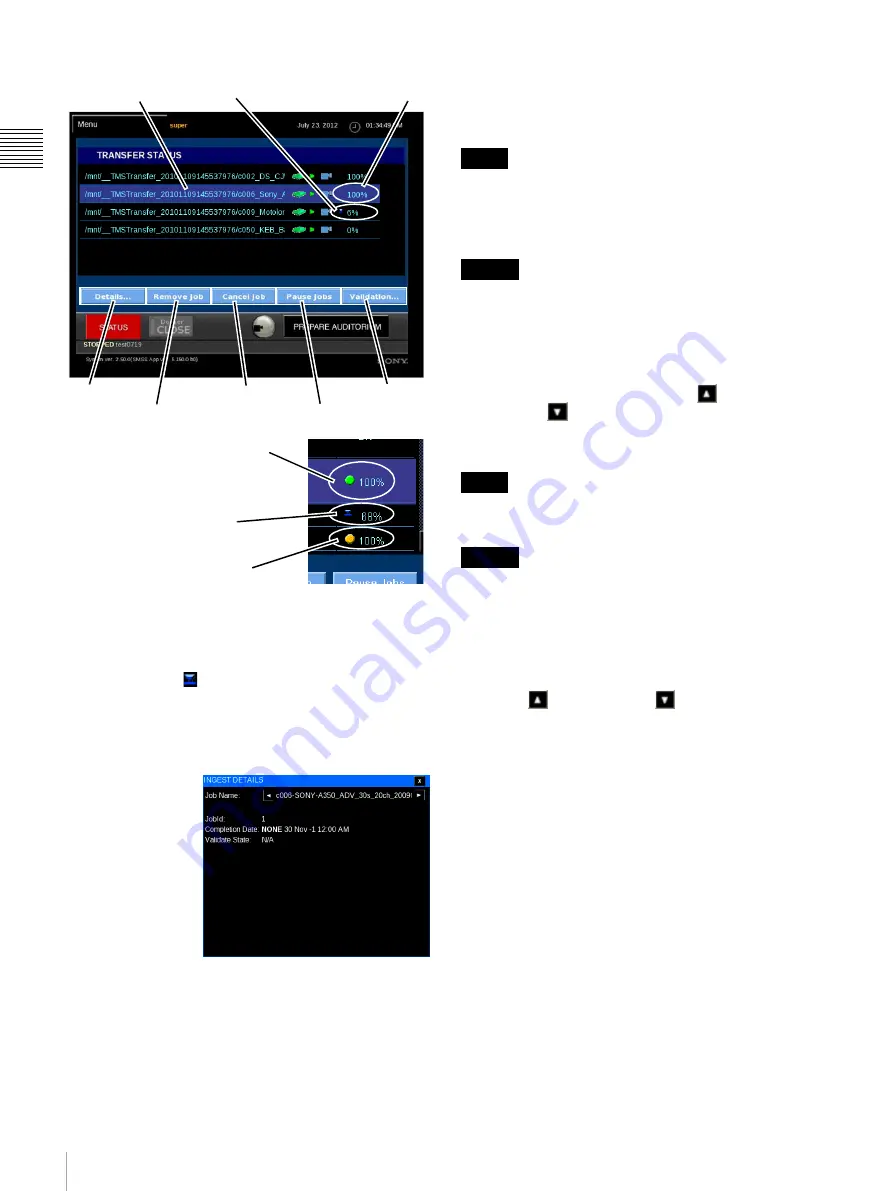
32
Content
Ch
apt
er 1 U
s
e
r G
u
id
e
From the TRANSFER STATUS pane you can view the
status of and manage selected ingest processes. During
ingest the percentage of completion is shown adjacent to
the ingesting icon
. A solid green status indicates that
Ingest is complete (100%) and the DCP has been
Validated. A yellow status (flashing) indicates that
Validation is in progress.
View Ingest Job Details
To view Details of
the selected ingest
process, tap
Details
. The
INGEST DETAILS
popup appears
containing
information about
the status of the
selected job. The
INGEST DETAILS
popup also indicates if the DCP Ingest job has completed
and whether the DCP was Validated. Tap the
Close
icon to
return to TRANSFER STATUS.
Pause/Resume Jobs
An alternate action control which allows you to manually
Pause Jobs
and
Resume Jobs
queued for DCP Ingest. A
confirmation message appears.
Ingest jobs may be scheduled to run concurrently with
content playback, but playback will have priority, which
will cause the Ingest process to take longer than when
performed while playback is stopped.
After pausing a job, wait at least 30 seconds before
resuming the job.
Cancel Job
Allows you to
Cancel
the ingest of a job in progress. To
cancel the Ingest Job in progress, locate the target DCP in
the Ingest queue using the
Scroll Up
or
Scroll Down
arrow, select the
Job
and then tap
Cancel
Job
. A confirmation message appears, tap
Close
. Once
cancelled, you must reschedule the Ingest of the DCP.
Jobs queued for Ingest but not yet in progress must be
Removed from the job queue.
When canceling a Network Ingest operation, wait at least
3 minutes after the operation starts before canceling it.
Remove Job
You can only remove Jobs that have completed or have
been cancelled. To remove the selected Ingest Job from the
queue, locate the target DCP in the Ingest queue using the
Scroll Up
or
Scroll Down
arrow, select the
Job
and then tap
Remove Job
. A confirmation message
appears, tap
OK
.
Set Automatic Validation
Tap
Validation
to open the settings dialog box.
Tapping
ON
enables automatic validation, and tapping
OFF
disables it.
When automatic validation is enabled,
Validation
is
displayed in orange.
Selected
Complete &
Validated
Ingesting
Details
Remove Job
Cancel Job
Pause Jobs
Ingest Complete (100%)
and DCP Validated
Ingest Completed (100%)
Verification in process
Ingest in progress
Validation
Note
Caution
Note
Caution
















































