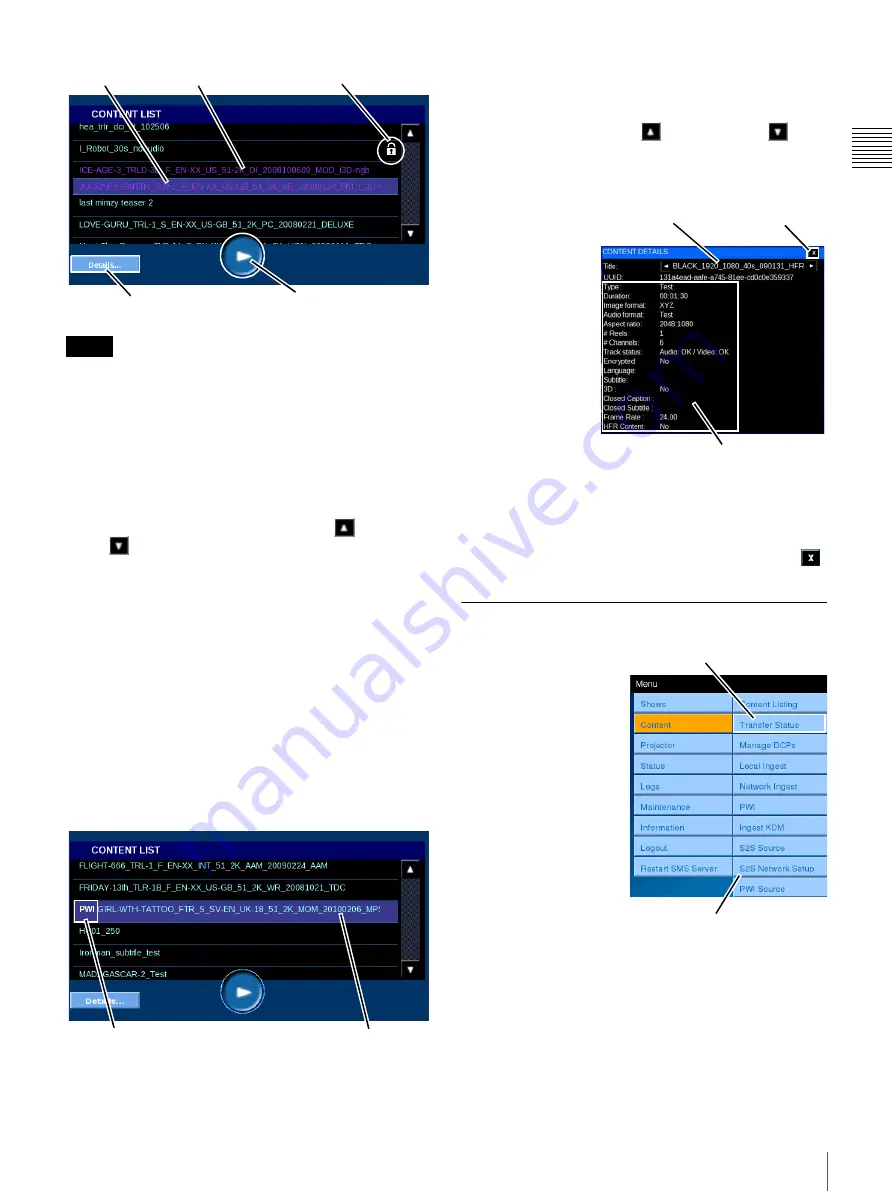
31
Content
Chapt
er 1 Us
e
r Guid
e
The CPL list may not always appear immediately after the
SMS starts up. In such cases, wait a few minutes, and then
try to display the CPL list screen again.
Play Content
Content which is available for presentation (not “Locked”)
may be played from the CONTENT LIST pane. To play a
specific CPL, locate the Content in the list. If the Title of
interest is not visible, tap either
Scroll Up
or
Scroll
Down
until the specific Title is found. Once the Title
has been located, tap to select the
Content Title
and then
tap
PLAY
. The Content presentation begins.
Playing Back Play While Ingest Content
Content for which Play While Ingest is being performed
will include “PWI” in front of their title in white text, and
the title itself will appear in red text. Buffing is being
performed for content displayed in red, and such content
cannot be played.
When buffering is complete, the content title will turn from
red to blue and playback will be possible. For details, refer
to the Play While Ingest status in the Now Showing screen.
Tap to select the Content Title and then tap PLAY. The
Content presentation begins.
View Content Details
To view detail information for a specific CPL, locate the
specific Content in the list. If the Title of interest is not
visible, tap either
Scroll Up
or
Scroll Down
until
the specific Title is found. Once the Title has been located,
tap to select the
Content Title
and then tap
Details
. The
CONTENT DETAILS pane appears.
The CONTENT
DETAILS popup
contains selected
information about
the Content (CPL).
In addition to the
Content Title and its
identification
(UUID) Content
Details includes the
following; Content
Type, e.g., Feature,
Duration, Image
and Audio Formats,
Aspect Ratio, # of
Reels, # Channels (Audio), Track Status, and if the CPL is
encrypted. Newly added Content Details are; Language,
Subtitle and 3D.
To close the CONTENT DETAILS popup, tap
Close
.
Transfer Status
A Digital Cinema
Package must be
ingested into the RAID
storage system under
control of the Media
Block prior to it being
available for
presentation.
Because an individual
ingest job can require
considerable time and
multiple ingest jobs may
be pending, the ability to
view the status of the
processes is available
from one of the Content
Menus. In addition, DCP queued for Ingest can now be
managed from the Projectionist Terminal. To view the
status of the DCP Ingest processes, tap
Menu
, tap
Content
and then tap
Transfer Status
. The TRANSFER STATUS
pane appears.
Note
Not Playable
PLAY/STOP
Details
Selected
3D Content
Playback Possible
when Title is Blue
“PWI” Included in Title
Content Details
Content Title
Close
Tap Transfer Status
Content Menu
















































