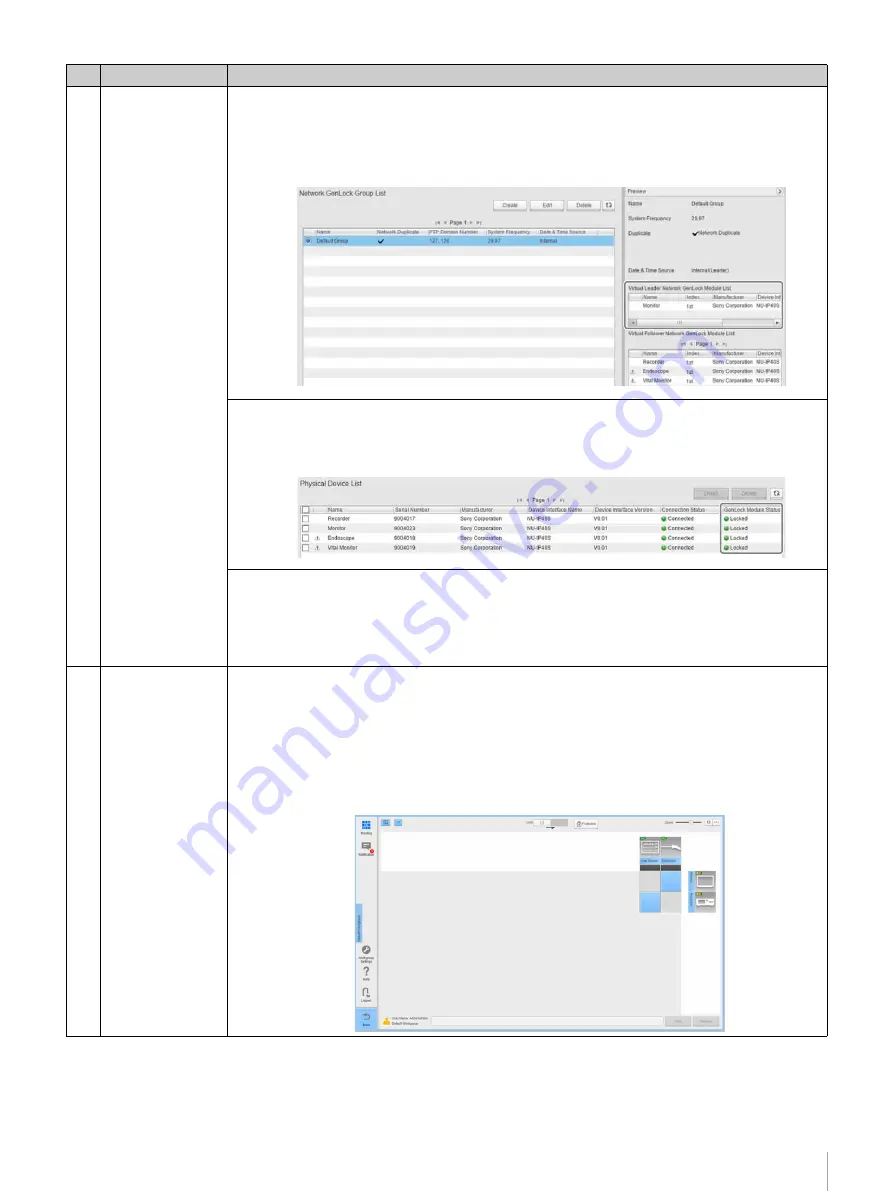
53
Step 8: Checking System Settings and Device Connections (Checklist)
7
Check the sync
settings (Network
GenLock mode).
(This check item is
only required if
operating the
system in Network
GenLock mode
only.)
Check the Network GenLock mode settings on the [Network GenLock Group List] screen of
Network System Manager. For details about displaying the screen, see
• Check that the IP converter configured as the leader is correct in [Virtual Leader Network
GenLock Module List] on the preview screen.
Check the GenLock module status on the [Physical Device List] screen of Network System
Manager. Click [Settings] > [Physical Device] to display the [Physical Device List] screen.
• Check that [GenLock Module Status] is set to “Locked” on all IP converters.
If not set to “Lock,” reconfigure the settings as described in
“Setting the Sync Mode” (page 39)
.
Check the Network GenLock mode settings on the [Network GenLock Group List] screen of
Network System Manager. For details about displaying the screen, see
• When sharing trolley devices between ORs, check that the IP address of the Network
GenLock leader and the PTP domain number of the Network GenLock group is the same as
for the OR.
8
Check the signal
routing and image
quality on
destination devices.
Check that the video switching operates correctly on the routing screen of Network System
Manager, and check the image quality of displayed video. For details about displaying the screen,
see
“Configuring the Routing Screen” (page 43)
.
• Check that connection/disconnection is possible for all combinations of source device
and destination device.
• Video compression and down-convert processing are supported, depending on the IP
converter settings. Check that the image displayed from a destination device has no
image quality problems.
No. Check item
Description






























