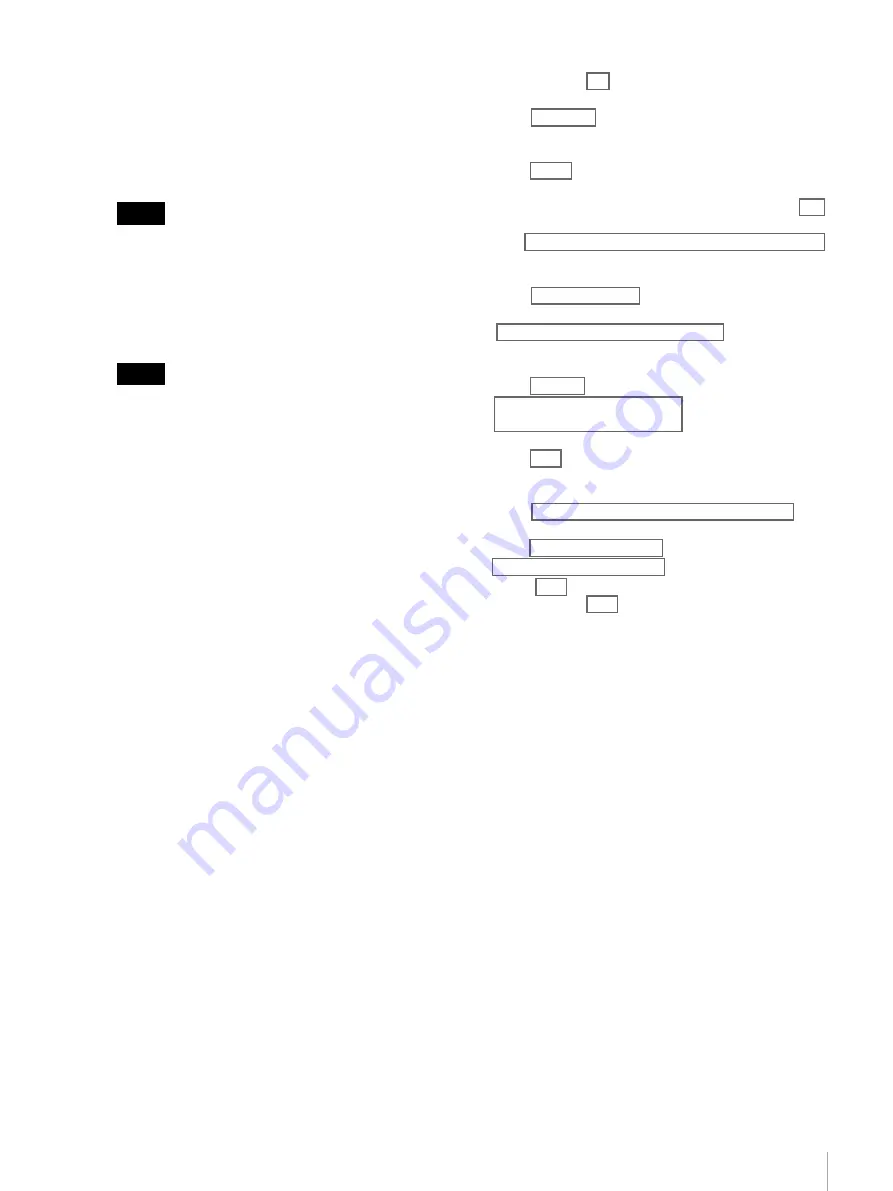
21
Step 2: Installing a Network Switch
9
Enter the following commands in the terminal window
to load the switch setup file.
1) Enter “cli” to set the operation mode.
2) Enter “configure” to set the configuration mode.
3) Enter “delete”.
4) Enter “yes”.
After entering “delete,” the login password is
reset. If a password has been set, reconfigure the
settings. If a password has not been set, configure
the password settings.
5) Enter “set system root-authentication plain-text-
password” and set the password.
This password will be required the next time you
log in. Store the password appropriately.
6) Enter “load set terminal”.
7) Open the switch setup file supplied for the
operation mode in a text editor (such as Notepad),
copy the contents of the file, then right-click and
paste as text in the terminal window.
8) Press Ctrl+D.
9) Enter “commit”.
10) Check that “configuration check succeeds” and
“commit complete” appear in the terminal
window.
11) Enter “exit”.
12) Enter “request system configuration rescue save”.
13) Enter “show system alarms”.
14) Check that “No alarms currently active” appears in
the terminal window.
15) Enter “exit”.
16) Enter “exit”.
Tip
Tip
root@:RE:0% cli
{master:0}
root> configure
Entering configuration mode
{master:0}[edit]
root# delete
This will delete the entire configuration
Delete everything under this level? [yes,no] (no) yes
{master:0}[edit]
root#set system root-authentication plain-text-password
New password:
Retype new password:
root# load set terminal
[Type ^D at a new line to end input]
load complete
{master:0}[edit]
root# commit
configuration check succeeds
commit complete
{master:0}[edit]
root# exit
Exiting configuration mode
{master:0}
root> request system configuration rescue save
{master:0}
root> show system alarms
No alarms currently active
Root> exit
root@:RE:0% exit
1)
2)
3)
4)
6)
7)
9)
11)
10)
12)
13)
14)
5)
15)
16)






























